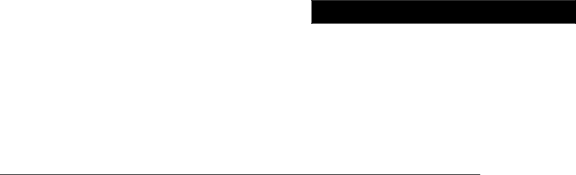
C H A P T E R 2
Installing and Starting Up the Hub
This chapter provides installation warnings, guidelines, requirements, and package contents and the following procedures:
•Unpacking the hub
•Powering up the hub and running the
•Installing the hub on a tabletop or shelf, in a standard or telco rack, and on a wall
•Connecting to the console port (FastHub 400M models)
•Assigning IP information to the hub and displaying the web and menu consoles (FastHub 400M models)
•Connecting to the 10/100 ports on the hub
•Accessing the management interfaces (FastHub 400M models)
•Going to related procedures
Installing and Starting Up the Hub