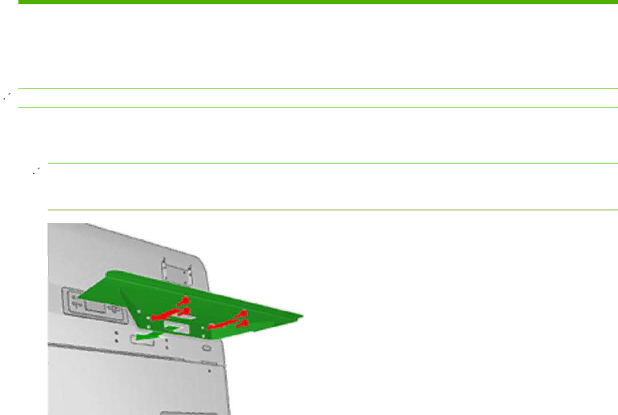
7.Ensure that the blue tabs on the filters are correctly engaged with the hooks on the containers, otherwise the containers may not close completely.
8.Lower the container into position.
9.Lower the carriage cover and close the door. Press the OK key on the front panel.
10.When you finish the purging process and are ready to start the printer, select Check cleaner
roll from the Ink System menu ![]() in normal printer mode.
in normal printer mode.
Install the computer, monitor, LAN switch, tray, keyboard and mouse
Manpower | Tools | Time |
|
|
|
1 person | T20, T30 Phillips screwdriver | 30 minutes |
|
|
|
![]() NOTE: Perform this task while you fill the intermediate ink tanks.
NOTE: Perform this task while you fill the intermediate ink tanks.
1.Install the keyboard platform with four T30 screws (two of which you will find already screwed into the printer), and route the keyboard and mouse cables through the hole in the top cover.
![]() NOTE: Use the longer of the two power cables (computer and monitor) to power the monitor.
NOTE: Use the longer of the two power cables (computer and monitor) to power the monitor.
![]() WARNING! Do not route the keyboard, mouse or monitor cables over the front panel cable.
WARNING! Do not route the keyboard, mouse or monitor cables over the front panel cable.
ENWW | Install the computer, monitor, LAN switch, tray, keyboard and mouse 53 |