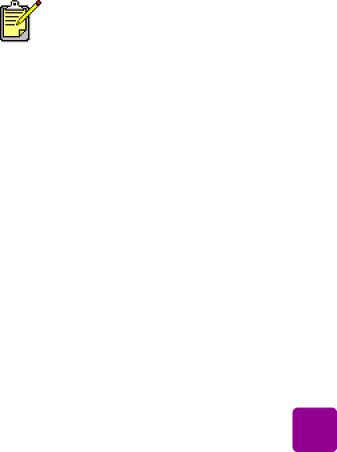
use reserve mode
Reserve Mode allows you to keep printing if one or two of your print cartridges fails, runs out of ink, or is incompatible with your printer. If a print cartridge error message appears on the LCD, remove the print cartridge and close the side door to enter Reserve Mode. You will see a message reminding you that the printer is in Reserve Mode.
Printing in Reserve Mode slows the printer and affects the print quality.
If you are printing with only a... | The result is... |
|
|
Black print cartridge | Colors print as grayscale |
|
|
Colors print but black | |
| prints as gray |
|
|
Photo print cartridge | Colors print as grayscale |
|
|
install or replace the print cartridges
Although Reserve Mode allows you to keep printing, the print quality is reduced. For the highest print quality, be sure to replace the missing print cartridge as soon as possible.
To get the best performance from your printer, use only genuine HP supplies, including genuine HP
To get maximum use from your print cartridges, use the POWER button to turn off the printer. Do not unplug the printer or turn off the power source (such as a power strip) until the Print light is off. This allows the printer to store the print cartridges in a protected state.
Caution! Check that you are using the correct print cartridges. Do not refill print cartridges yourself. Damage that results from modifying or refilling HP print cartridges is specifically excluded from the HP printer warranty coverage.
get started: print cartridge information | 9 |