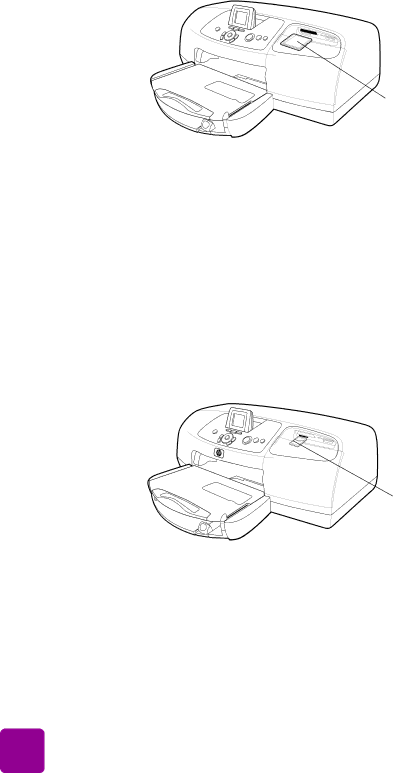
CompactFlash or IBM Microdrive memory card
insert a MultiMediaCard or Secure Digital memory card
Insert the memory card into the lower left memory card slot so the front of the memory card faces up and the side with the metal contacts faces down. Insert the end with the metal contacts into the printer first.
Caution! Inserting the card any other way may damage the memory card or the printer.
Gently push the memory card into the printer until it stops. The card may not insert all the way into the printer. Forcing the card in too far may result in damage to the memory card and the printer.
64MB ![]()
MultiMediaCard or SecureDigital memory card
insert a SmartMedia memory card
Insert the memory card into the upper right memory card slot so the front of the memory card (the black side) faces up and the side with the metal contacts faces down. Insert the end with the metal contacts into the printer first.
Caution! Inserting the card any other way may damage the memory card or the printer.
18 | basics guide |