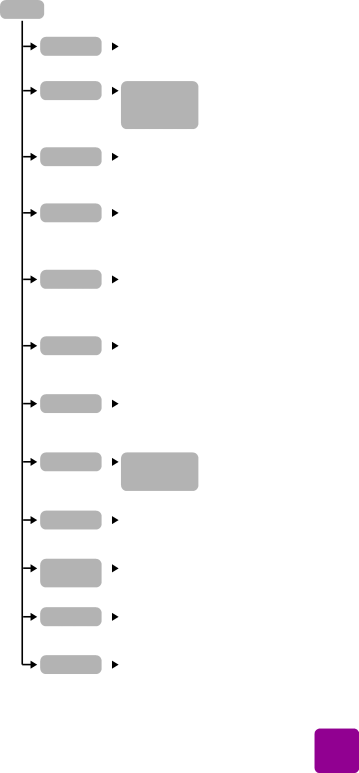
menu map
Menu
Add frame |
| Select from six frame |
| ||
|
| patterns |
Add color effect |
| Black & white |
| ||
|
| Sepia |
|
| Antique |
|
| No effect (default) |
Slide show |
| The printer shows a |
| ||
|
| slide show of the photos |
|
| on the memory card |
Create album |
| Select from three |
| ||
|
| album page layouts, |
|
| then select photos |
|
| to fill pages |
Print index page |
| The printer prints |
| ||
|
| thumbnail versions of |
|
| all the photos on the |
|
| memory card |
Print all |
| The printer prints all |
| ||
|
| the photos on the |
|
| memory card |
Print range |
| Select a range of |
| ||
|
| photos to print from |
|
| the memory card |
Add date/time |
| On |
| ||
|
| Off (default) |
Print test page |
| The printer prints a |
| ||
|
| test page |
Print a |
| The printer prints a |
| ||
diagnostic page |
| diagnostic page |
Clean cartridges |
| The printer cleans the |
| ||
|
| print cartridges |
Preferences |
| *See below |
|
get started: use the control panel | 13 |