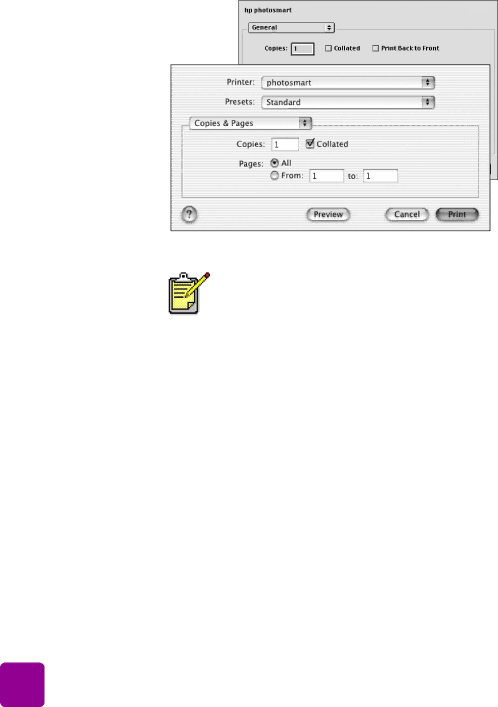
3From your software application’s File menu, select Print.
4Select the print settings appropriate for your project. Use the
5Click Print (OS X) or OK (OS 9.x) to begin printing.
To learn more about the available settings, click the ? in the lower left corner of the dialog box (OS X only).
See the HP Photosmart Printer Help for more information on:
•Changing the default print settings
•Zooming, rotating, and cropping photos
•Adjusting photo color and brightness
•Printing photo album and index pages
26 | basics guide |