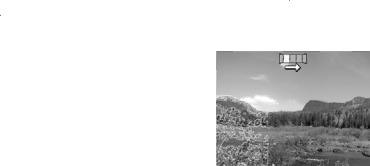
software” on page 8), you can also stitch panoramas automatically as you transfer them to your computer.
1.While in ![]() Picture Capture, press Mode, use
Picture Capture, press Mode, use ![]()
![]() to select either
to select either ![]() Panorama (left to right) or
Panorama (left to right) or ![]() Panorama (right to left), then press
Panorama (right to left), then press ![]() .
.
2.Press the Shutter button to take the first picture in the panoramic sequence.
3.Position the camera to take the second picture. Use the transparent overlay of the first image superimposed on one third of the Image Display to align your second picture with the first.
4.Press the Shutter button to take the second picture.
5.Continue adding up to three more pictures to the panorama, or press ![]() to end the panoramic sequence.
to end the panoramic sequence.
During Instant Review (see “Instant Review” on page 11), each image in the panoramic sequence is displayed. When the last image is displayed, you can stitch the sequence
by pressing ![]() , then pressing
, then pressing ![]() when the stitched panorama appears. You can also delete the panoramic sequence by pressing
when the stitched panorama appears. You can also delete the panoramic sequence by pressing ![]() , selecting Entire Panoramic Sequence, then pressing
, selecting Entire Panoramic Sequence, then pressing ![]() .
.
Using the Picture Capture and Video Record menus
The ![]() Picture Capture and
Picture Capture and ![]() Video Record menus allow you to adjust camera settings that affect the characteristics of the pictures and video clips you capture. The
Video Record menus allow you to adjust camera settings that affect the characteristics of the pictures and video clips you capture. The ![]() Picture Capture Menu displays only those features available for taking pictures while the
Picture Capture Menu displays only those features available for taking pictures while the ![]() Video Record Menu displays only features available for recording video clips.
Video Record Menu displays only features available for recording video clips.
1.Slide ![]()
![]()
![]() to
to ![]() or
or ![]() , then press
, then press ![]() .
.
2.Use ![]() to highlight an option, then press
to highlight an option, then press ![]() to display the option’s menu.
to display the option’s menu.
3.Use ![]() to highlight a setting, then press
to highlight a setting, then press ![]() to change the setting or press
to change the setting or press ![]() to exit without changing the setting.
to exit without changing the setting.
4.To exit the menu, press ![]() repeatedly until you return to
repeatedly until you return to ![]() Picture Capture or
Picture Capture or
 Video Record.
Video Record.
For ![]() to highlight
to highlight ![]() Help... in the option's menu, then press
Help... in the option's menu, then press ![]() .
.
Using the Picture Capture and Video Record menus | 17 |