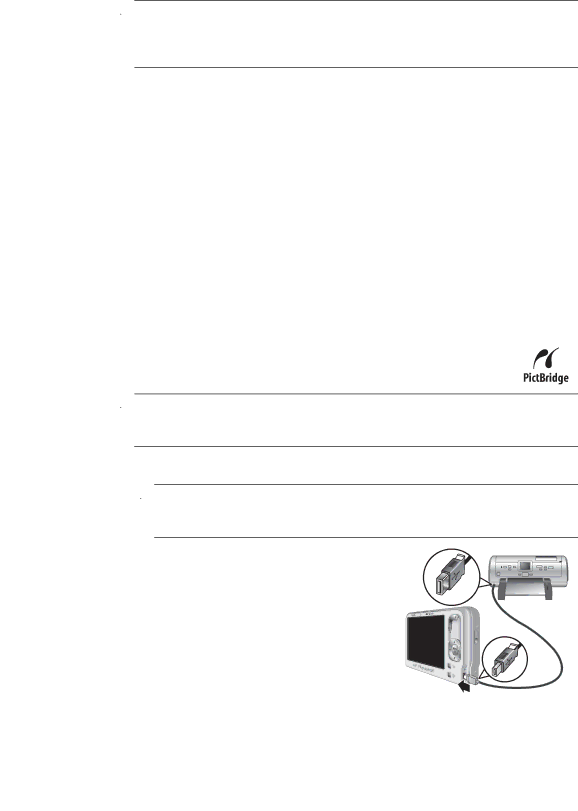
![]() NOTE: On Macintosh computers, if you set the camera to Disk Drive and neither Image Capture nor iPhoto starts automatically, look on the desktop for a disk drive labeled with your camera model number and copy the images manually. For more information about how to copy files, visit Mac help.
NOTE: On Macintosh computers, if you set the camera to Disk Drive and neither Image Capture nor iPhoto starts automatically, look on the desktop for a disk drive labeled with your camera model number and copy the images manually. For more information about how to copy files, visit Mac help.
Using a memory card reader
You can put your camera’s optional memory card into a (separately purchased) memory card reader. Some computers and HP Photosmart printers have
1.Insert your camera’s memory card into the memory card reader (or into your computer's memory card slot, if it has one).
2.Your computer's provided image transfer software starts automatically and guides you through the process of transferring images.
3.After verifying that the images were successfully transferred, return the memory card to your camera.
If no application starts automatically or if you want to copy the images manually, look for the disk drive for the memory card, then copy the images to your local hard drive. For more information about how to copy files, refer to your computer's help.
Printing directly to a printer
You can print images directly from the camera to any
![]() NOTE: You cannot print video clips using the method described in this section. You can, however, print a frame from a video clip using the HP Photosmart Software. For more information, see Help in the HP Photosmart Software.
NOTE: You cannot print video clips using the method described in this section. You can, however, print a frame from a video clip using the HP Photosmart Software. For more information, see Help in the HP Photosmart Software.
1.Check that the printer is turned on, there is paper in the printer, and there are no printer error messages.
![]() NOTE: If you are printing a stitched panorama (see “Using Panorama mode” on page 16), verify that your
NOTE: If you are printing a stitched panorama (see “Using Panorama mode” on page 16), verify that your
2.Turn off the camera, connect the camera to the
printer using the USB cable that came with your camera, then turn on the camera.
3. If the Print marked pictures? screen is displayed on the camera's Image Display, do
Printing directly to a printer | 33 |