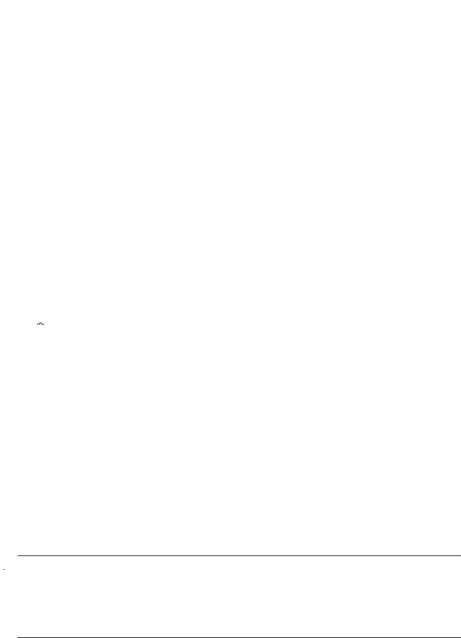
Defining tags in Windows
The HP Photosmart Software that came with your camera includes a feature that allows you to define custom tags on your computer, then transfer the tags to your camera.
To define tags:
1.In the  Tag menu, select Tag Menu Setup....
Tag menu, select Tag Menu Setup....
2.Connect your camera to your computer (see “Connecting to the computer” on page 32).
The Tag Setup Software launches automatically.
3.Follow the instructions in the Tag Setup Software help system to create, delete, and reorder tags, and to save new and modified tags to your camera.
Transferring tags from your Macintosh
The HP Photosmart Software that came with your camera allows you to use keywords in HP Photosmart Studio or iPhoto as camera tags.
1.Create keywords in HP Photosmart Studio or iPhoto.
2.In the ![]() Tag menu, select Tag Menu Setup....
Tag menu, select Tag Menu Setup....
3.Connect your camera to your computer (see “Connecting to the computer” on page 32).
System Preferences opens to the Organize tab in the HP Photosmart Camera settings.
4.Use the controls in the Organize tab to select the keywords you wish to transfer to your camera.
Viewing slideshows
Select ![]() View Slideshow to configure and run a slideshow of images and/or video clips on the camera Image Display or on a TV (if the camera is docked in an optional
View Slideshow to configure and run a slideshow of images and/or video clips on the camera Image Display or on a TV (if the camera is docked in an optional
HP Photosmart dock and connected to a TV).
•
•
•
•Image
Stitching panoramas
When an image from a panoramic sequence is displayed and you select ![]() Stitch Panorama, the camera displays a stitched view of the panoramic sequence.
Stitch Panorama, the camera displays a stitched view of the panoramic sequence.
![]() NOTE: Stitching
NOTE: Stitching
on page 31).
Using the Playback Menu | 25 |