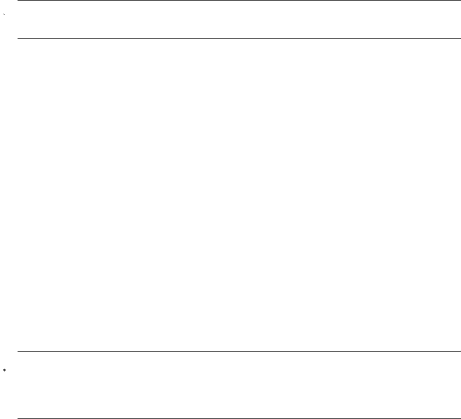
Chapter 3
![]() NOTE: Some options are not available in certain shooting modes or with other settings.
NOTE: Some options are not available in certain shooting modes or with other settings.
Using the Self-Timer settings
The ![]()
1.While in the ![]() Picture Capture or
Picture Capture or ![]() Video Record menu, use
Video Record menu, use ![]() to highlight
to highlight
![]()
![]() .
.
2.In the ![]()
![]() to select
to select ![]() On (for one shot) or
On (for one shot) or ![]()
![]() , then press
, then press ![]() repeatedly until you return to
repeatedly until you return to ![]() Picture Capture or
Picture Capture or ![]() Video Record. For more details on selecting options in the
Video Record. For more details on selecting options in the ![]() Picture Capture and
Picture Capture and ![]() Video Record menus, see “Using the Picture Capture and Video Record menus” on page 17.
Video Record menus, see “Using the Picture Capture and Video Record menus” on page 17.
3.Set the camera on a tripod or stable surface.
4.Frame the subject in the Image Display.
5.Press the Shutter button halfway down to lock focus and exposure. When the focus brackets turn green, press the Shutter button all the way down.
The camera begins the
recording the video clip. If you chose ![]()
6.If you are recording a video clip, press the Shutter button to stop recording.
![]() TIP: If you want to include yourself in the picture, place the camera on a tripod or stable surface, then press the Shutter button all the way down. The camera locks focus and exposure just before the end of the countdown, allowing you time to place yourself in the scene.
TIP: If you want to include yourself in the picture, place the camera on a tripod or stable surface, then press the Shutter button all the way down. The camera locks focus and exposure just before the end of the countdown, allowing you time to place yourself in the scene.
The ![]()
Using the Burst setting
![]() Burst allows you to take two or more pictures as quickly as possible when you press and hold the Shutter button all the way down.
Burst allows you to take two or more pictures as quickly as possible when you press and hold the Shutter button all the way down.
1.While in the ![]() Picture Capture Menu, use
Picture Capture Menu, use ![]() to highlight
to highlight ![]() Burst, press
Burst, press ![]() , highlight On, press
, highlight On, press ![]() , then press
, then press ![]() repeatedly until you return to
repeatedly until you return to ![]() Picture Capture. For more details on selecting options in the
Picture Capture. For more details on selecting options in the ![]() Picture Capture Menu, see “Using the Picture Capture and Video Record menus” on page 17.
Picture Capture Menu, see “Using the Picture Capture and Video Record menus” on page 17.
2.Frame the subject, then press the Shutter button halfway down to lock the focus and exposure. Then press the Shutter button all the way down and hold it. The camera takes pictures as quickly as possible until you release the Shutter button or the camera runs out of memory.
The Image Display remains off during the burst capture. After the burst images have been taken, each image appears one at a time in Instant Review (see “Instant Review”
on page 11). You can delete the entire burst sequence in Instant Review. To delete individual images, see “Deleting images” on page 23.
The ![]() Burst setting remains in effect until it is changed again, or until it resets to the default Off setting when you turn off the camera.
Burst setting remains in effect until it is changed again, or until it resets to the default Off setting when you turn off the camera.
20 Setting options for taking pictures and recording video clips