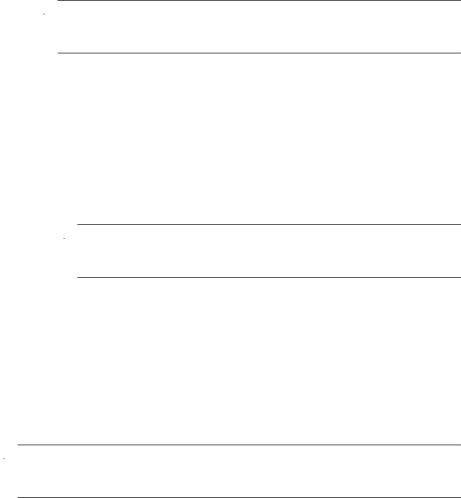
Chapter 6
one of the following:
•If you want to print the pictures you marked for printing (see “Marking images for printing” on page 35), highlight Yes, press ![]() , then follow the
, then follow the
![]() NOTE: After the printer prints the marked images, the Image Display on the camera shows an image. You can then select individual images to print by following the remaining steps in this procedure.
NOTE: After the printer prints the marked images, the Image Display on the camera shows an image. You can then select individual images to print by following the remaining steps in this procedure.
•If you want to select individual images to print, highlight No, then press ![]() .
.
4.When the Image Display on the camera shows an image:
•If you want to print one or more images, use ![]()
![]() to display an image you want to
to display an image you want to
print, use ![]() to specify the number of copies, then press
to specify the number of copies, then press ![]() . In the Print Options menu, highlight Print This Image Now, and press
. In the Print Options menu, highlight Print This Image Now, and press ![]() .
.
•If you want to print a group of images or modify the printer settings, press ![]() , highlight Print Menu..., then press
, highlight Print Menu..., then press ![]() again. Highlight the option you want.
again. Highlight the option you want.
•Printer
printing. Use ![]() to select a print option and use
to select a print option and use ![]()
![]() to modify the selected print option. When you are done specifying print options, press
to modify the selected print option. When you are done specifying print options, press ![]() .
.
![]() NOTE: If you are printing a stitched panorama (see “Stitching panoramas” on page 25), set Print Size to Panorama in the Printer Settings menu.
NOTE: If you are printing a stitched panorama (see “Stitching panoramas” on page 25), set Print Size to Panorama in the Printer Settings menu.
•Print ![]() and follow the
and follow the
•Print ![]() to begin printing.
to begin printing.
•Print
![]() to begin printing. This option is available only if you have tagged at least one image as a Favorite (see “Tagging images” on page 24).
to begin printing. This option is available only if you have tagged at least one image as a Favorite (see “Tagging images” on page 24).
•Cancel ![]() , highlight Yes, then press
, highlight Yes, then press ![]() .
.
5.After the printer has printed all the images you selected, disconnect the camera from the printer.
![]() NOTE: If you connect the camera to a
NOTE: If you connect the camera to a
34 Transferring and printing images