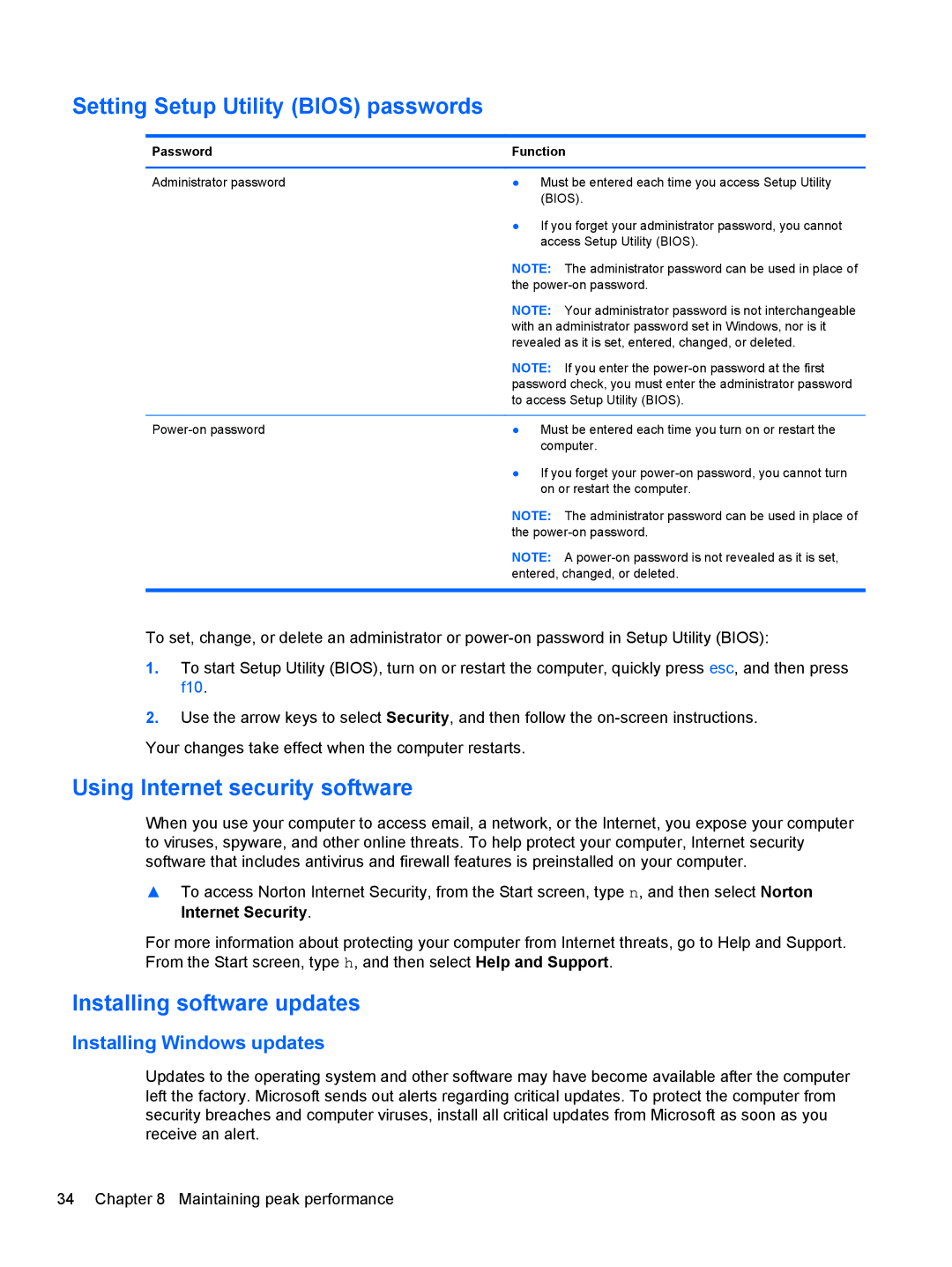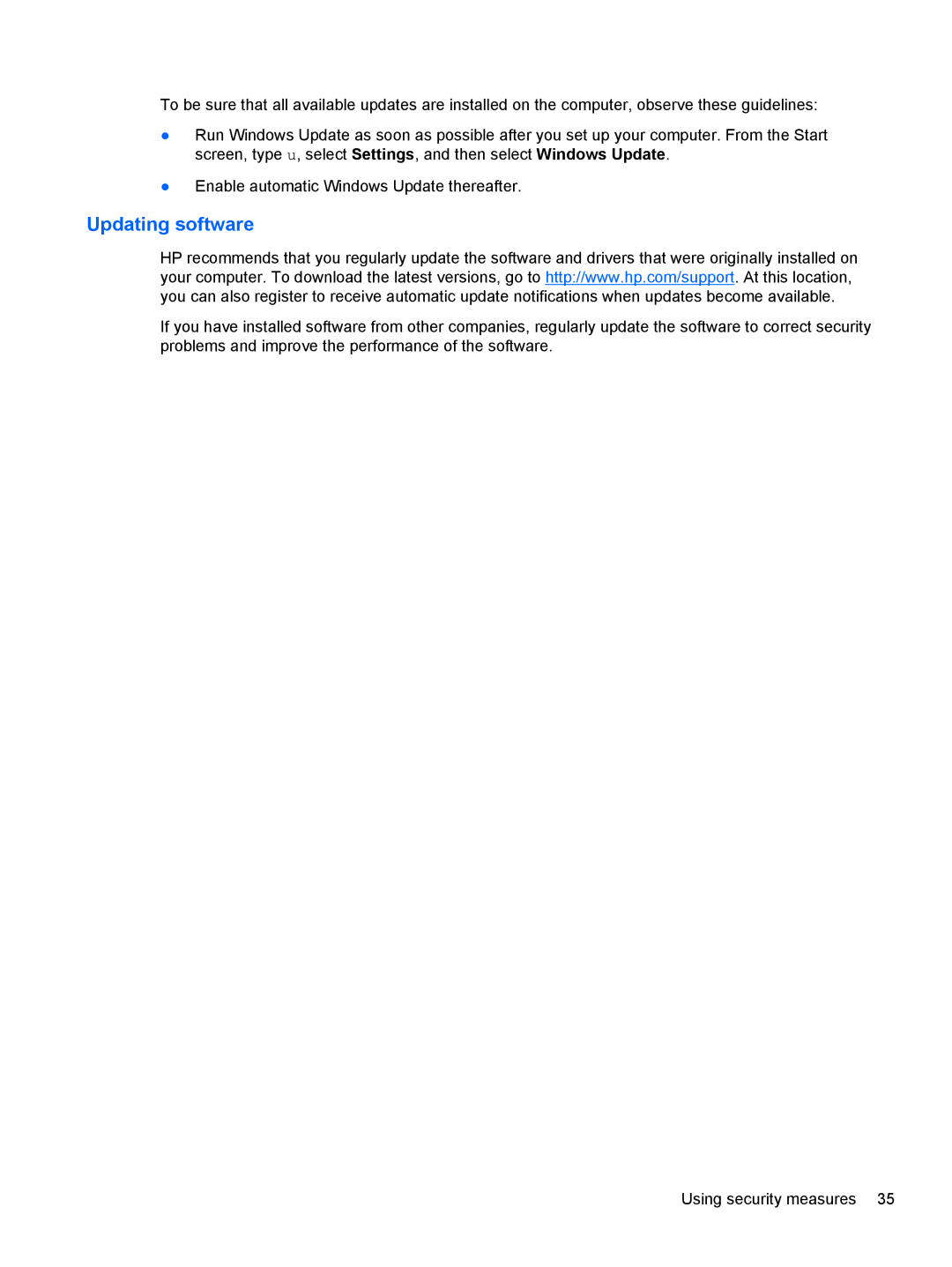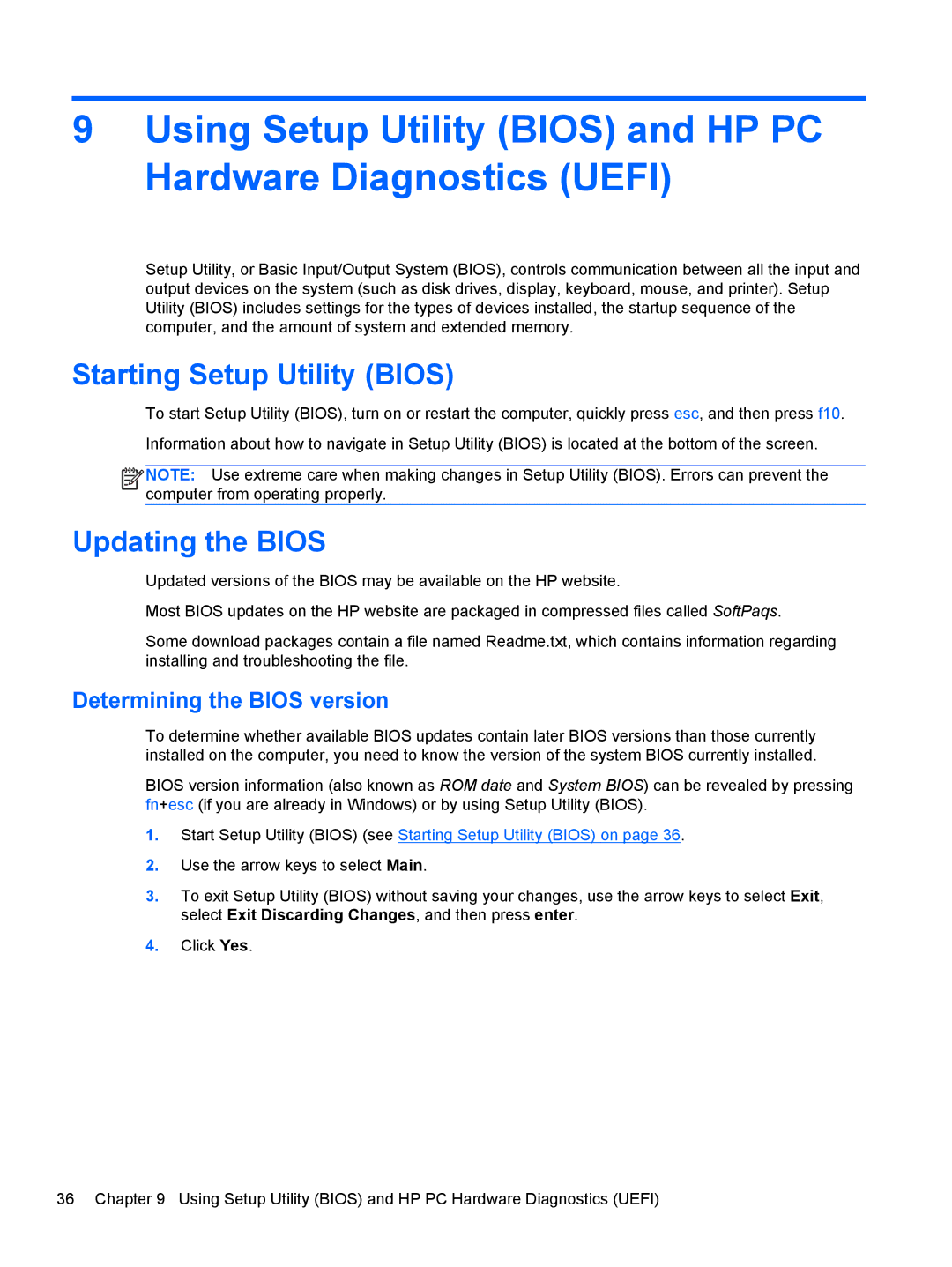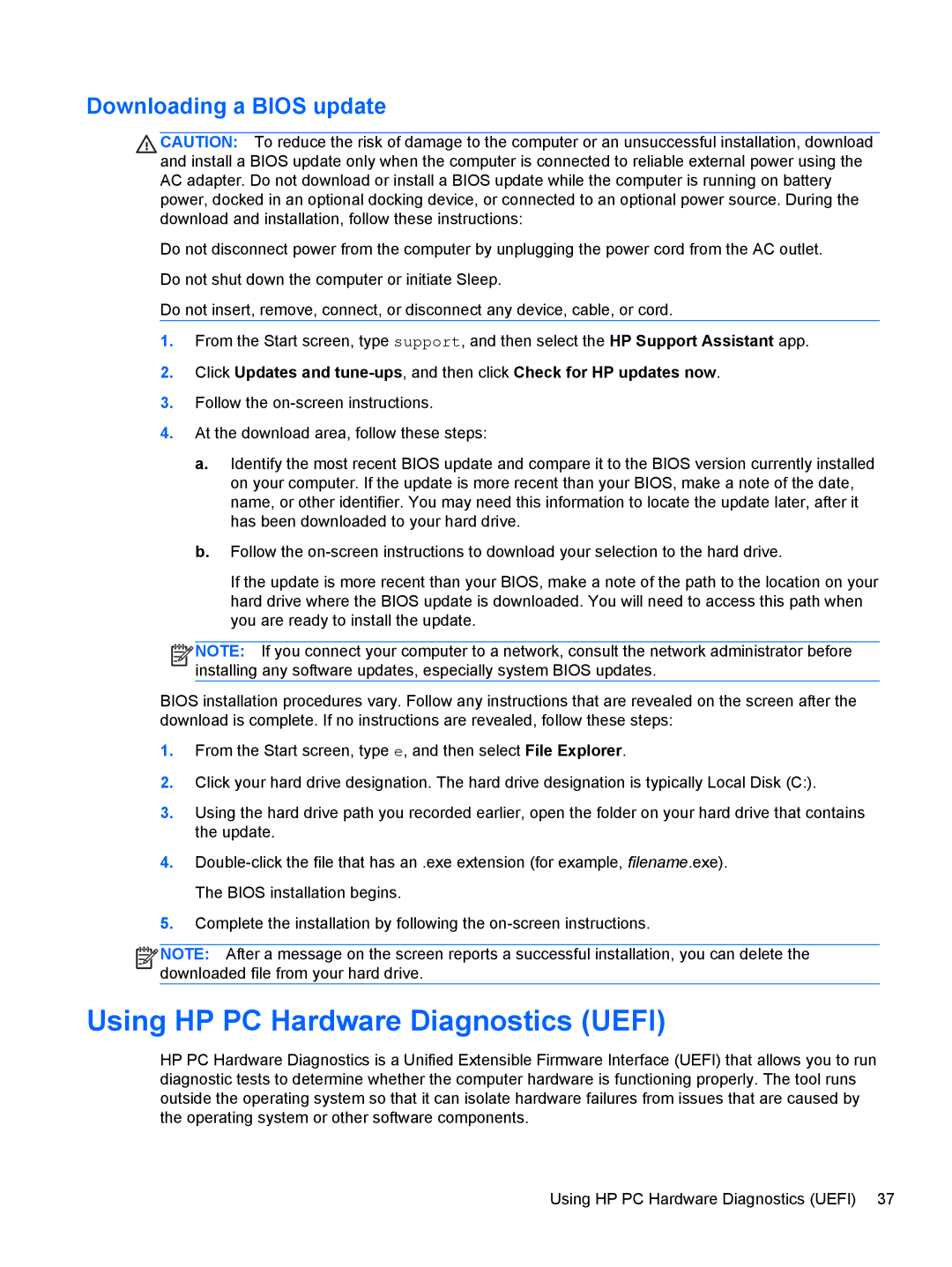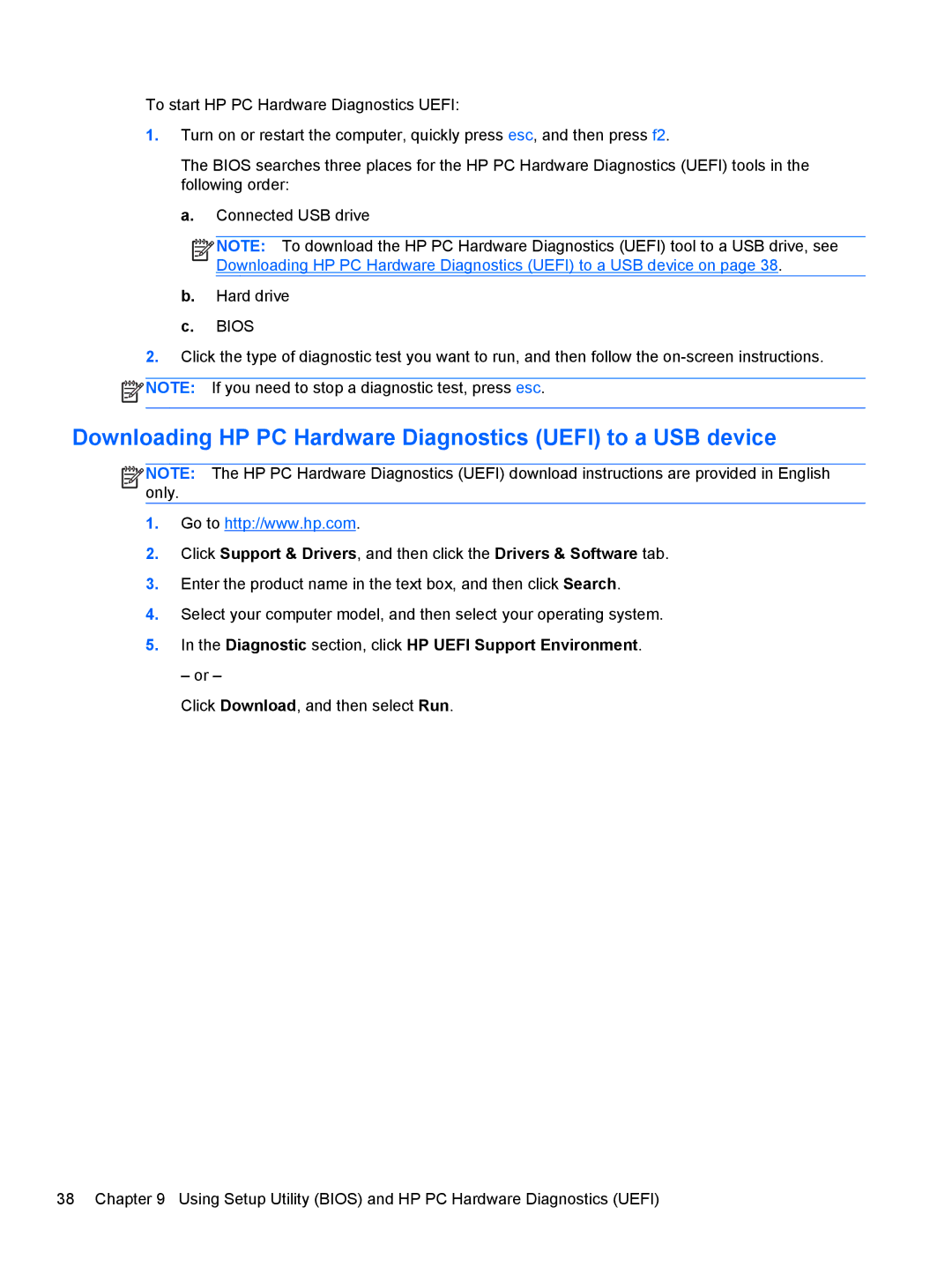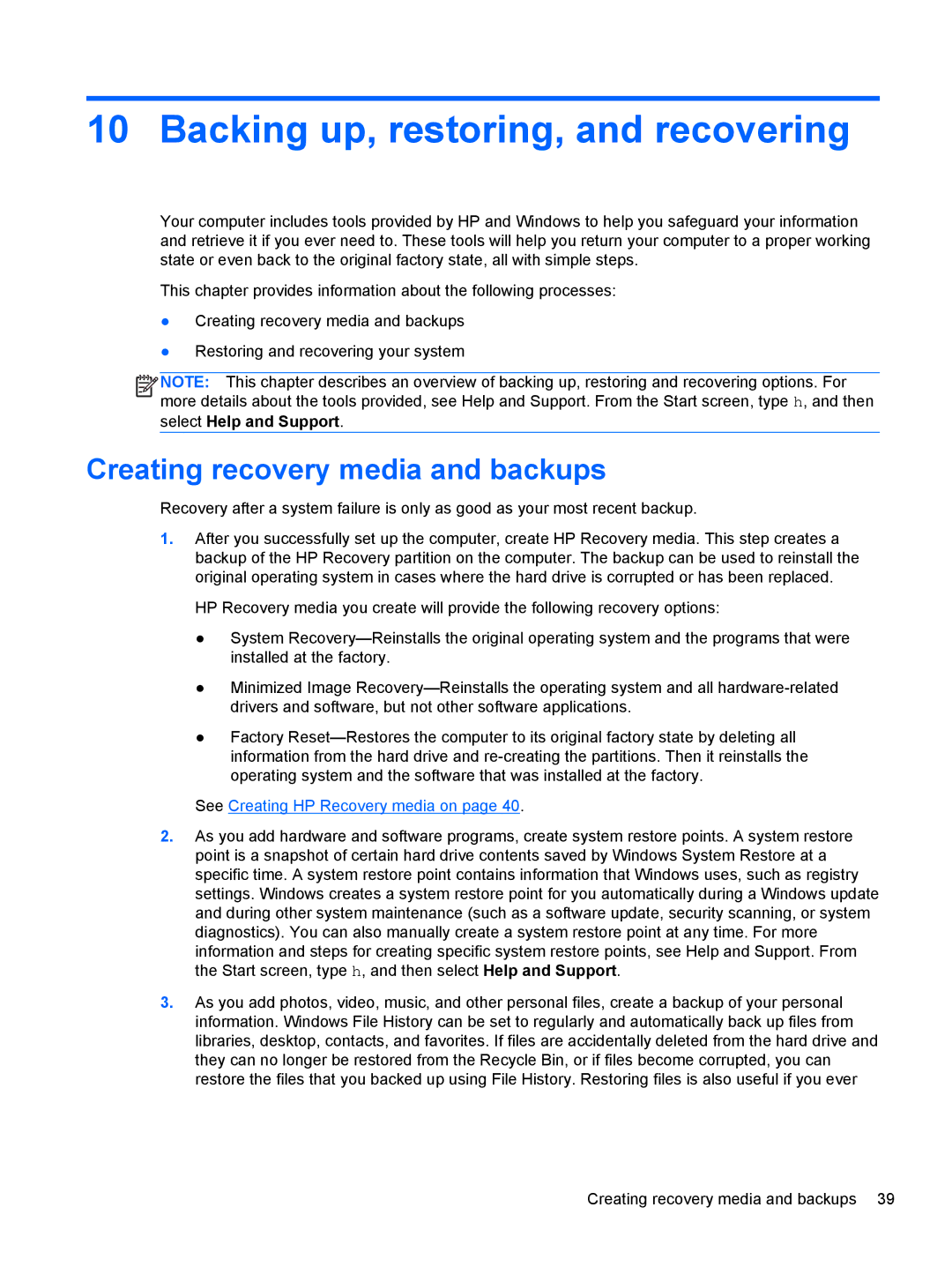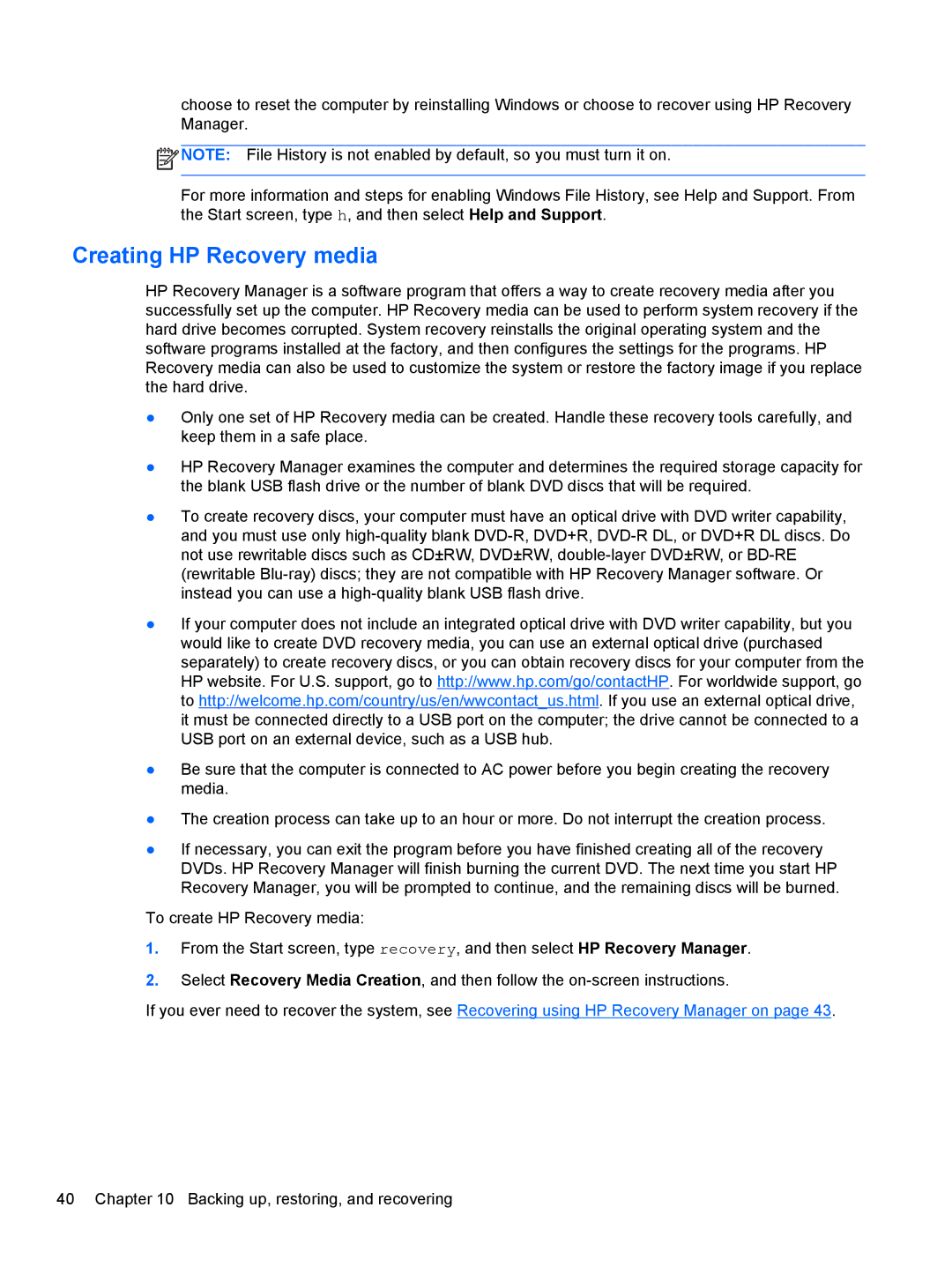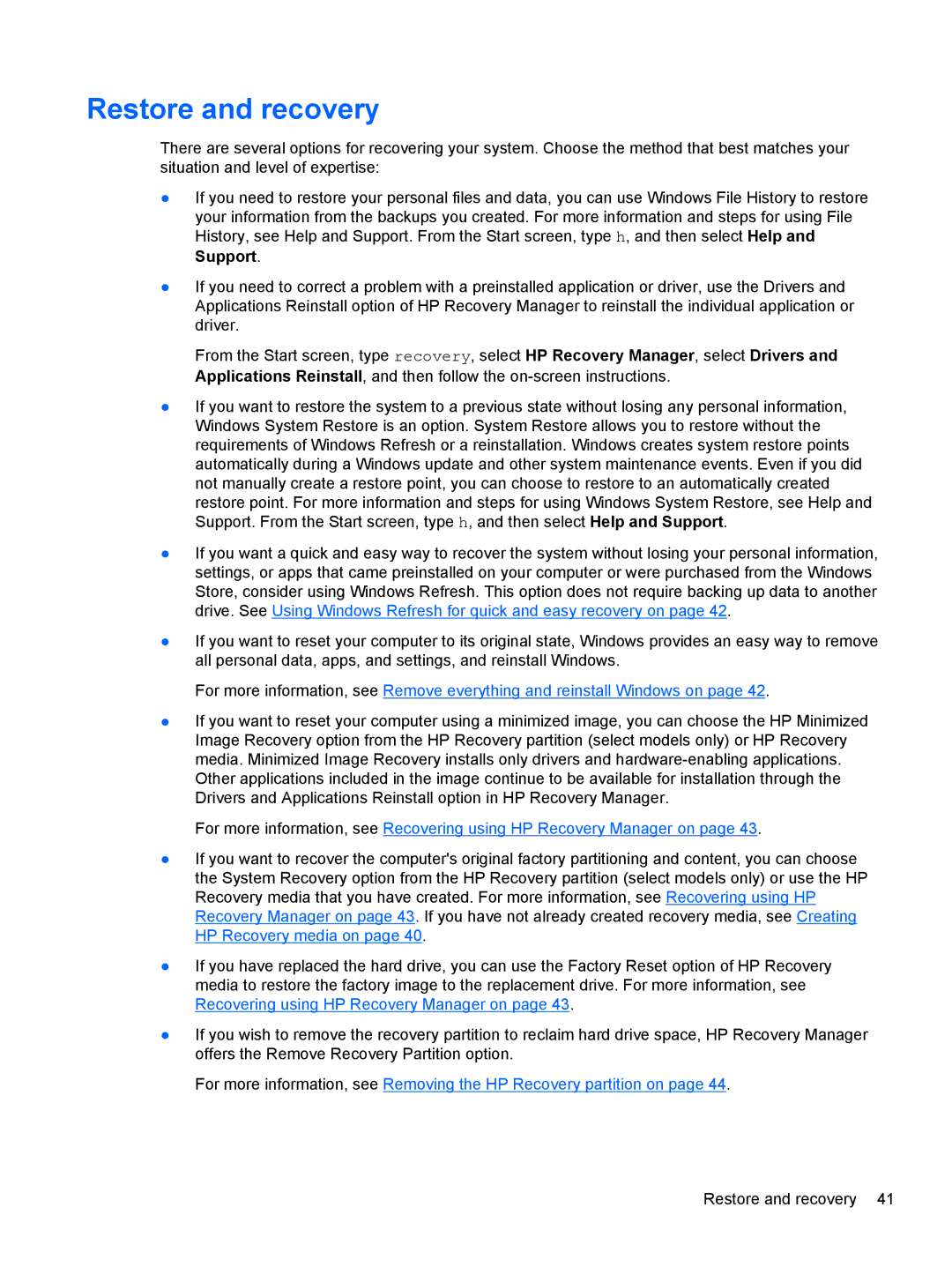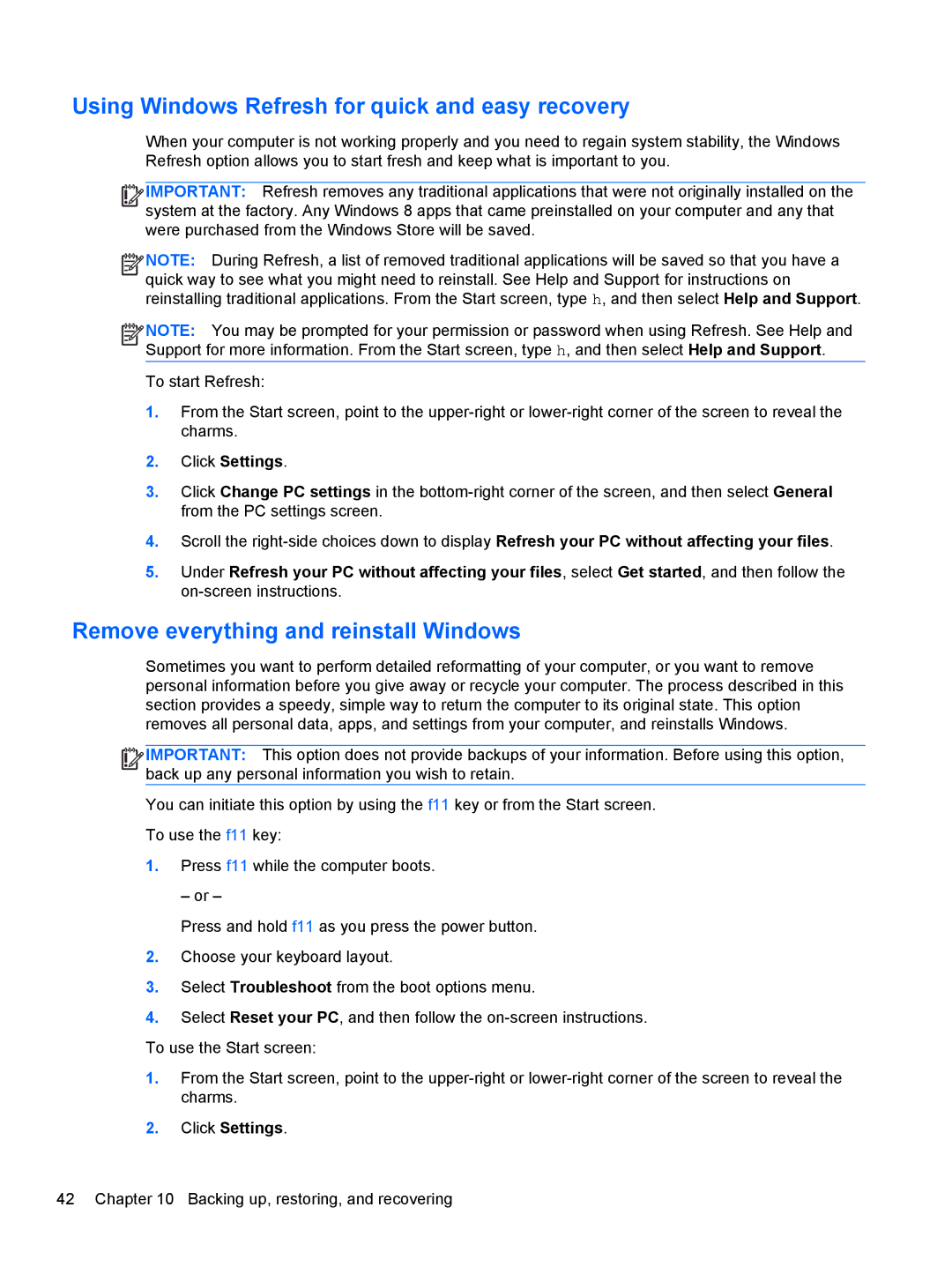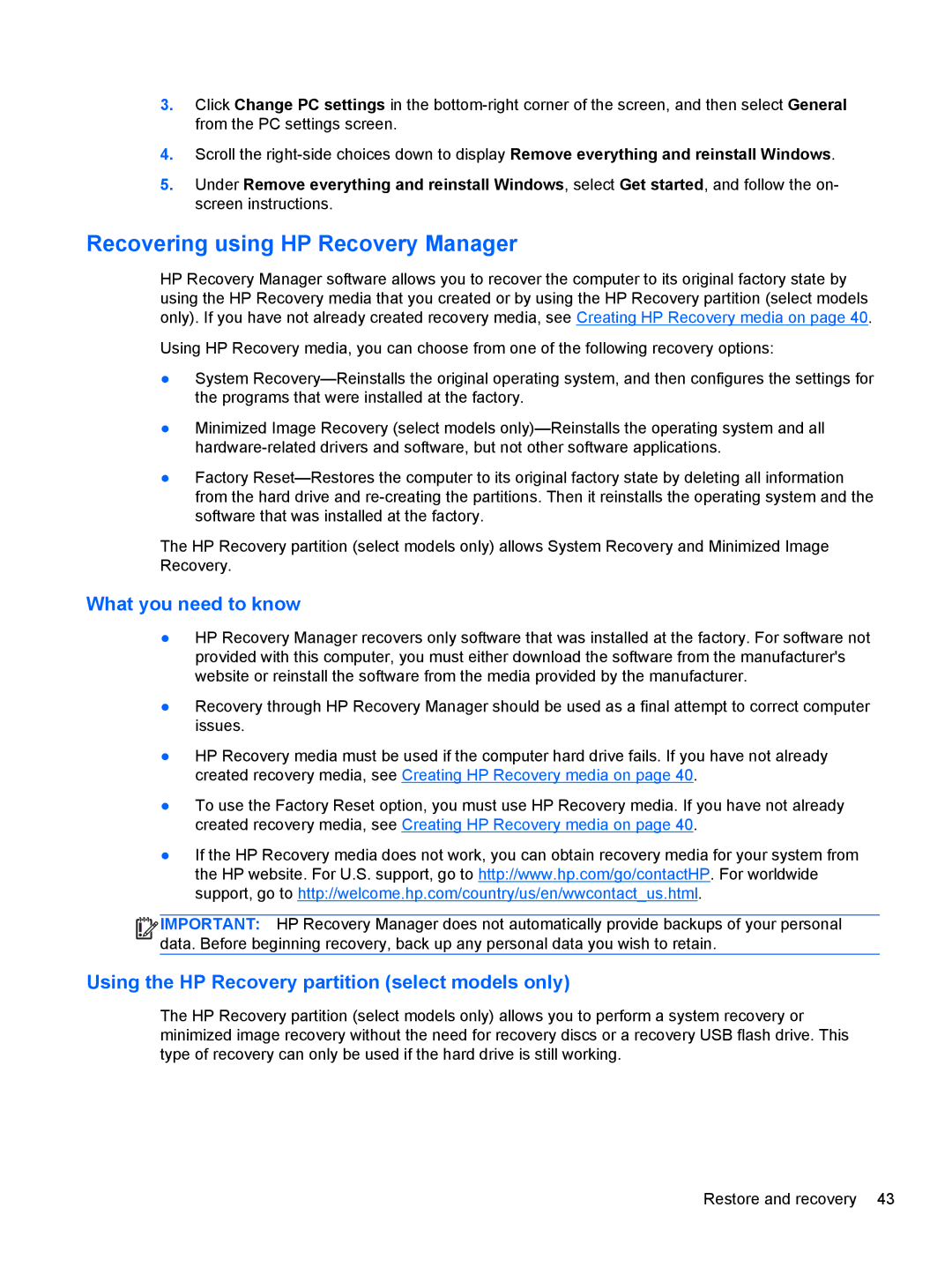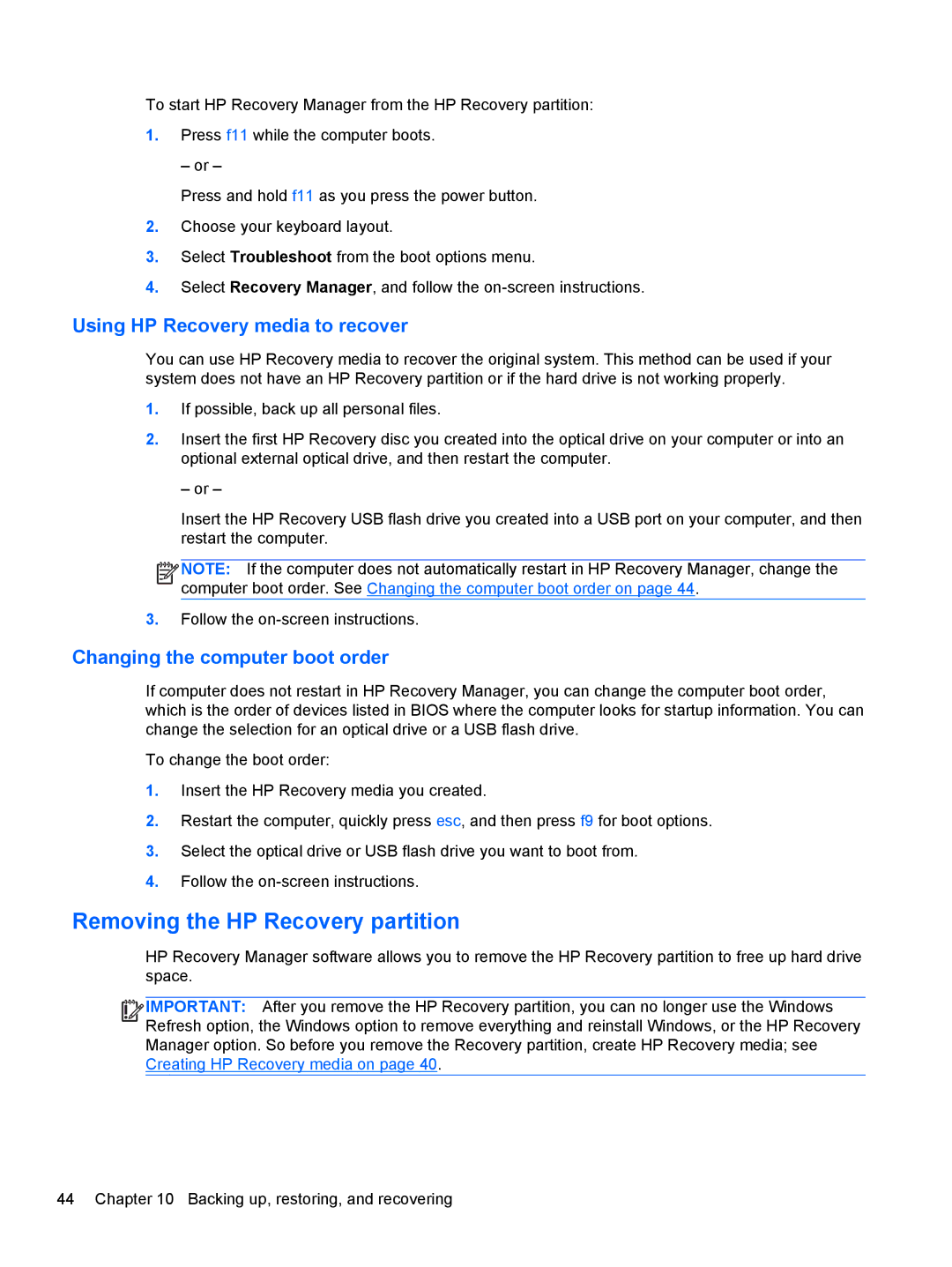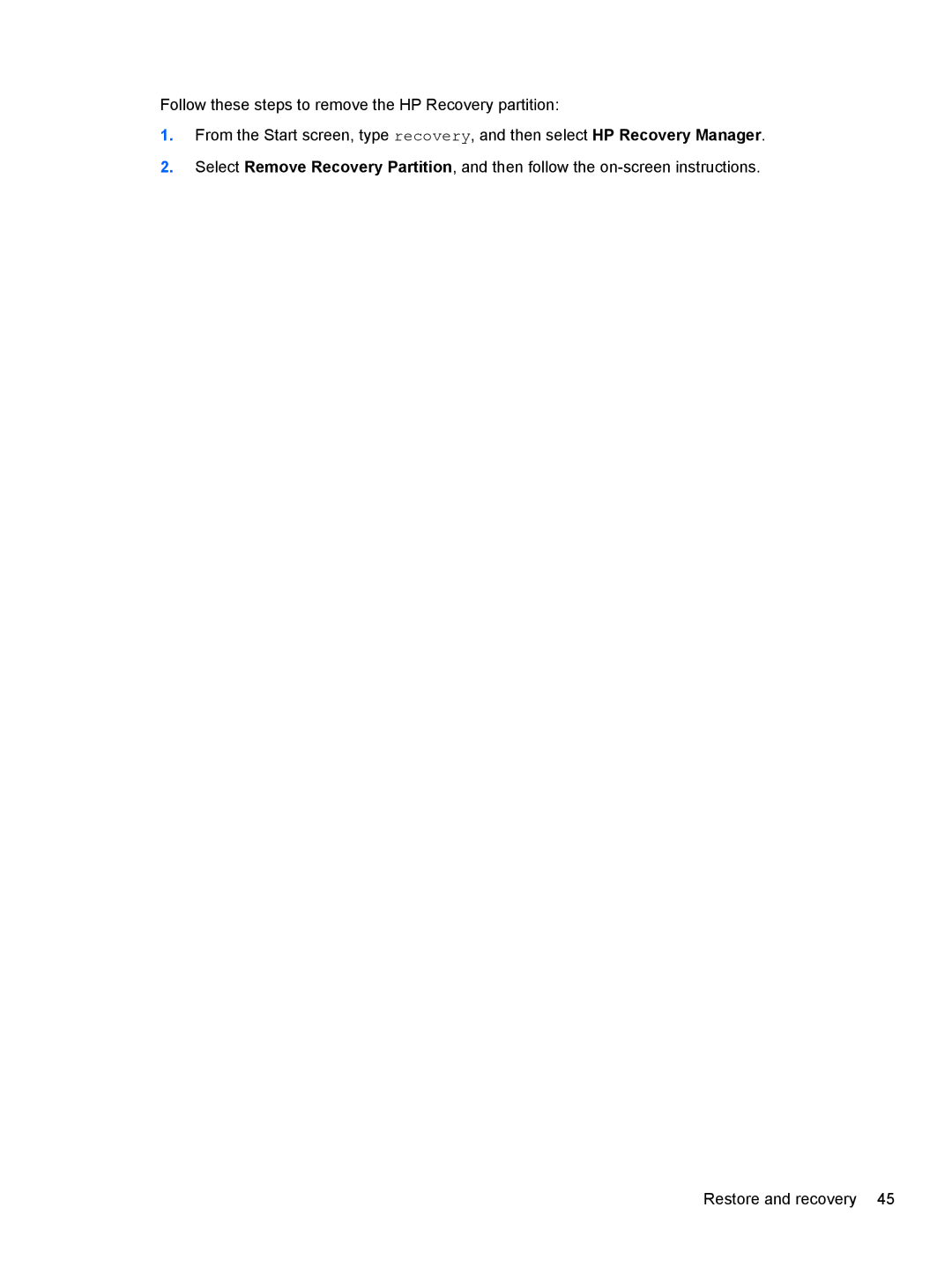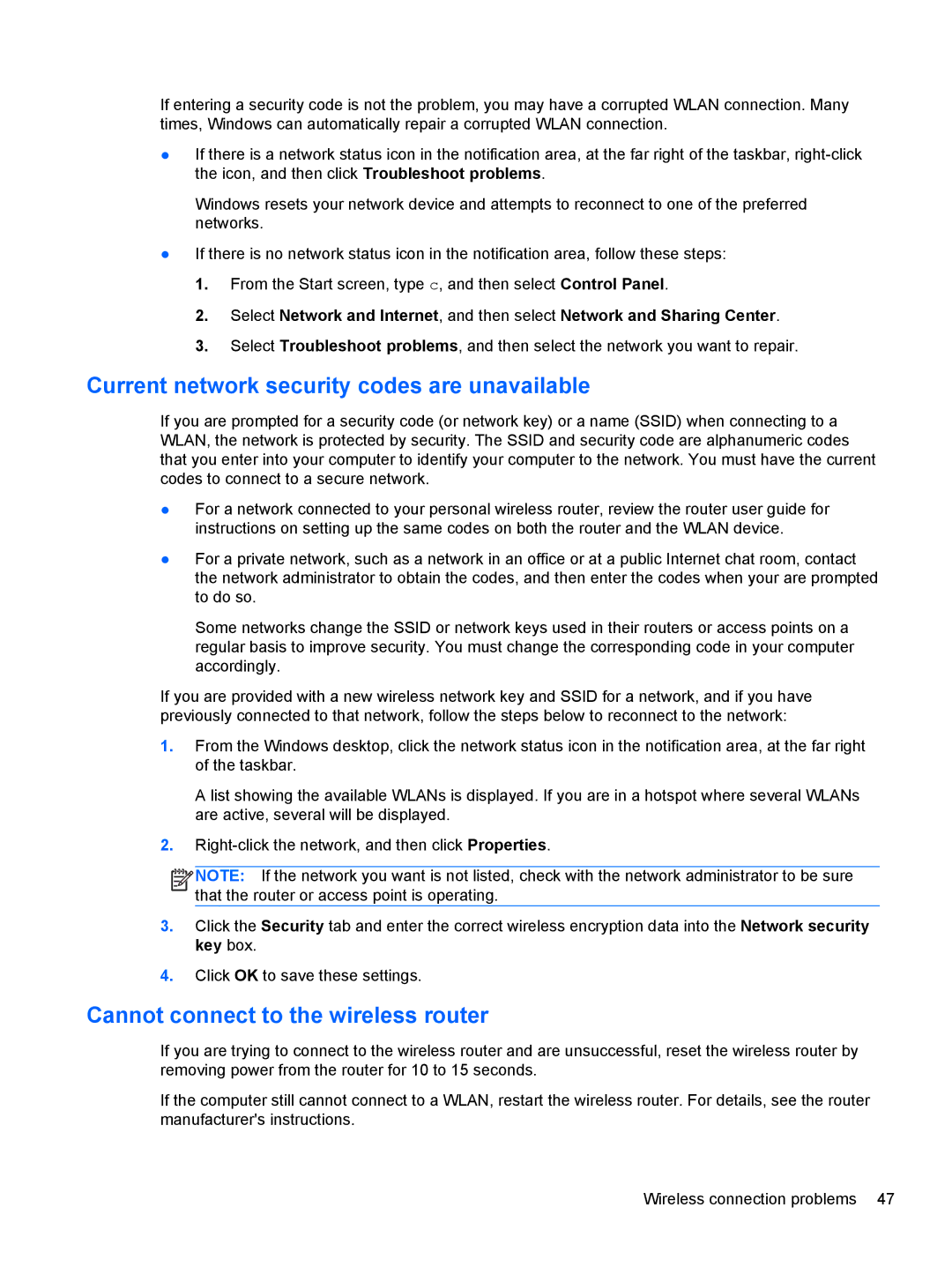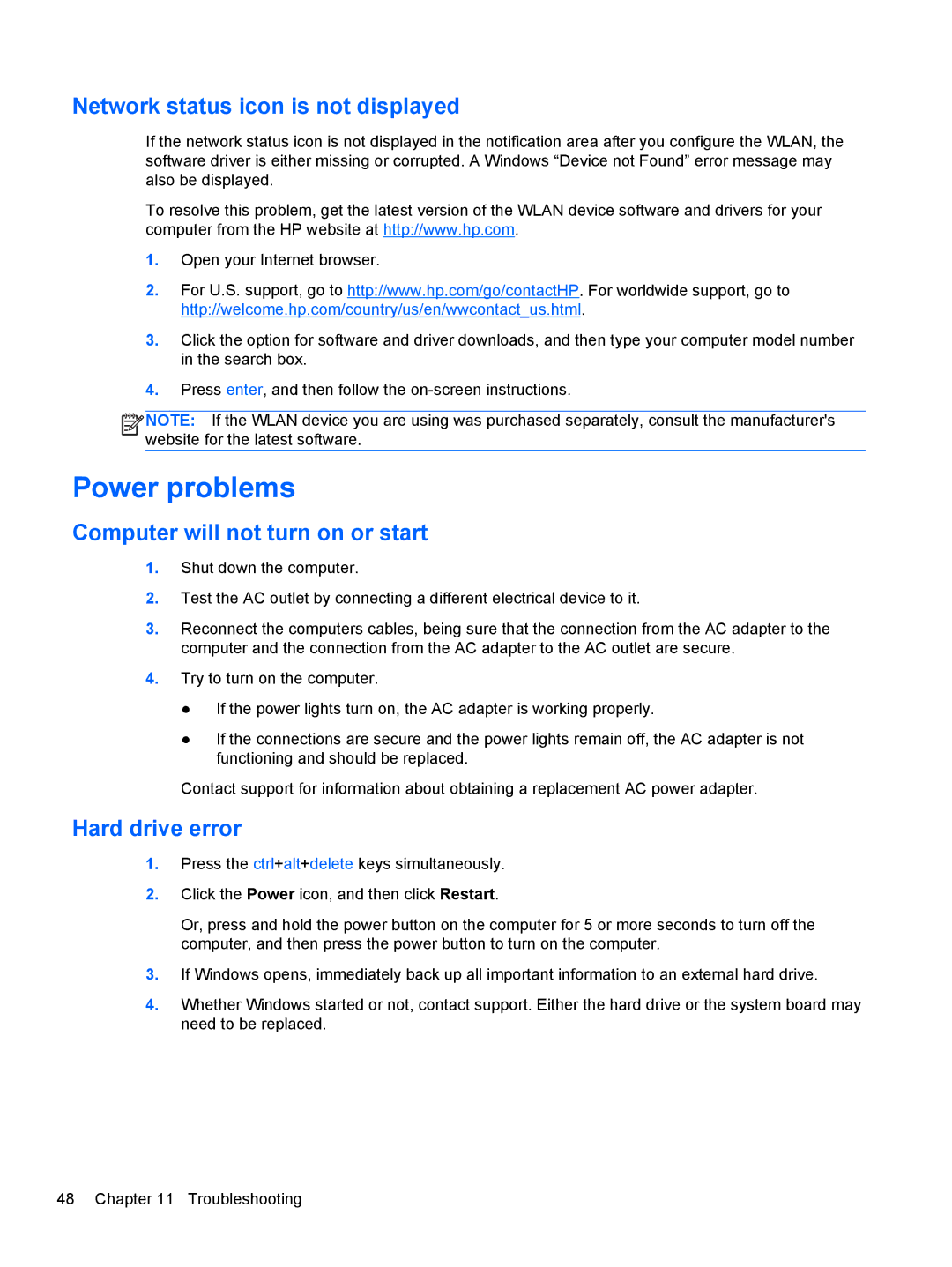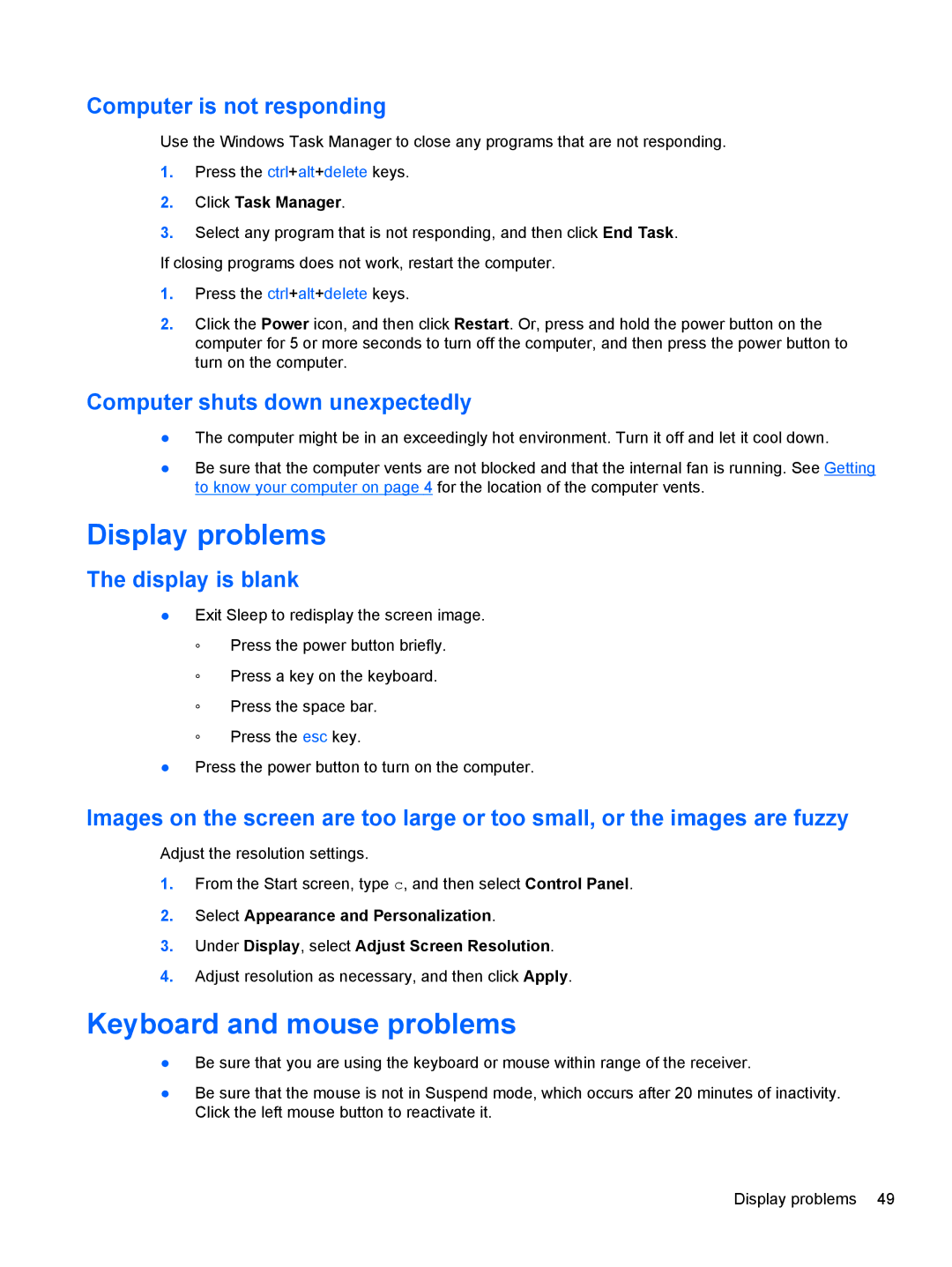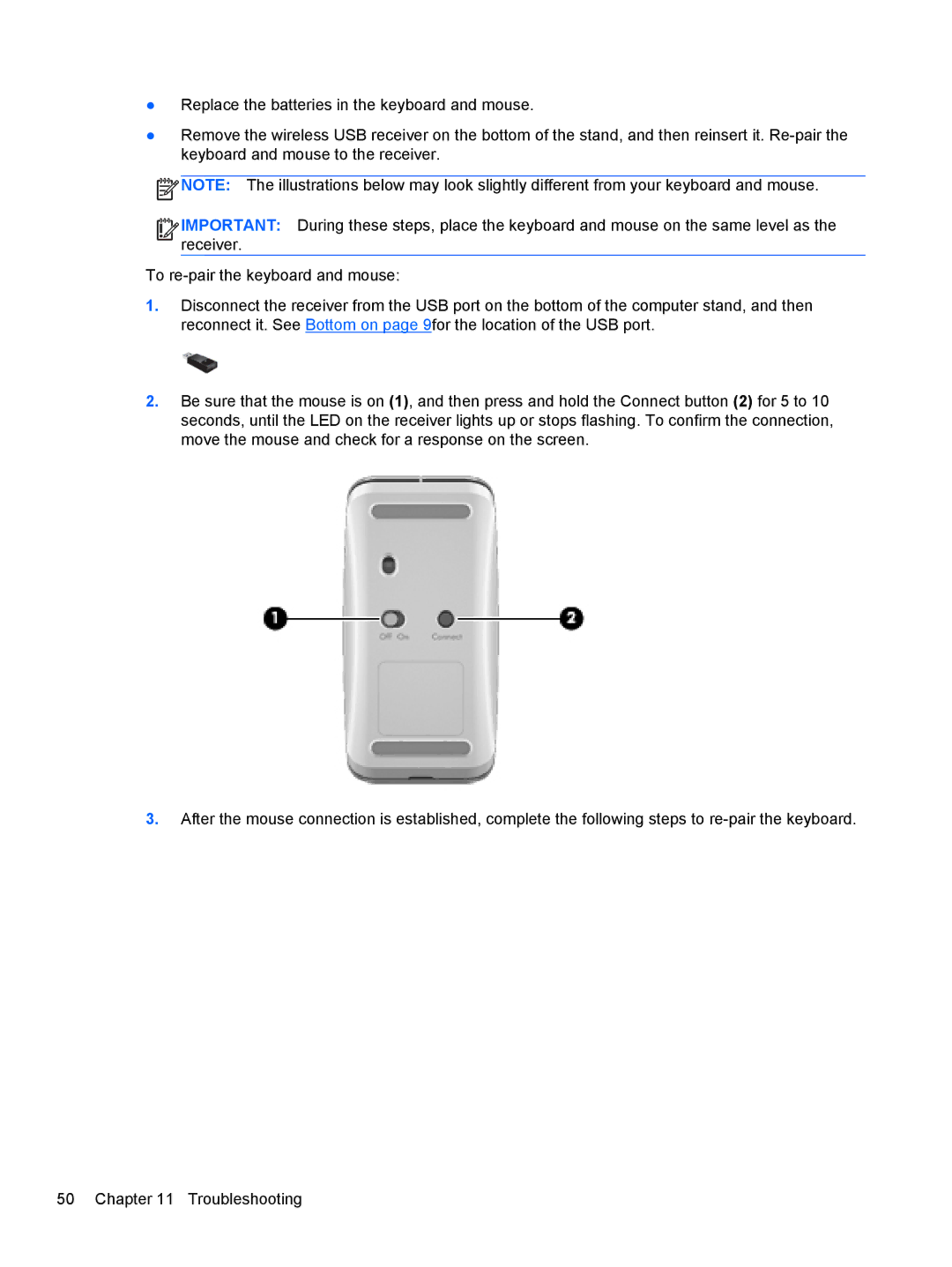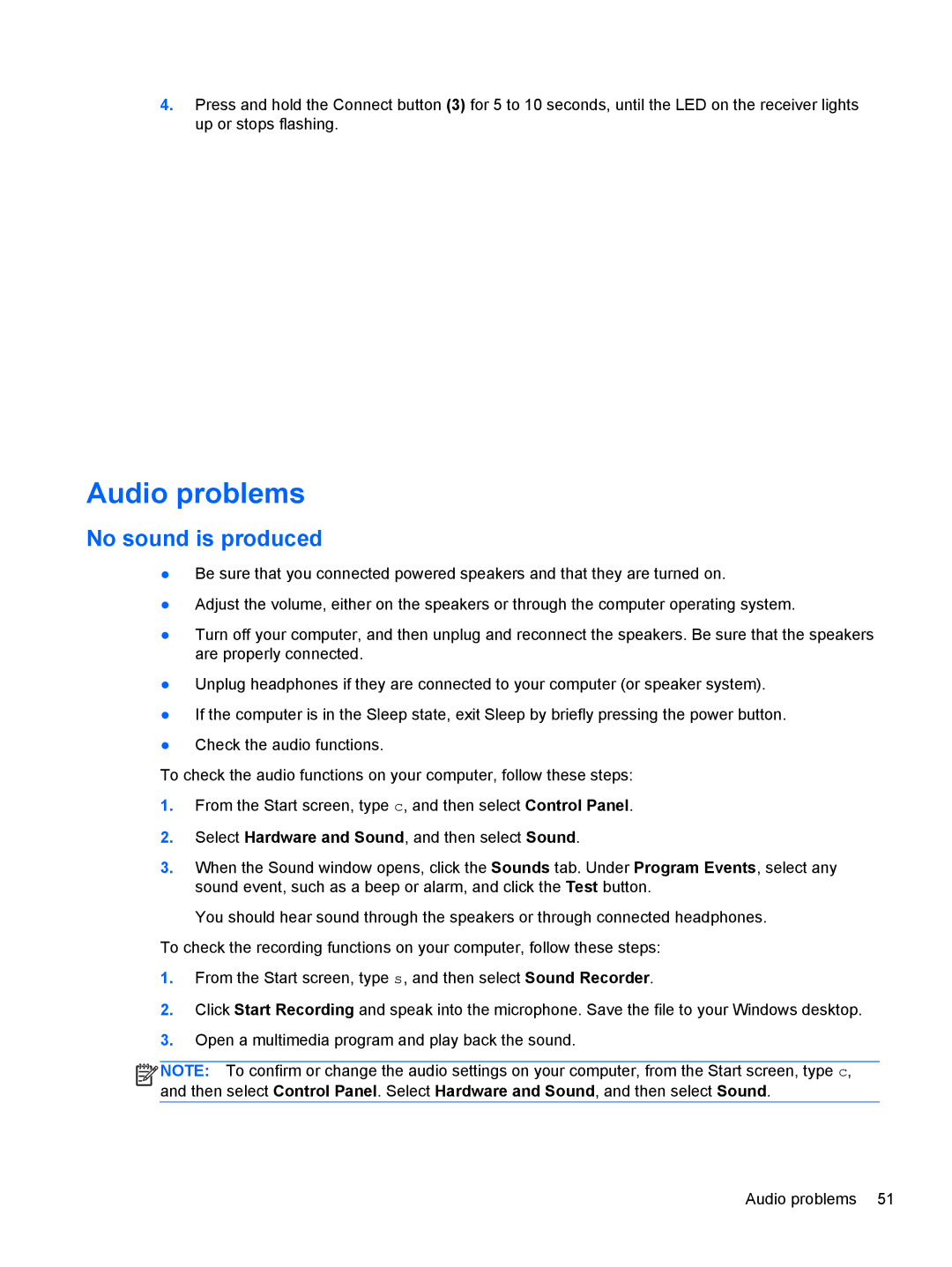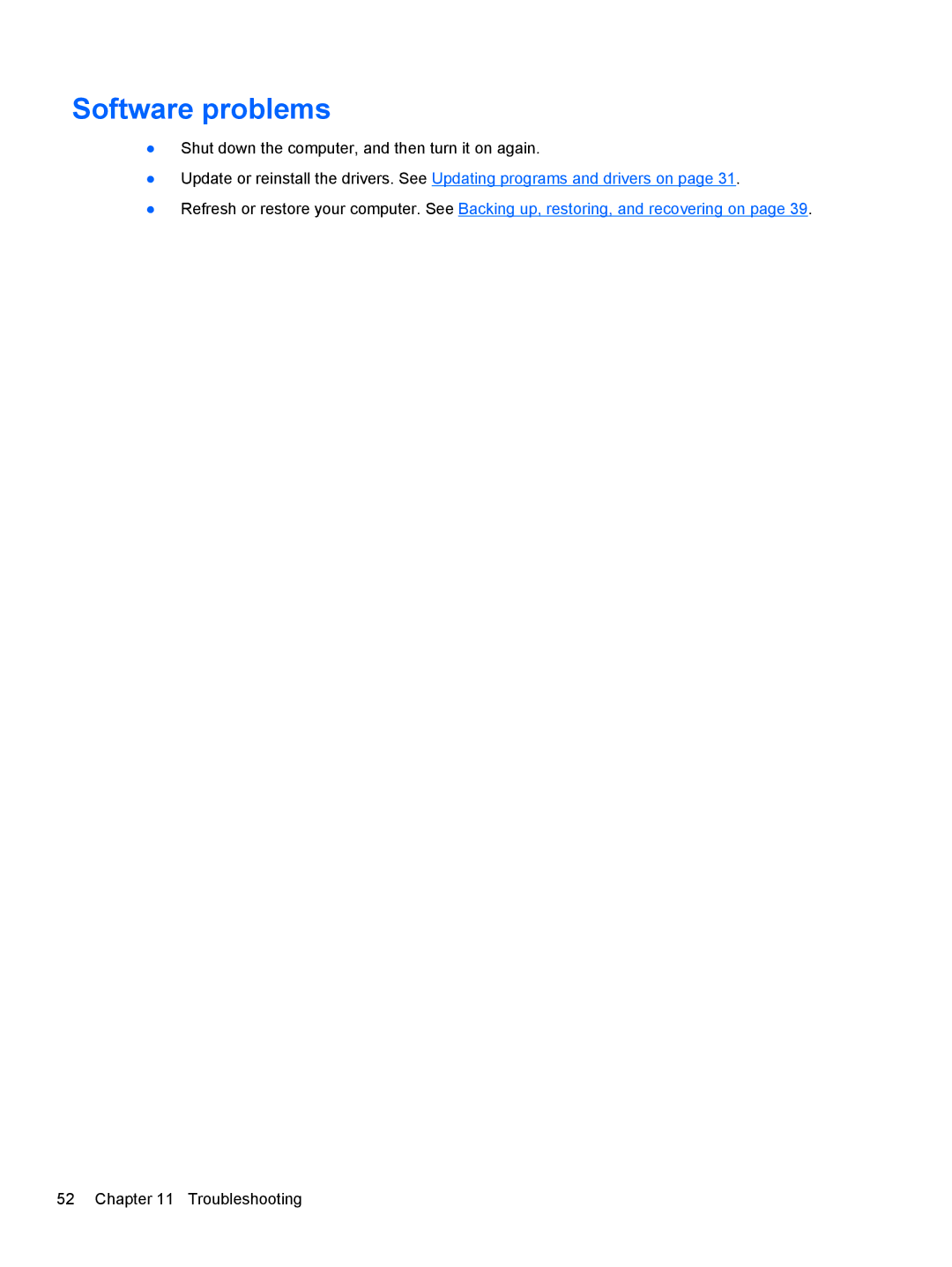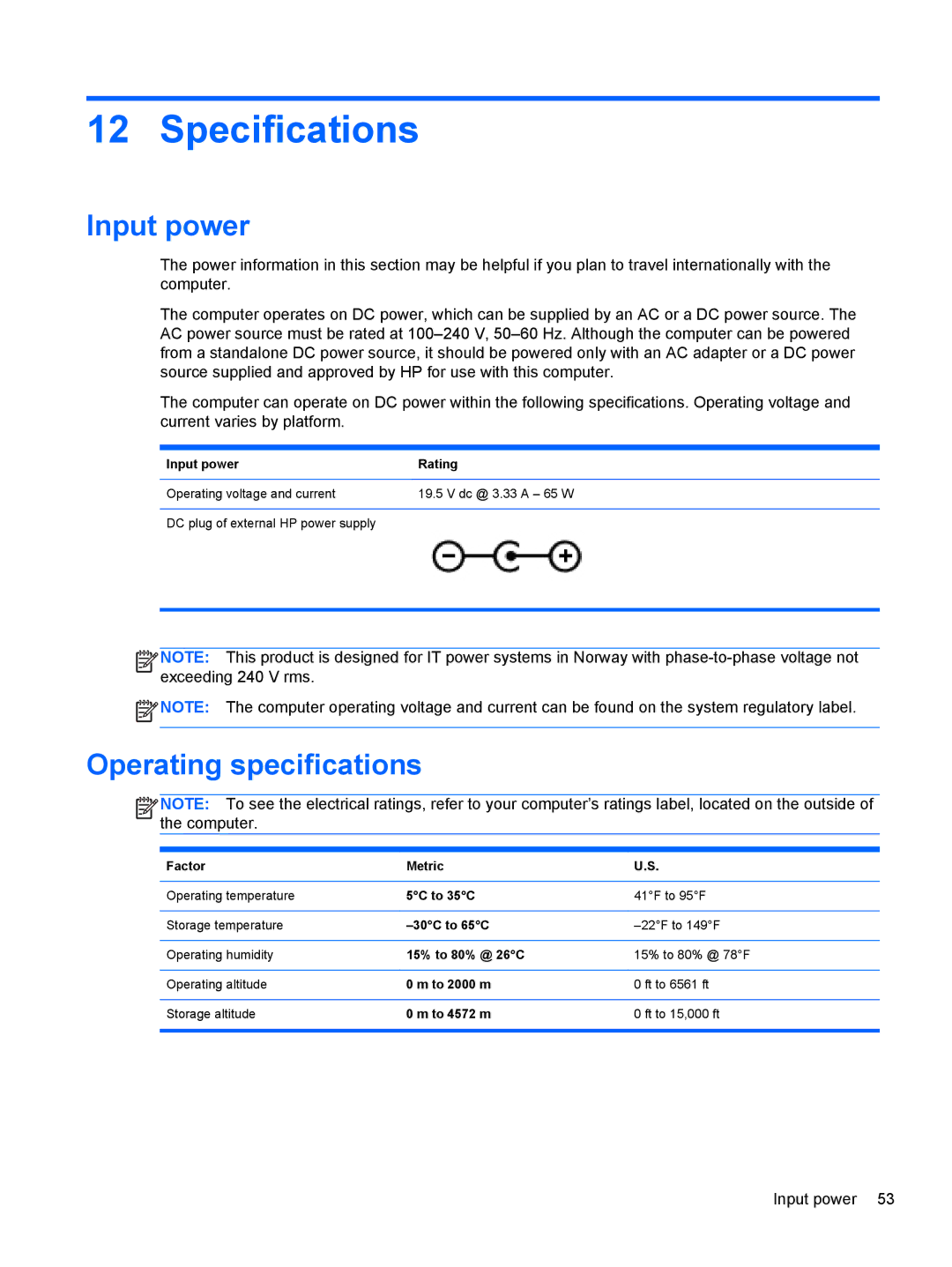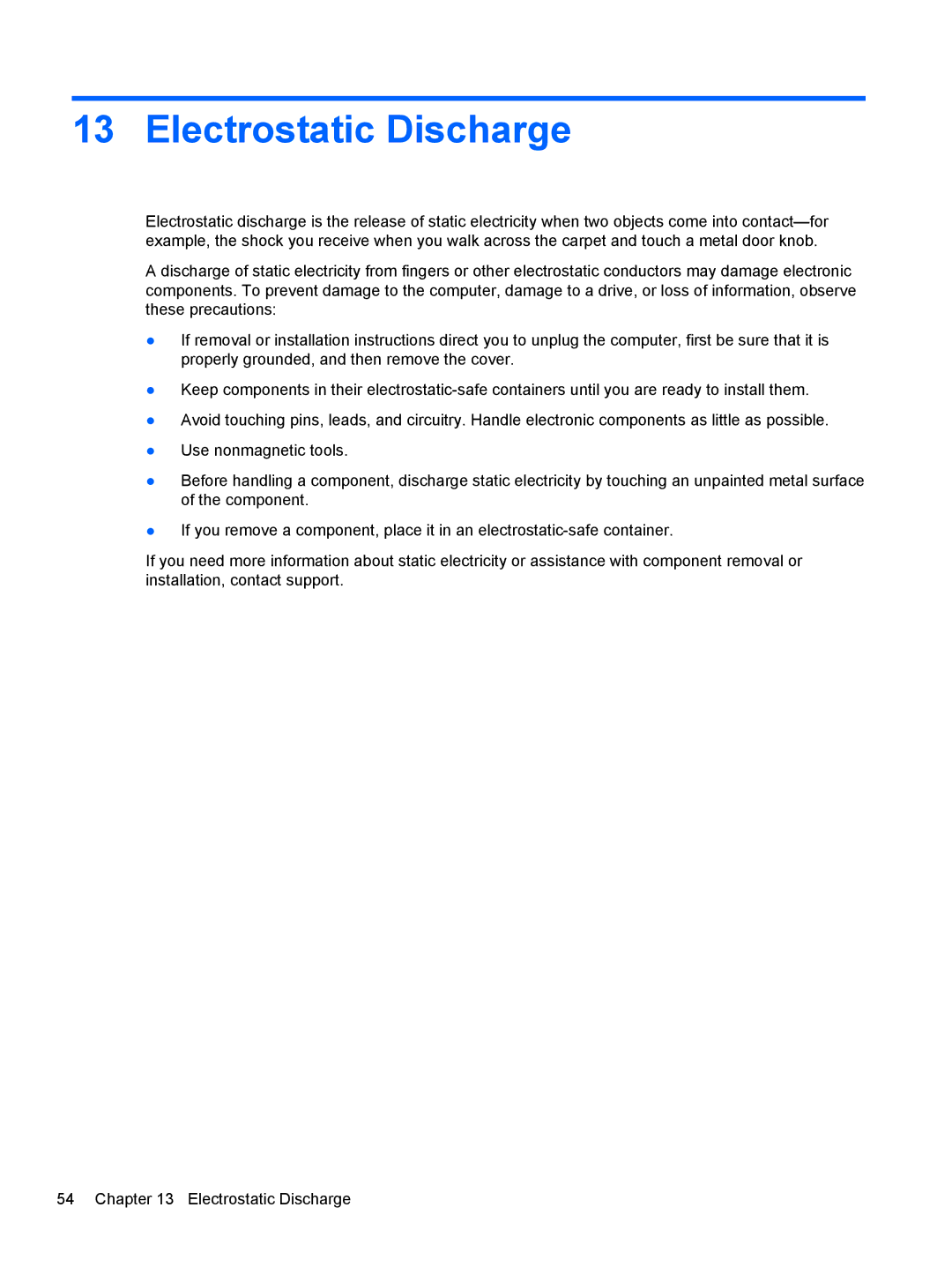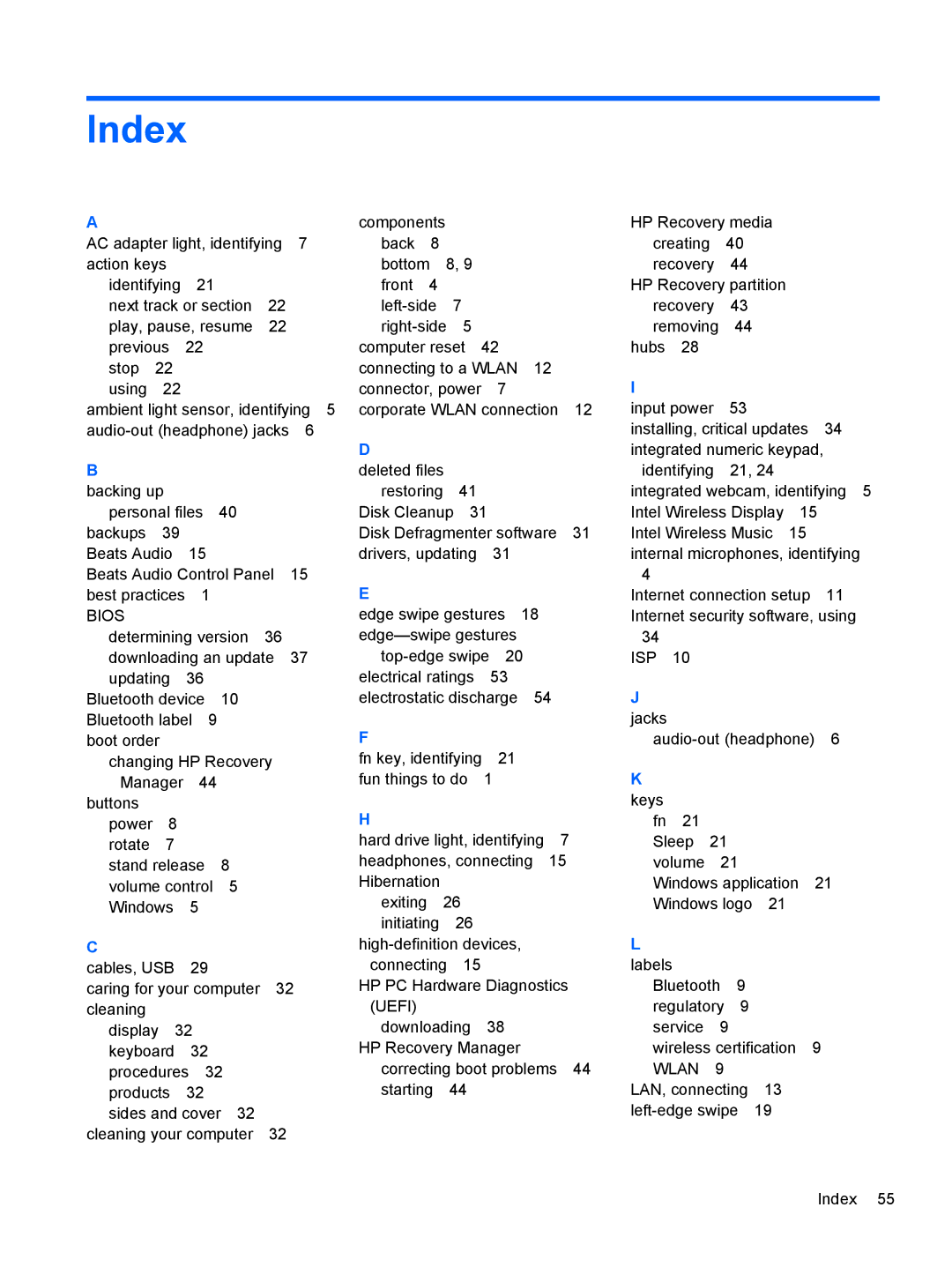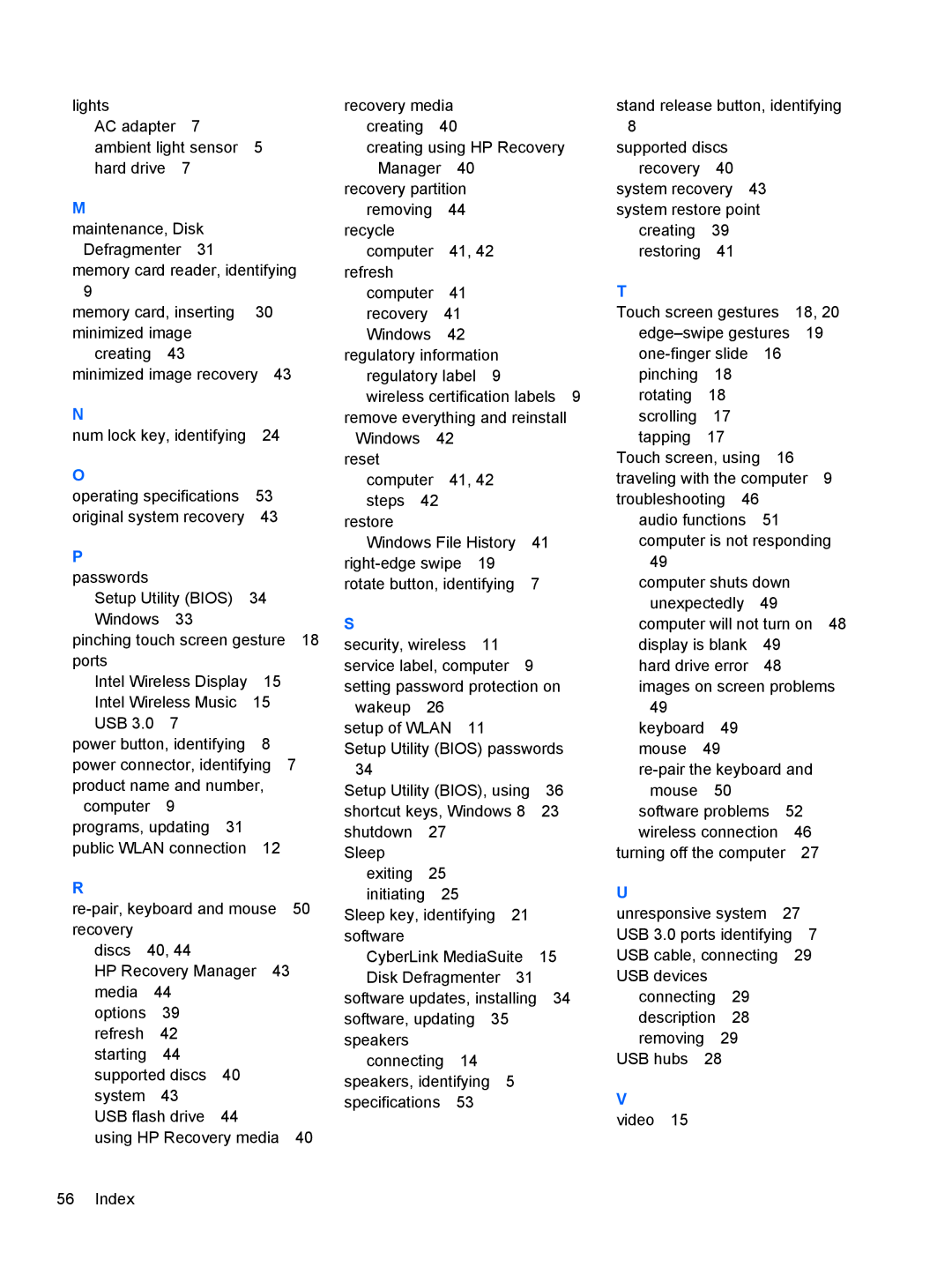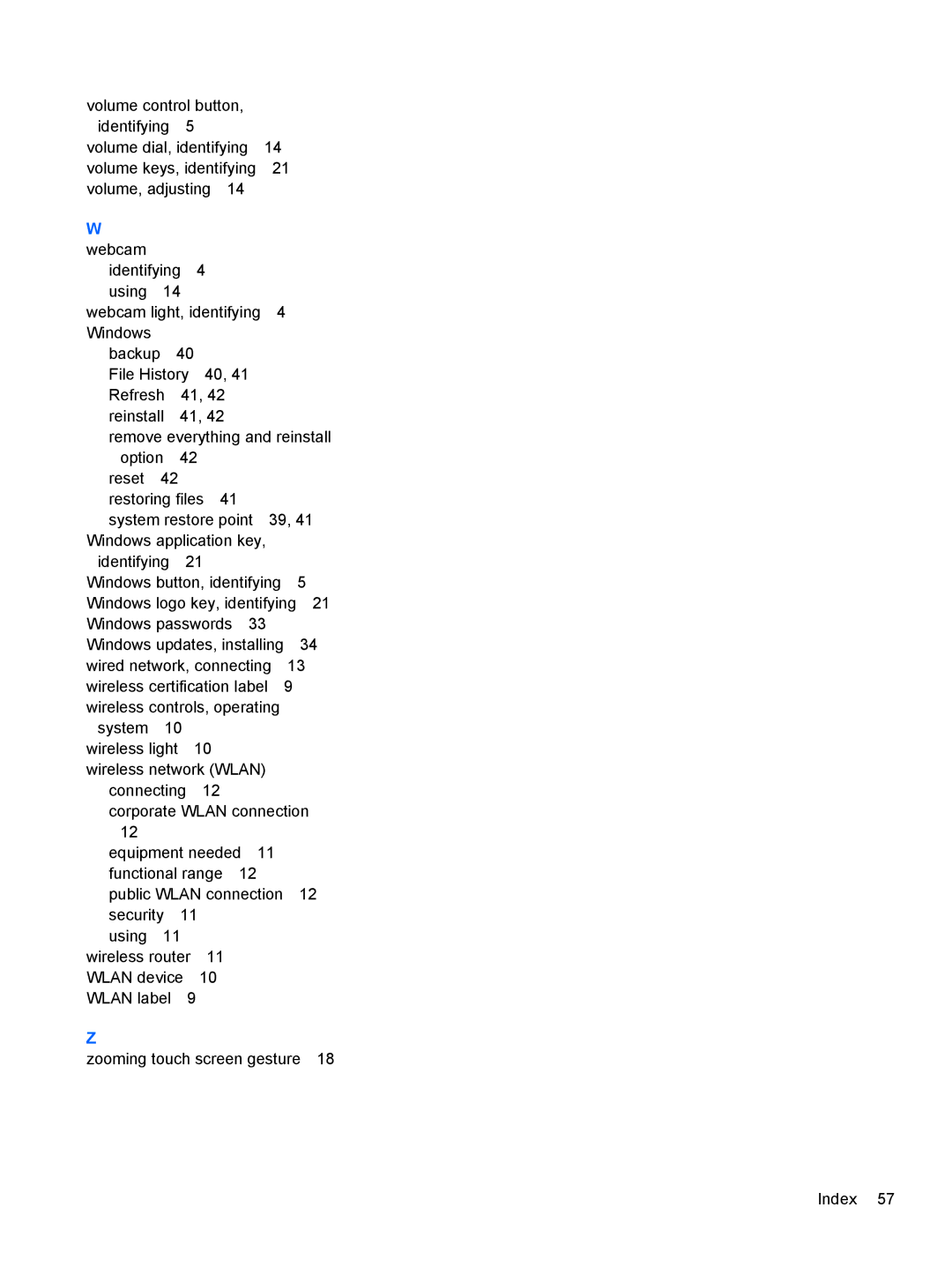12 Specifications
Input power
The power information in this section may be helpful if you plan to travel internationally with the computer.
The computer operates on DC power, which can be supplied by an AC or a DC power source. The AC power source must be rated at
The computer can operate on DC power within the following specifications. Operating voltage and current varies by platform.
Input power | Rating |
|
|
Operating voltage and current | 19.5 V dc @ 3.33 A – 65 W |
|
|
DC plug of external HP power supply |
|
![]()
![]()
![]()
![]() NOTE: This product is designed for IT power systems in Norway with
NOTE: This product is designed for IT power systems in Norway with
![]() NOTE: The computer operating voltage and current can be found on the system regulatory label.
NOTE: The computer operating voltage and current can be found on the system regulatory label.
Operating specifications
![]()
![]()
![]()
![]() NOTE: To see the electrical ratings, refer to your computer’s ratings label, located on the outside of the computer.
NOTE: To see the electrical ratings, refer to your computer’s ratings label, located on the outside of the computer.
Factor | Metric | U.S. |
|
|
|
Operating temperature | 5°C to 35°C | 41°F to 95°F |
|
|
|
Storage temperature | ||
|
|
|
Operating humidity | 15% to 80% @ 26°C | 15% to 80% @ 78°F |
|
|
|
Operating altitude | 0 m to 2000 m | 0 ft to 6561 ft |
|
|
|
Storage altitude | 0 m to 4572 m | 0 ft to 15,000 ft |
|
|
|
Input power 53