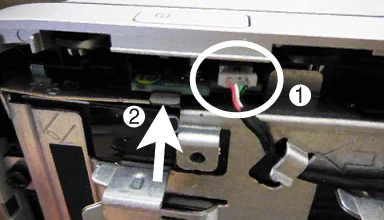
5.Press on the tab that holds the power button board in place (2), and the remove the board from the computer.
To install the power button board, reverse the removal procedures.
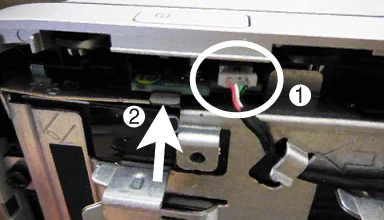
5.Press on the tab that holds the power button board in place (2), and the remove the board from the computer.
To install the power button board, reverse the removal procedures.