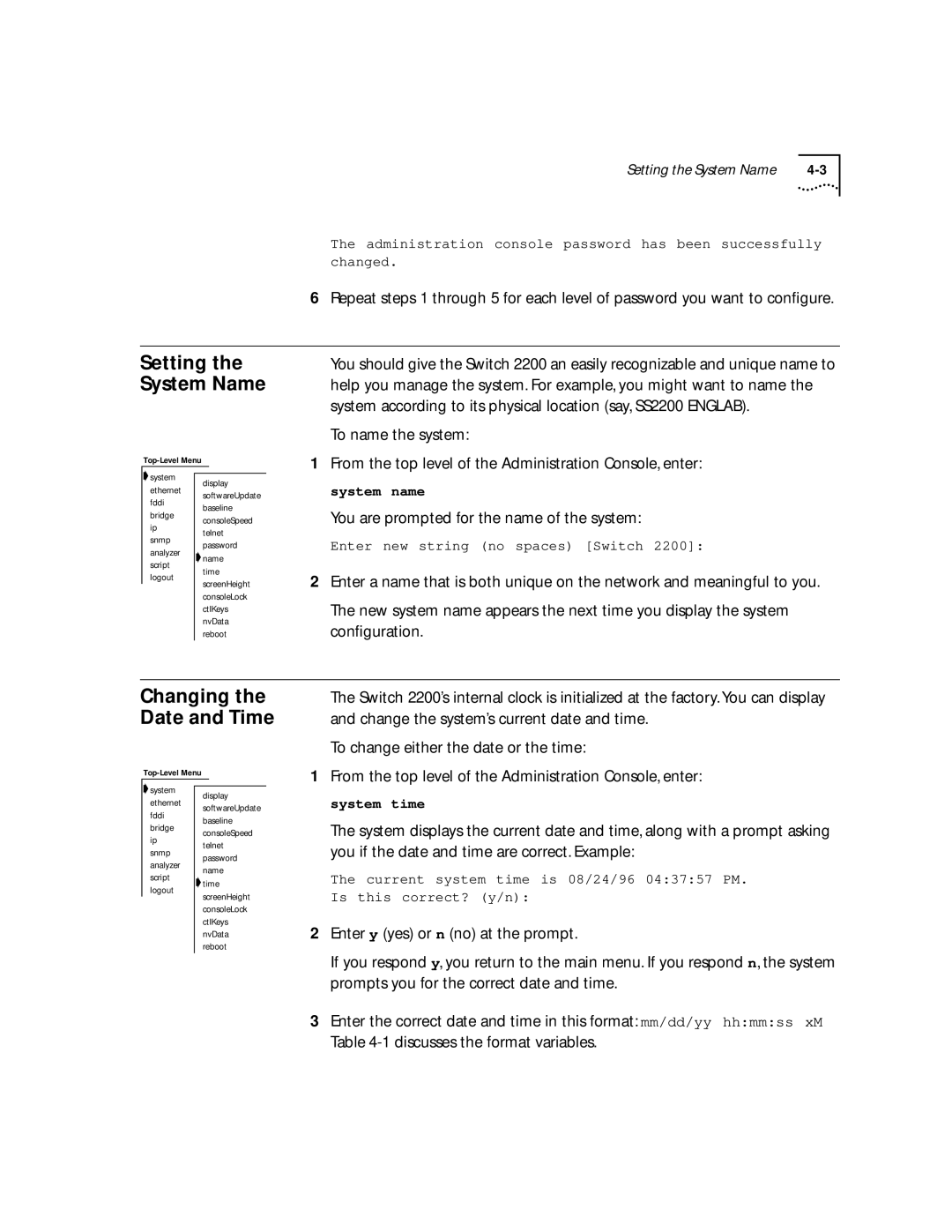Superstack II Switch Administration Console User Guide
3Com Corporation 5400 Bayfront Plaza Santa Clara, California
Contents
Administration Console Interface Parameters
Remote Access Parameters
Setting Up an IP Interface for Management
Online Help
Setting Passwords
Rebooting the System
About Setting Baselines
Setting Baselines
Setting tmaxLowerBound
Setting lerAlarm Setting lerCutoff
Setting the Aging Time
Starting Port Monitoring
Setting the Bridge Priority
10-7
10-8
10-9
Using Groups in Packet Filters Listing Groups
13-3
Opcodes A-1
Destination Address Filter A-9
Access by Modem
Support from 3Com
World Wide Web Site 3ComForum on CompuServe
Returning Products for Repair
About this Guide
Introduction
Familiarity with communications protocols that are used on
Interconnected LANs
Switch 2200. The parts of the guide are described in Table
How to Use
This Guide
Conventions
This guide
Documentation
Switch
Documents, contact your sales representative for assistance
Comments
Introduction
About Switch Administration
Administration Overview
Configuration Tasks
General System Commands Task Quick Command For Details, See
Adjust the console screen height for your terminal
To the system, or reset nonvolatile data to defaults
Change the factory default baud rate of the Console port
Bridging Commands Task Quick Command For Details, See
System Management Setup Commands Task Quick Command
Configurations, and spanning tree configurations
Administer bridge port addresses
12-1 and following
Display bridge port information
Set the multicast packet firewall threshold
A summarized or detailed format
Ethernet Commands Task Quick Command For Details, See
9-2 to
Fddi Commands Task Quick Command
8-3
HOW to USE
Initial User Access
Access
Levels of User
Select access level read, write, administer Password
Using Menus to Perform Tasks
System-level Functions Menu Hierarchy for Administer Access
Fddi Menu
Bridge Menu
Bridging Menu Hierarchy for Administer Access
IP Menu
Snmp Menu
Analyzer Menu
Most abbreviated version of the same command string is
Menu options are not case sensitive
Entering Values
Console Interface
Adjusting
Parameters
Disabling Reboot Abort Keys
System consoleLock
Setting Timeout Interval for Remote Sessions
Running Scripts Administration Console Tasks
Enter the telnet timeout interval 30 minutes to 60 minutes
HOW to USE the Administration Console
Running Scripts of Administration Console Tasks
Help
Getting
Console
Exiting returns you to the password prompt
To exit from the Administration Console
Exiting
There, by pressing the ESC key
SYSTEM-LEVEL Functions
Page
About
Access to the System
Management
Setting Up Console Serial Port
Setting Up an
IP Interface for
Broadcast Address
Cost Ports All
Directed all 1s in the host field
Broadcast address
Ip interface modify
Removing an Interface
Timing out
Gateway IP Address
Timed out
Defining a Static Route
Default route is immediately removed from the routing table
Administering the ARP Cache
Setting the RIP Mode
Enter the IP address of the station you want to ping
You could receive one of the following responses
IP statistics you can view are described in Table
Displaying IP Statistics
Statistics are displayed, as shown in this example
Displaying Snmp Settings
Setting Up Snmp on Your System
Community string settings are displayed as shown here
Administering Snmp Trap Reporting
Community string length
Configuring Trap Reporting
Enter an IP address of the Snmp manager destination address
This example shows a trap configuration
Trap address invalid or unreachable
Remote SMT events. On all other Switch 2200s in your network
You receive the following prompt
Snmp trap smtProxyTraps
Environment
Example of a Switch 2200 system configuration display
Displaying System Configuration
Setting Passwords
Initial passwords
Changing the Date and Time
Setting the System Name
You are prompted for the name of the system
Rebooting
About Setting
You must disable the baseline
Baselines
Displaying the Current Baseline
Setting Baselines
Baselining is automatically enabled when a baseline is set
Enabling or Disabling Baselines
Message similar to the following appears
Working with
SAVING, RESTORING, and Resetting Nonvolatile Data
Nonvolatile Data
Saving NV Data
Restoring
NV Data
Saving the NV data
Restoration rules described here
System nvData restore
Examining a Saved NV Data File
You are returned to the NV data menu options
Resetting NV Data to Defaults
You see the following prompt
III
Ethernet and Fddi Parameters
Page
Ports
Displaying
Ethernet Port
Information
RxDiscards
Describes the information provided about an Ethernet port
Default is enabled
Layer to receive them or because the port was disabled
Long and are not configurable
Disabled
Second long and are not configurable
Successfully
Transmitted successfully
TxPeakByteRate
There is no buffer space available Frame is in error
TxDiscards TxQOverflows
TxFrames Frames delivered to this port
Setting the Port State
Labeling a Port
Resources
Administering
Fddi Stations
Describes these statistics
Can be Thru, Isolated, WrapA, and WrapB
ConnectPolicy
This value can be user-defined
Defaults for connecting to a Port M
Description of Fields for Fddi Station Attributes TNotify
Frames NIF. This value can be user-defined
TraceMaxExp
With defaults for connecting to a Port M
Normal tree connection
Topology
Node may not go to Thru state in CFM
Setting Neighbor Notification Timer
Enabling Disabling Status Reporting
Fddi Paths
Description of Fields for Fddi Path Attributes MaxTReq
RingLatency
TmaxLowBound
TraceStatus Current Trace status of the path TvxLowBound
To set tvxLowerBound
Station, which appears in brackets
Fddi MACs
Displaying MAC Information
Administering Fddi MACs
Describes the information provided for the Fddi MAC
Error during reception
Description of Fields for Fddi MAC Attributes OldDownstream
Neighbor
OldUpstream
There is no buffer space available Frame is in error
Receive Frame Network
Setting the Frame Error Threshold
Shows the order in which the discard tests are made
Setting the Not Copied Threshold
Enter the new threshold value. See the following example
Enabling Disabling LLC Service
Setting MAC Paths
Administering Fddi Ports
Displaying Port Information
Describes the type of information provided for an Fddi port
Setting lerCutoff
Setting Port Labels
Fddi port path
About Roving
Roving Analysis
Analysis
On a specific system
Roving Analysis
Receive
Adding an Analyzer Port
Removing an Analyzer Port
Starting Port
Monitoring
You can start monitoring port activity
See the example below for starting port monitoring
Stopping Port Monitoring
Bridging Parameters
Displaying Bridge Information
Information about the bridge is displayed
Following example shows a display of bridge information
Each item in the bridge parameter list is described in Table
BridgeFwdDelay
Learning states. The default value is 15 seconds
Root. The default value is 2 seconds
ForwardDelay
Default value is disabled
Bridge Attributes Parameter Description MaxAge
Is determined by the root bridge
Mode
Enabling
Disabling IP
Fragmentation
Disabling IPX
Setting
Address
Threshold
Aging Time
STP Bridge
Enter enabled or disabled at the prompt
Enabling and Disabling STP on a Bridge
Setting the Bridge Maximum Age
To configure the STP bridge priority
Forward delay The recommended value is 15 seconds
To configure the forward delay value
Setting the STP Group Address
Bridge Port
Following example shows a bridge port summary display
Following example shows a bridge port detail display
RxErrorDiscs
Port is attached
DesignatedCost
BPDUs from the designated bridge for that LAN
Bridge Port Attributes Parameter Description RxFrames
Management frames
RxMcastExcDiscs
Exceeded
Disabled in which the port is currently operating
Disabled The port has been disabled by management
Bridge Port Attributes Parameter Description State
Blocking The bridge continues to run the Spanning Tree
Shows the order in which the discard decisions are made
You are prompted for port type
Multicast Limit
Multicast packet firewall, see Bridging Extensions
STP Bridge Port
Enabling
Disabling STP
On a Port
Bridge port stpCost
Bridge port stpPriority
Administering Port Addresses
Listing Addresses
From the top level of the Administration Console, enter
You are prompted for the port number
Enter the number of the port
You are prompted for one or more addresses to add
Flushing All Addresses
You are prompted for the port numbers
Packet Filters
Packet Filtering
Listing Packet Filters
Displaying Packet Filters
Creating and Using Packet Filters
Describes the instructions and stacks of a packet filter
Basic Elements of a Packet Filter
Ethernet and Fddi Packet Fields
Packet Filter Operands Description Opcode Packet field
PushField
Size of the field can be 1, 2, 4, or 6 bytes
Want the filter to examine a 48-bit address Constant
Accept and Reject Instructions
Preprocessed and Run-time Storage
Creating Packet Filters 12-9
Opcode.size operand... # comment
12-11
Creating and Using Packet Filters
Pseudocode translates into the following packet filter
# XNS Filtering Section
Enter executable instruction #1
Enter executable instruction #2
Enter executable instruction #3
Enter executable instruction #4
Enter executable instruction #5
Enter executable instruction #6
This combination looks like this
Only IP pkts w/in socket range
Add a not statement to discard any matching packets
Maximum length of a packet filter definition is 4096 bytes
Command are discarded
Being edited
Delete Previous Ctrl+h
Character One position Delete Current Ctrl+d
Deleting Packet Filters
Editing, Checking
Saving
Packet Filters
At the Replace existing filter? prompt
Loading Packet Filters
Bridge packetFilter load
Fddi
Unassigning Packet Filters from Ports
Configuring Address Port Groups to USE Packet Filters
Using Groups
User-defined Packet Filtering in the SuperStack II Switch
Address and port groups in packet filters
OR, for port groups, enter the following command
To list the currently defined groups, enter this command
Enter this command
Displaying Groups
Creating New Groups
Enter the ports in this syntax
Address 08-32-45-e3-32-21
Port Ethernet
Addresses
Adding
Ports to Groups
Address 08-37-21-65-78-c4
Removing Addresses or Ports from a Group
To remove an address from a group, enter
OR, to remove a port from a group, enter
Enter the ports in the syntax
Address 08-42-21-84-78-f1
Loading Groups 13-11
Configuring Address and Port Groups to USE in Packet Filters
Appendixes
Packet Filter Opcodes
Opcodes
Opcodes are described in this section
Name name
PushField.size offset
Bytes PushLiteral.size value
PushTop
Byte PushSAGM
Byte PushDAGM
Byte
Byte PushDPGM
PushSPGM
Byte Eq equal
Byte Lt less than
Ne not equal
Byte Le less than or equal to
Byte Ge greater than or equal to
Gt greater than
Byte Bit-wise
Or bit-wise or
Byte Xor bit-wise exclusive-OR
Byte Not
Byte Accept
Byte Shiftl shift left
Reject
Byte Shiftr shift right
Examples
Packet Filter
Packet filter concepts
Address
To make a copy of the type field
XNS
Page
Errors
Common Syntax
Characters of the number
Number with a leading 0x or 0X is treated as
Hexadecimal
Number with a leading 0 is treated as octal
Services
Variety of services. This appendix describes these services
Online Technical
Through the following online systems
Access by Isdn
Press Return to see the 3ComForum main menu
Maintenance, application training, and support services
Support from
Your Network
Supplier
U.S. and Canada, call 800 876-3266 for customer service
To find your authorized service provider
3Com
Support contracts are available from 3Com
Address Resolution Protocol. See ARP address threshold
Index
3ComFacts B-3 3ComForum B-2 Abort
ARP cache flushing 3-12 removing entry
Statistics, displaying 10-1bridge port
Multicast limit, setting 11-7 Spanning Tree Enabling
Cost
SRFs 8-2 Connection policies, setting
PortState Station MAC addresses 11-11Ethernet address
Fddi path defined
Fddi port
Removing from -9, 3-10 status
Enabling Le opcode A-5
Name opcode A-1 Naming the Switch 2200 4-3ne opcode A-5
On-line technical services B-1opcode
Password configuring
Multicast frames Packet filters 12-1multicast limit
Rlogin
Broadcast address 3-4default mode 3-12displaying state
Fddi ports 8-19ping IP station
Snmp agent Accessing through IP 3-1defined Snmp trap
SMT event
Sniffing. See roving analysis and analyzer
Port LER Condition Port Path Change
Switch
Defined 8-7 setting
TOpr Technical support B-1telnet
Packet filter 12-12, 12-14, A-11 xor opcode A-7