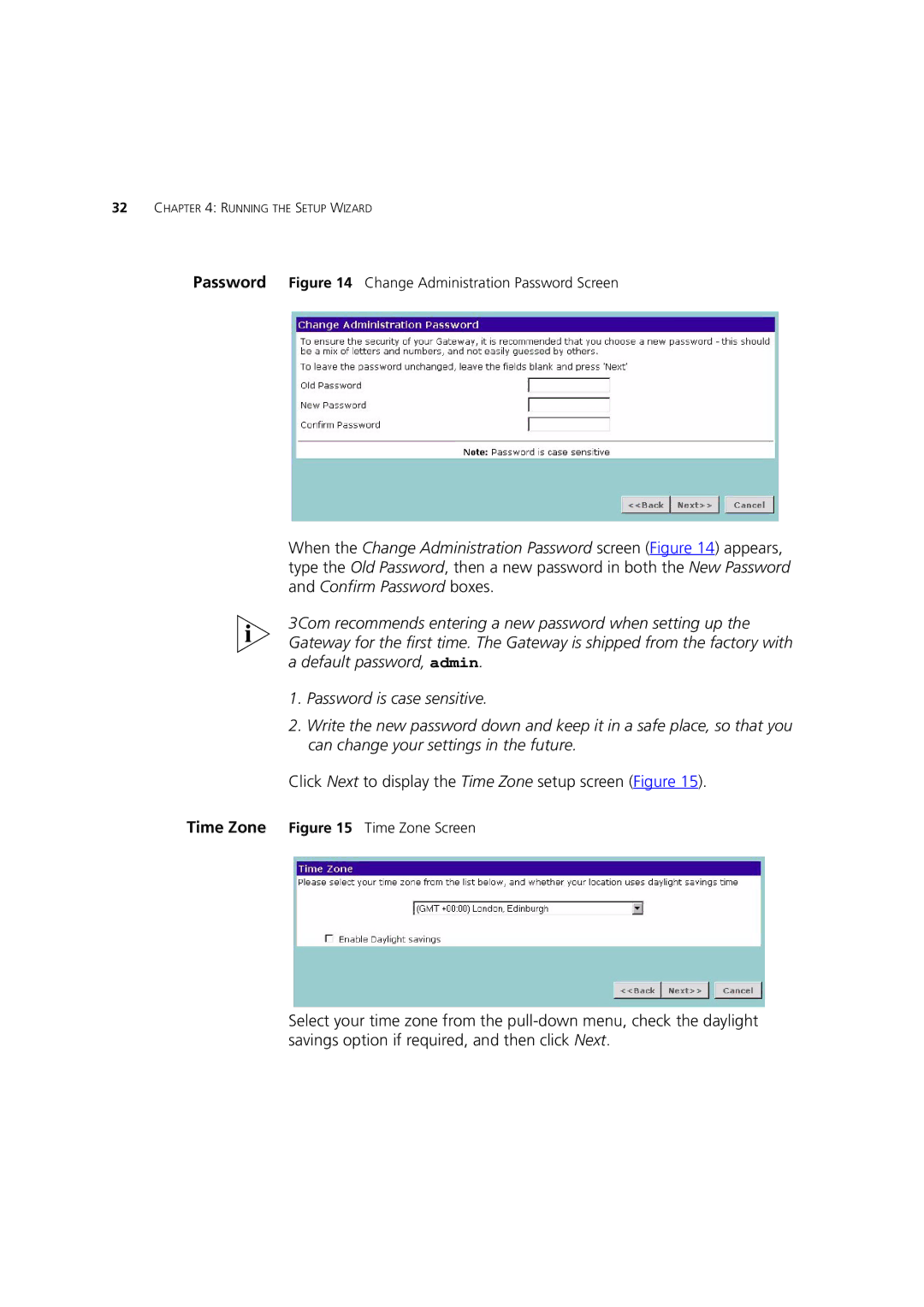32CHAPTER 4: RUNNING THE SETUP WIZARD
Password Figure 14 Change Administration Password Screen
When the Change Administration Password screen (Figure 14) appears, type the Old Password, then a new password in both the New Password and Confirm Password boxes.
3Com recommends entering a new password when setting up the Gateway for the first time. The Gateway is shipped from the factory with a default password, admin.
1.Password is case sensitive.
2.Write the new password down and keep it in a safe place, so that you can change your settings in the future.
Click Next to display the Time Zone setup screen (Figure 15).
Time Zone Figure 15 Time Zone Screen
Select your time zone from the