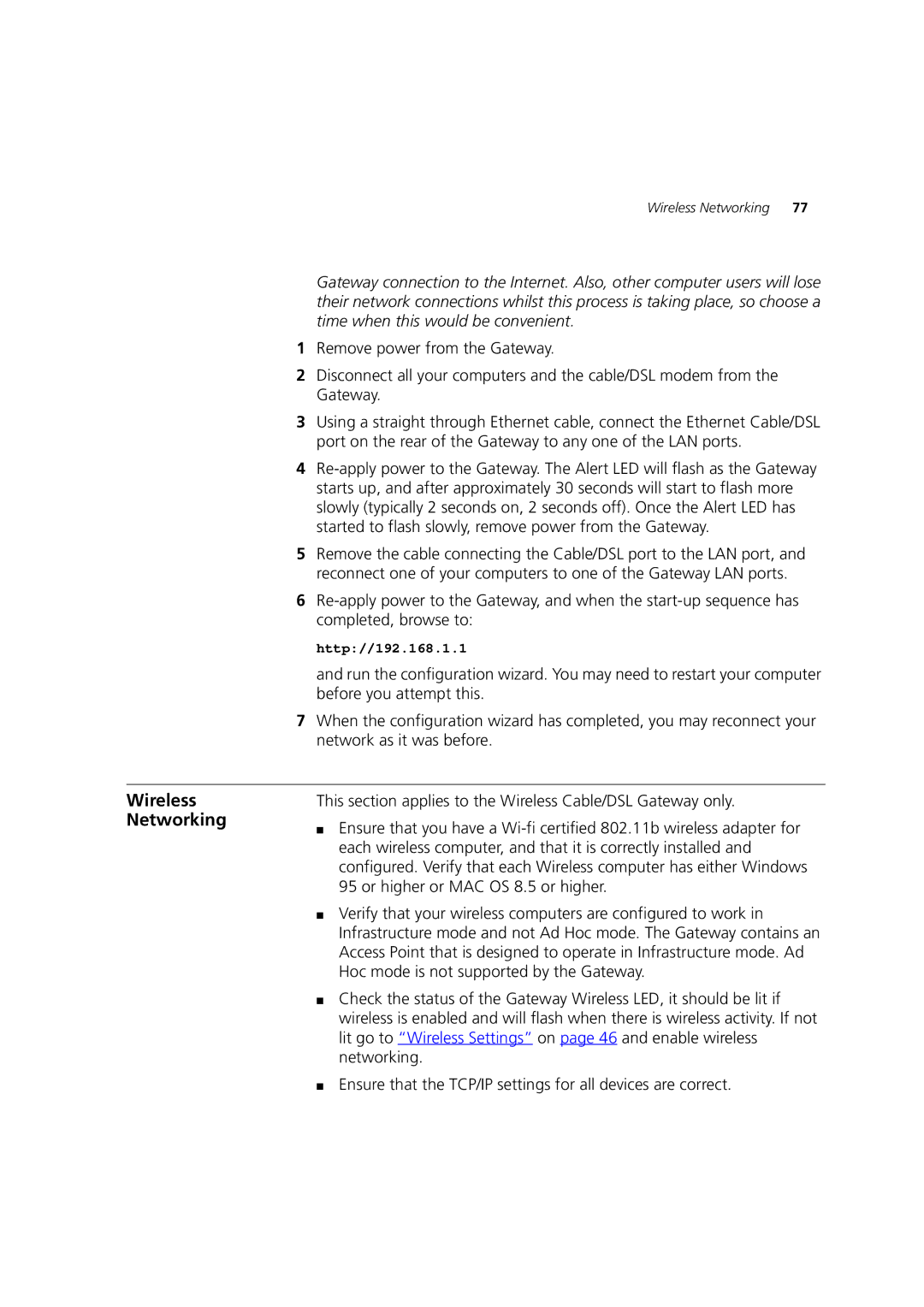Wireless Networking 77
Gateway connection to the Internet. Also, other computer users will lose their network connections whilst this process is taking place, so choose a time when this would be convenient.
1Remove power from the Gateway.
2Disconnect all your computers and the cable/DSL modem from the Gateway.
3Using a straight through Ethernet cable, connect the Ethernet Cable/DSL port on the rear of the Gateway to any one of the LAN ports.
4
5Remove the cable connecting the Cable/DSL port to the LAN port, and reconnect one of your computers to one of the Gateway LAN ports.
6
http://192.168.1.1
and run the configuration wizard. You may need to restart your computer before you attempt this.
7When the configuration wizard has completed, you may reconnect your network as it was before.
Wireless Networking
This section applies to the Wireless Cable/DSL Gateway only.
■Ensure that you have a
■Verify that your wireless computers are configured to work in Infrastructure mode and not Ad Hoc mode. The Gateway contains an Access Point that is designed to operate in Infrastructure mode. Ad Hoc mode is not supported by the Gateway.
■Check the status of the Gateway Wireless LED, it should be lit if wireless is enabled and will flash when there is wireless activity. If not lit go to “Wireless Settings” on page 46 and enable wireless networking.
■Ensure that the TCP/IP settings for all devices are correct.