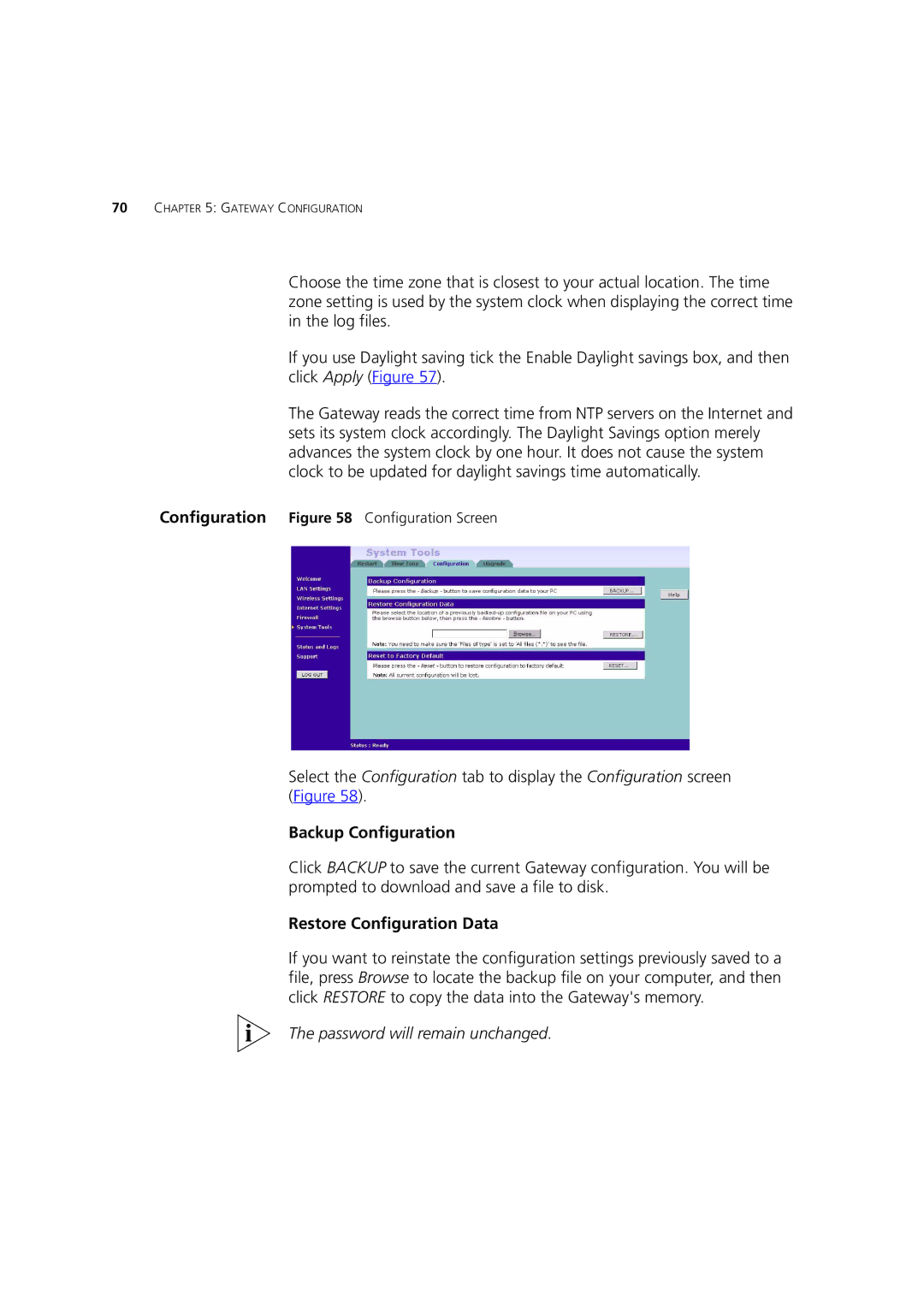70CHAPTER 5: GATEWAY CONFIGURATION
Choose the time zone that is closest to your actual location. The time zone setting is used by the system clock when displaying the correct time in the log files.
If you use Daylight saving tick the Enable Daylight savings box, and then click Apply (Figure 57).
The Gateway reads the correct time from NTP servers on the Internet and sets its system clock accordingly. The Daylight Savings option merely advances the system clock by one hour. It does not cause the system clock to be updated for daylight savings time automatically.
Configuration Figure 58 Configuration Screen
Select the Configuration tab to display the Configuration screen (Figure 58).
Backup Configuration
Click BACKUP to save the current Gateway configuration. You will be prompted to download and save a file to disk.
Restore Configuration Data
If you want to reinstate the configuration settings previously saved to a file, press Browse to locate the backup file on your computer, and then click RESTORE to copy the data into the Gateway's memory.
The password will remain unchanged.