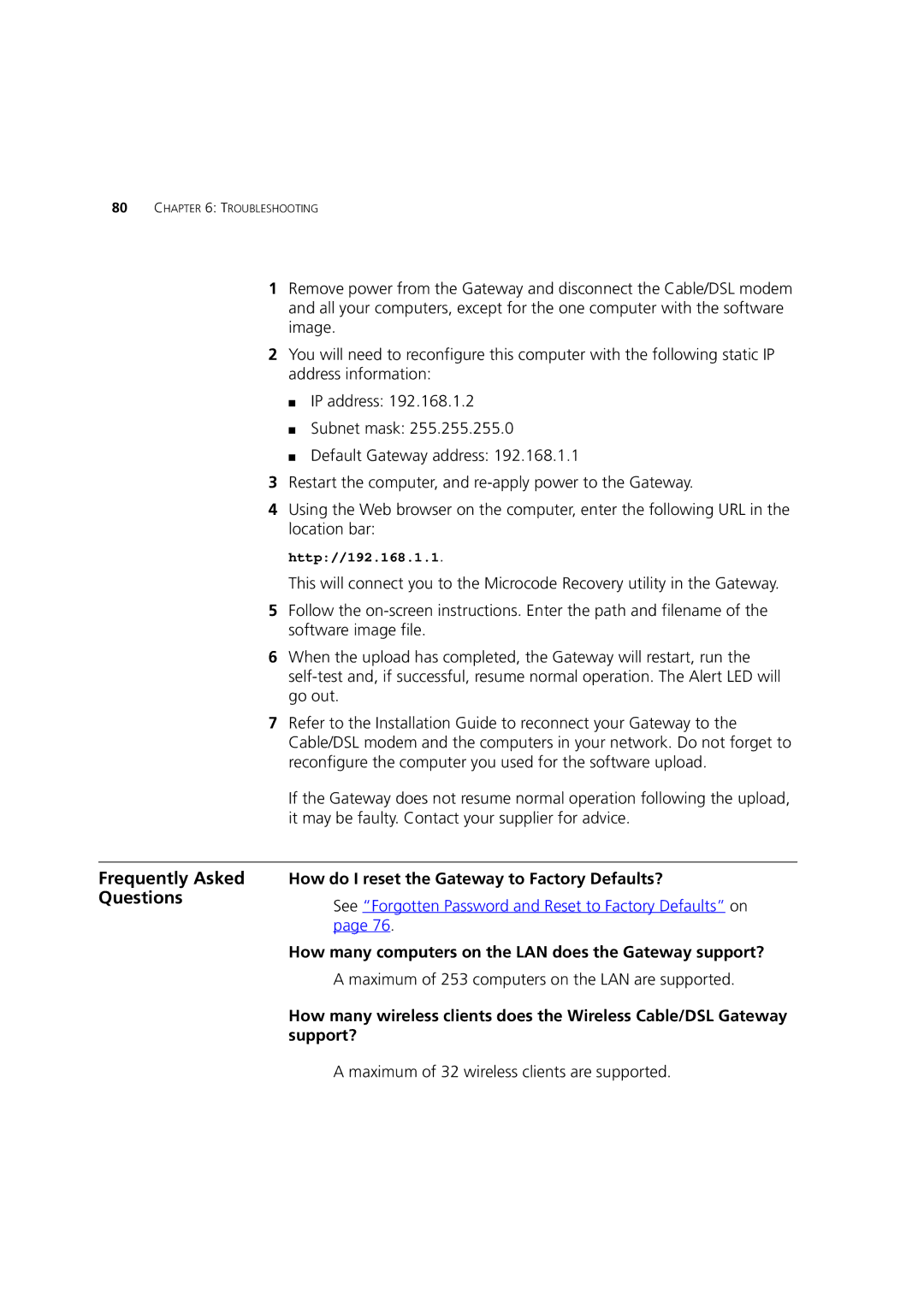80CHAPTER 6: TROUBLESHOOTING
1Remove power from the Gateway and disconnect the Cable/DSL modem and all your computers, except for the one computer with the software image.
2You will need to reconfigure this computer with the following static IP address information:
■IP address: 192.168.1.2
■Subnet mask: 255.255.255.0
■Default Gateway address: 192.168.1.1
3Restart the computer, and
4Using the Web browser on the computer, enter the following URL in the location bar:
http://192.168.1.1.
This will connect you to the Microcode Recovery utility in the Gateway.
5Follow the
6When the upload has completed, the Gateway will restart, run the
7Refer to the Installation Guide to reconnect your Gateway to the Cable/DSL modem and the computers in your network. Do not forget to reconfigure the computer you used for the software upload.
If the Gateway does not resume normal operation following the upload, it may be faulty. Contact your supplier for advice.
Frequently Asked Questions
How do I reset the Gateway to Factory Defaults?
See “Forgotten Password and Reset to Factory Defaults” on page 76.
How many computers on the LAN does the Gateway support?
A maximum of 253 computers on the LAN are supported.
How many wireless clients does the Wireless Cable/DSL Gateway support?
A maximum of 32 wireless clients are supported.