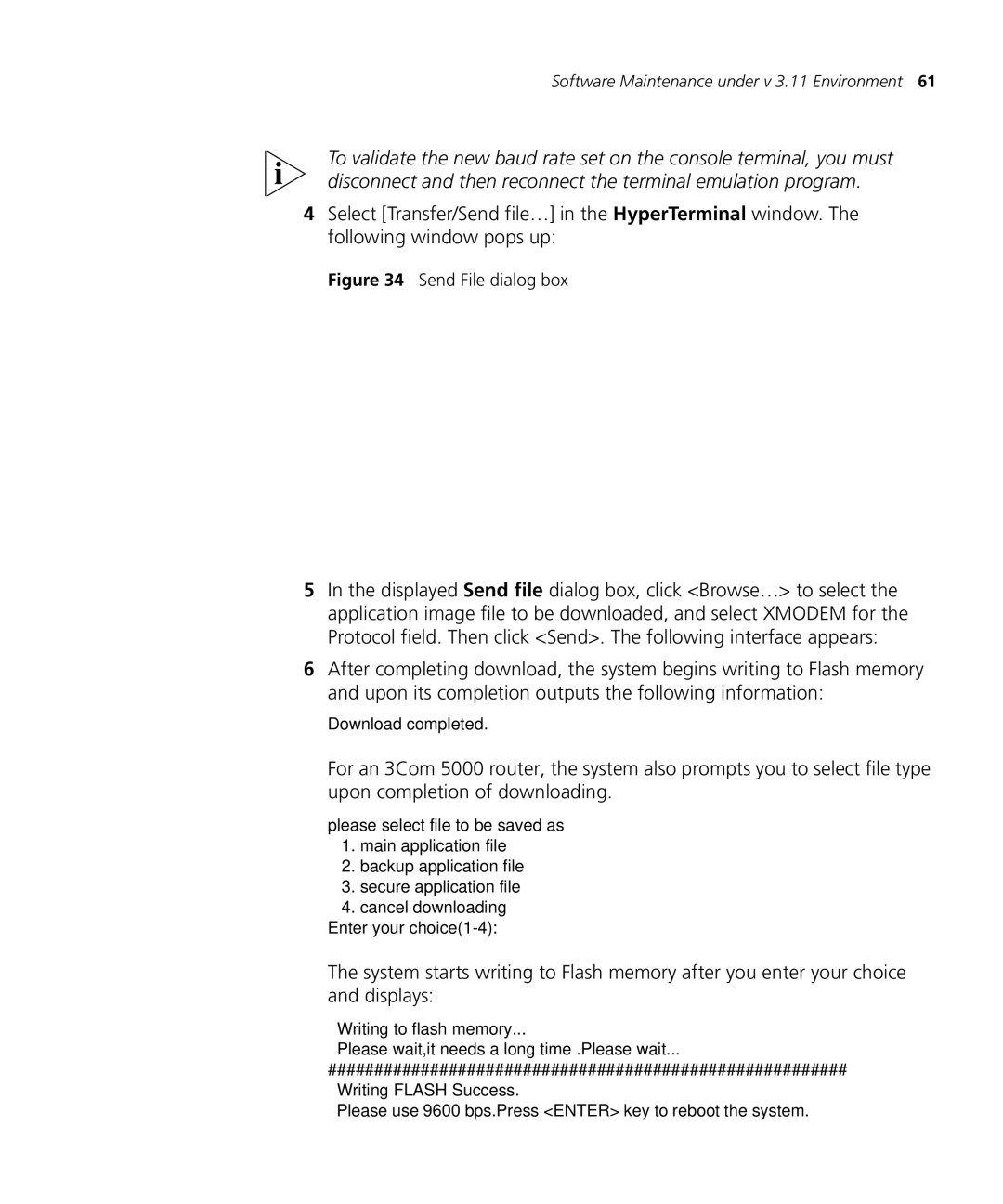Software Maintenance under v 3.11 Environment 61
To validate the new baud rate set on the console terminal, you must disconnect and then reconnect the terminal emulation program.
4Select [Transfer/Send file…] in the HyperTerminal window. The following window pops up:
Figure 34 Send File dialog box
5In the displayed Send file dialog box, click <Browse…> to select the application image file to be downloaded, and select XMODEM for the Protocol field. Then click <Send>. The following interface appears:
6After completing download, the system begins writing to Flash memory and upon its completion outputs the following information:
Download completed.
For an 3Com 5000 router, the system also prompts you to select file type upon completion of downloading.
please select file to be saved as
1.main application file
2.backup application file
3.secure application file
4.cancel downloading Enter your
The system starts writing to Flash memory after you enter your choice and displays:
Writing to flash memory...
Please wait,it needs a long time .Please wait...
########################################################
Writing FLASH Success.
Please use 9600 bps.Press <ENTER> key to reboot the system.