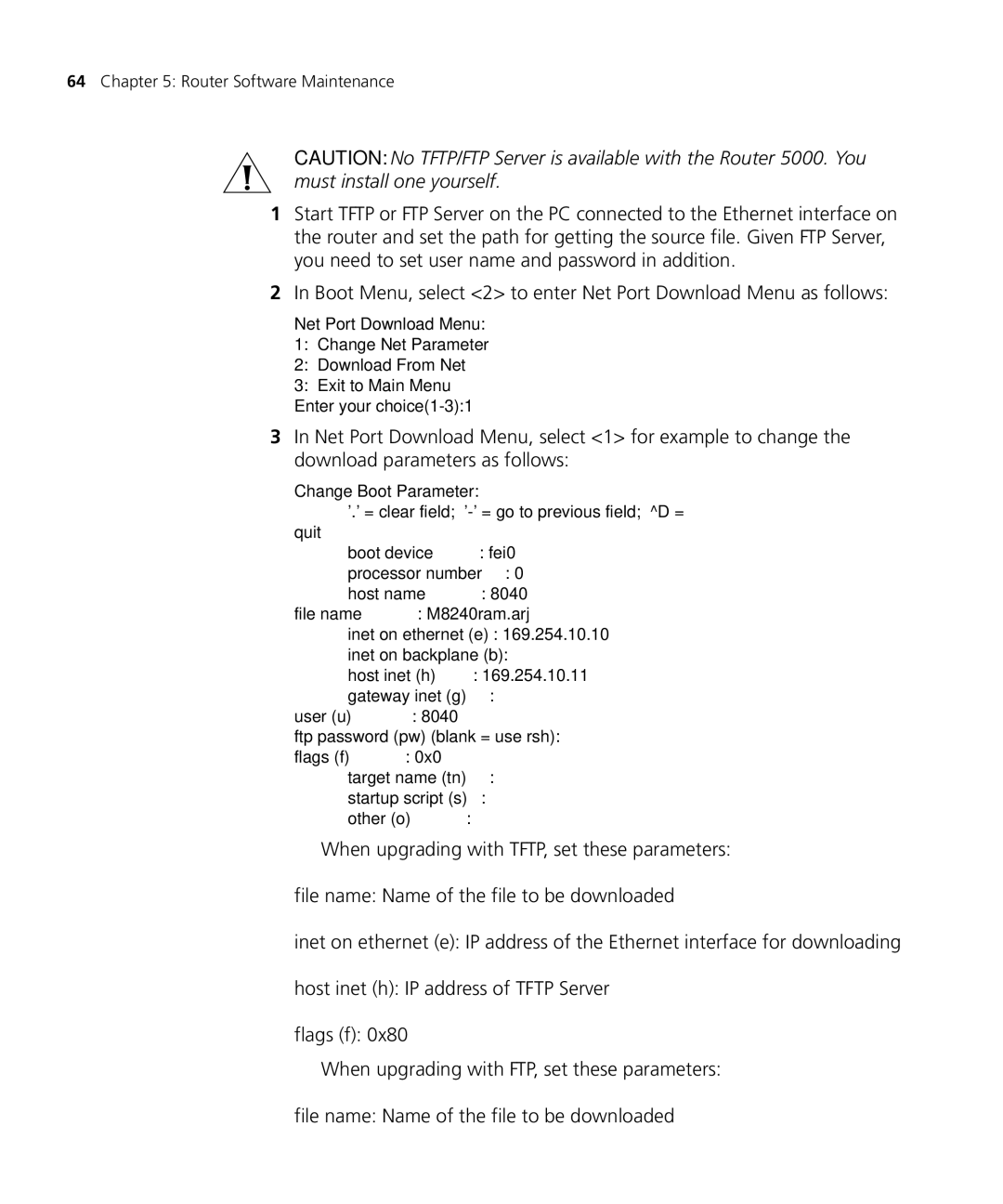64Chapter 5: Router Software Maintenance
CAUTION: No TFTP/FTP Server is available with the Router 5000. You must install one yourself.
1Start TFTP or FTP Server on the PC connected to the Ethernet interface on the router and set the path for getting the source file. Given FTP Server, you need to set user name and password in addition.
2In Boot Menu, select <2> to enter Net Port Download Menu as follows:
Net Port Download Menu:
1:Change Net Parameter
2:Download From Net
3:Exit to Main Menu Enter your
3In Net Port Download Menu, select <1> for example to change the download parameters as follows:
Change Boot Parameter: |
|
| |
'.' = clear field; | |||
quit |
|
|
|
boot device |
| : fei0 | |
processor number | : | 0 | |
host name |
| : | 8040 |
file name | : M8240ram.arj | ||
inet on ethernet (e) : 169.254.10.10 | |||
inet on backplane (b): |
| ||
host inet (h) |
| : 169.254.10.11 | |
gateway inet (g) | : |
| |
user (u) | : 8040 |
| |
ftp password (pw) (blank = use rsh): | |||
flags (f) | : 0x0 |
| |
target name (tn) | : |
| |
startup script (s) | : |
| |
other (o) |
| : |
|
■When upgrading with TFTP, set these parameters: file name: Name of the file to be downloaded
inet on ethernet (e): IP address of the Ethernet interface for downloading
host inet (h): IP address of TFTP Server
flags (f): 0x80
■When upgrading with FTP, set these parameters: file name: Name of the file to be downloaded