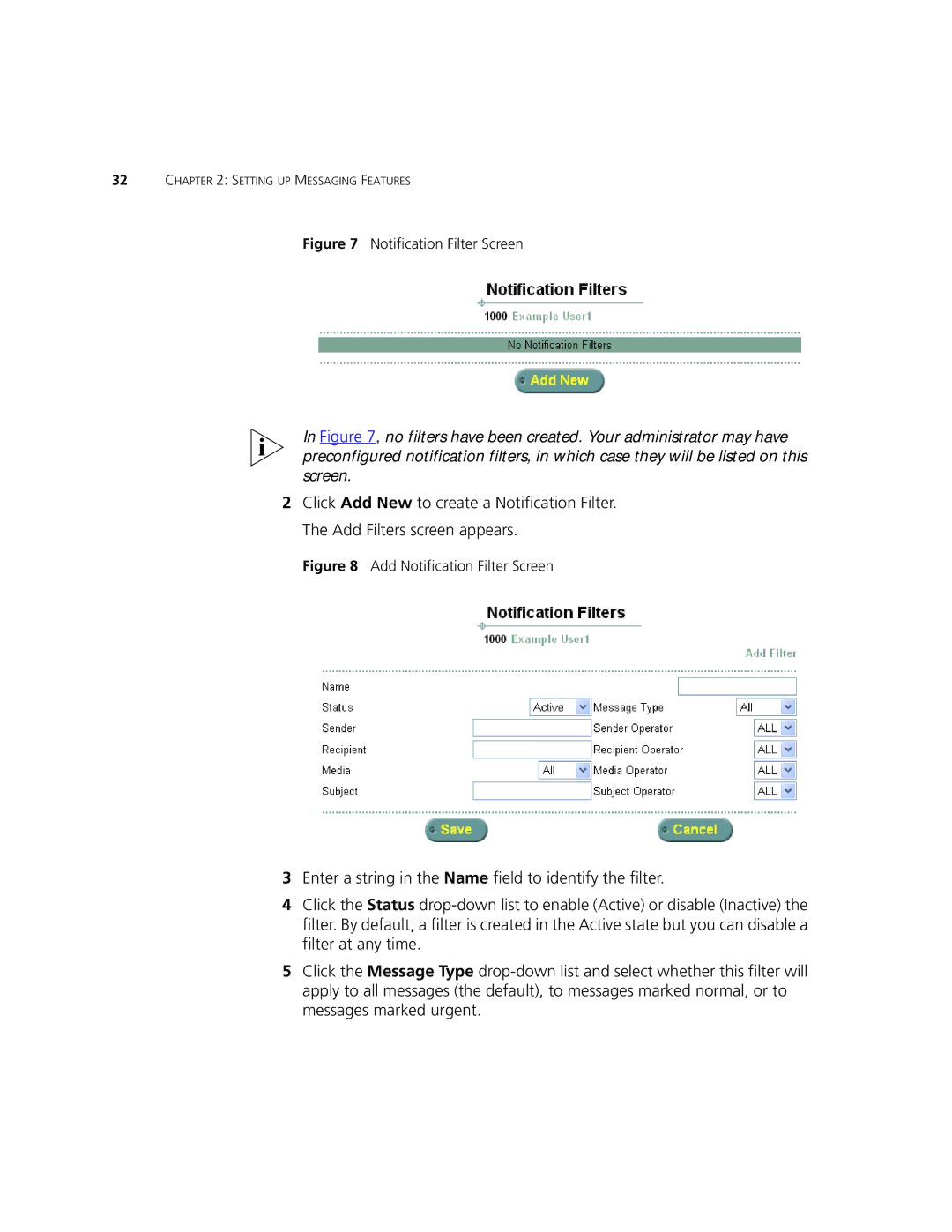V7350 specifications
The 3Com V7350 is a high-performance, enterprise-grade VoIP gateway that facilitates efficient voice communications over Internet Protocol (IP) networks. Designed for organizations looking to enhance their telephony infrastructure, the V7350 integrates seamlessly with both traditional and modern communication systems, providing a reliable solution for voice data transmission.One of the standout features of the 3Com V7350 is its ability to support multiple telephony protocols, including SIP (Session Initiation Protocol), H.323, and MGCP (Media Gateway Control Protocol). This flexibility ensures that businesses can connect their existing PBX systems or VoIP service providers without the need for extensive modifications or upgrades.
The V7350 offers superior call quality facilitated by advanced voice codecs, including G.711, G.729, and G.723. This ensures optimal bandwidth usage while maintaining clear audio quality, even in high-traffic environments. Additionally, the device uses Quality of Service (QoS) mechanisms to prioritize voice traffic over other types of data, thus minimizing latency and jitter.
Security is paramount with the 3Com V7350, as it incorporates robust features such as encryption for signaling and media streams, protecting voice communications from potential eavesdropping and attacks. It also supports secure remote access, allowing administrators to manage the device and troubleshoot issues while safeguarding sensitive information.
The 3Com V7350 further includes an intuitive web-based management interface, which simplifies configuration and monitoring. Administrators can easily access call logs, connection statuses, and performance metrics, ensuring that any issues can be quickly identified and resolved. The device supports SNMP (Simple Network Management Protocol) for integration with network management systems, enhancing its oversight capabilities within enterprise environments.
In terms of scalability, the V7350 can accommodate the growing needs of a business. It supports a range of connection options, from traditional analog and digital telephony lines to new-age SIP trunks, making it suitable for both small offices and larger enterprises. This makes it a practical investment for organizations looking to future-proof their communication systems.
Overall, the 3Com V7350 is a robust and versatile VoIP gateway that combines advanced technologies with user-friendly management features, making it an excellent choice for any enterprise aiming to modernize their voice communications infrastructure.