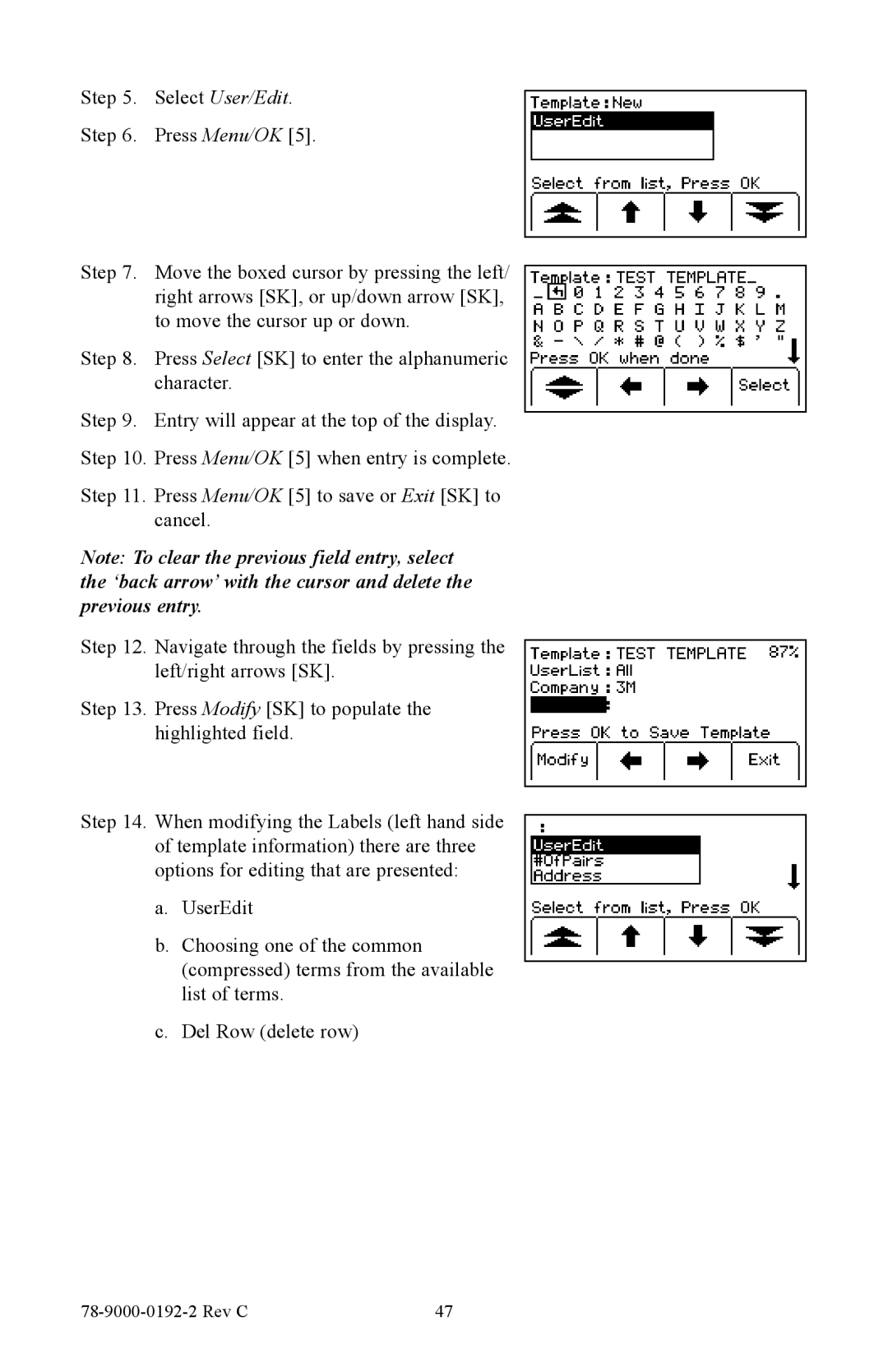Step 5. Select User/Edit.
Step 6. Press Menu/OK [5].
Step 7. Move the boxed cursor by pressing the left/ right arrows [SK], or up/down arrow [SK], to move the cursor up or down.
Step 8. Press Select [SK] to enter the alphanumeric character.
Step 9. Entry will appear at the top of the display. Step 10. Press Menu/OK [5] when entry is complete.
Step 11. Press Menu/OK [5] to save or Exit [SK] to cancel.
Note: To clear the previous field entry, select the ‘back arrow’ with the cursor and delete the previous entry.
Step 12. Navigate through the fields by pressing the left/right arrows [SK].
Step 13. Press Modify [SK] to populate the highlighted field.
Step 14. When modifying the Labels (left hand side of template information) there are three options for editing that are presented:
a.UserEdit
b.Choosing one of the common (compressed) terms from the available list of terms.
c.Del Row (delete row)
| 47 |