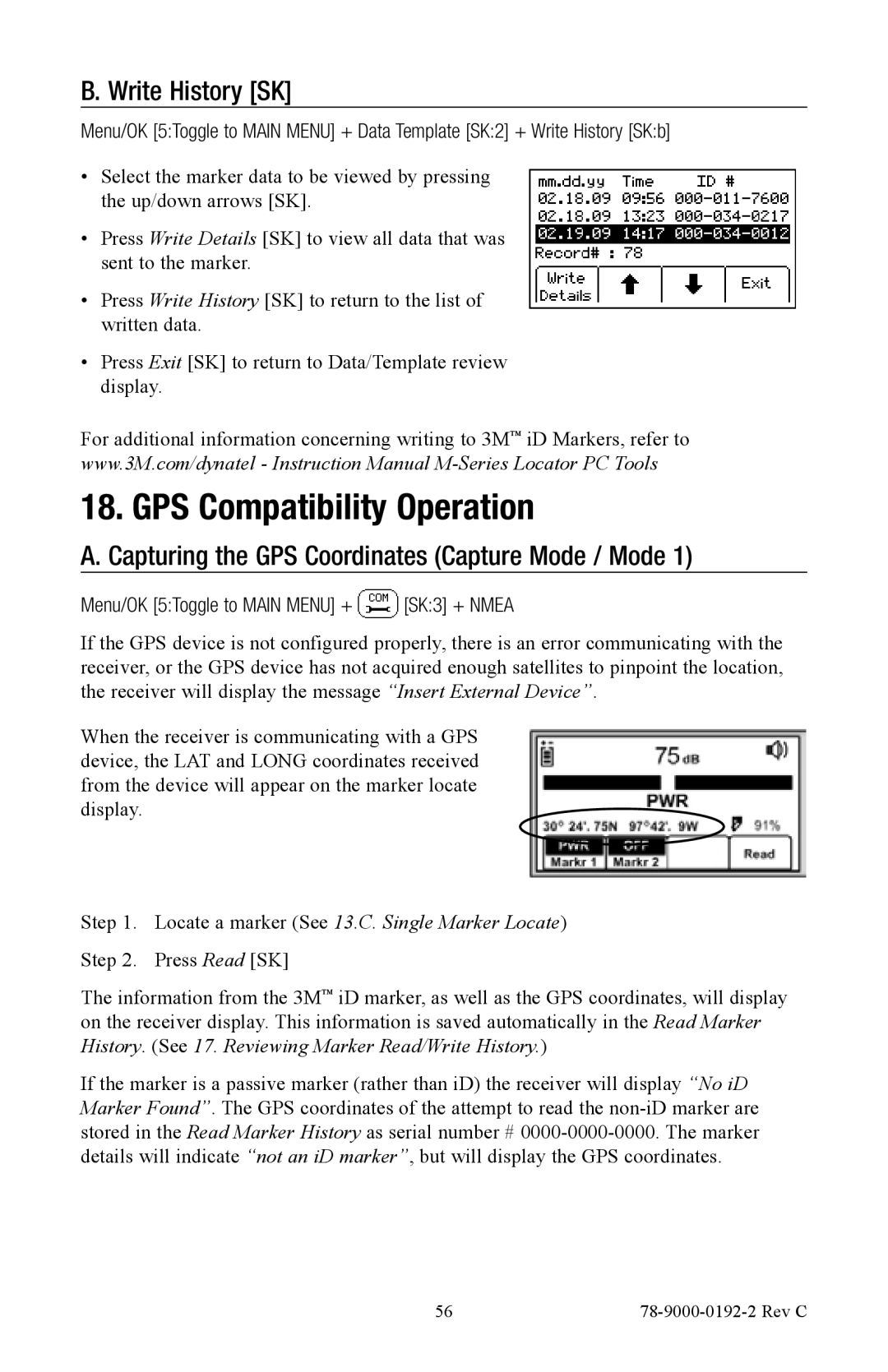B. Write History [SK]
Menu/OK [5:Toggle to MAIN MENU] + Data Template [SK:2] + Write History [SK:b]
•Select the marker data to be viewed by pressing the up/down arrows [SK].
•Press Write Details [SK] to view all data that was sent to the marker.
•Press Write History [SK] to return to the list of written data.
•Press Exit [SK] to return to Data/Template review display.
For additional information concerning writing to 3M™ iD Markers, refer to www.3M.com/dynatel - Instruction Manual
18. GPS Compatibility Operation
A. Capturing the GPS Coordinates (Capture Mode / Mode 1)
Menu/OK [5:Toggle to MAIN MENU] +  [SK:3] + NMEA
[SK:3] + NMEA
If the GPS device is not configured properly, there is an error communicating with the receiver, or the GPS device has not acquired enough satellites to pinpoint the location, the receiver will display the message “Insert External Device”.
When the receiver is communicating with a GPS device, the LAT and LONG coordinates received from the device will appear on the marker locate display.
Step 1. Locate a marker (See 13.C. Single Marker Locate) Step 2. Press Read [SK]
The information from the 3M™ iD marker, as well as the GPS coordinates, will display on the receiver display. This information is saved automatically in the Read Marker History. (See 17. Reviewing Marker Read/Write History.)
If the marker is a passive marker (rather than iD) the receiver will display “No iD Marker Found”. The GPS coordinates of the attempt to read the
56 |
|