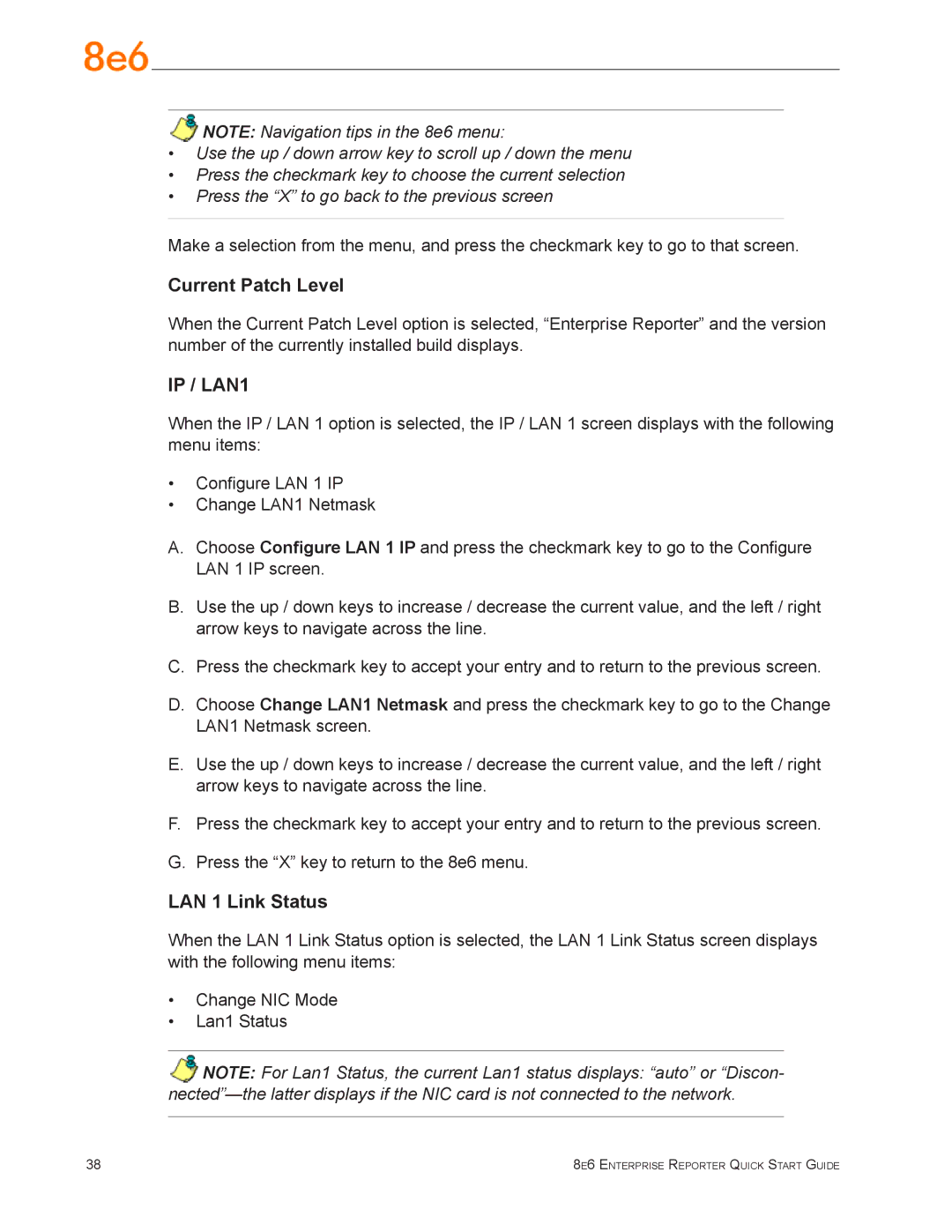NOTE: Navigation tips in the 8e6 menu:
•Use the up / down arrow key to scroll up / down the menu
•Press the checkmark key to choose the current selection
•Press the “X” to go back to the previous screen
Make a selection from the menu, and press the checkmark key to go to that screen.
Current Patch Level
When the Current Patch Level option is selected, “Enterprise Reporter” and the version number of the currently installed build displays.
IP / LAN1
When the IP / LAN 1 option is selected, the IP / LAN 1 screen displays with the following menu items:
•Configure LAN 1 IP
•Change LAN1 Netmask
A.Choose Configure LAN 1 IP and press the checkmark key to go to the Configure
LAN 1 IP screen.
B.Use the up / down keys to increase / decrease the current value, and the left / right arrow keys to navigate across the line.
C.Press the checkmark key to accept your entry and to return to the previous screen.
D.Choose Change LAN1 Netmask and press the checkmark key to go to the Change LAN1 Netmask screen.
E.Use the up / down keys to increase / decrease the current value, and the left / right arrow keys to navigate across the line.
F.Press the checkmark key to accept your entry and to return to the previous screen.
G.Press the “X” key to return to the 8e6 menu.
LAN 1 Link Status
When the LAN 1 Link Status option is selected, the LAN 1 Link Status screen displays with the following menu items:
•Change NIC Mode
•Lan1 Status
NOTE: For Lan1 Status, the current Lan1 status displays: “auto” or “Discon-
38 | 8e6 Enterprise Reporter Quick Start Guide |