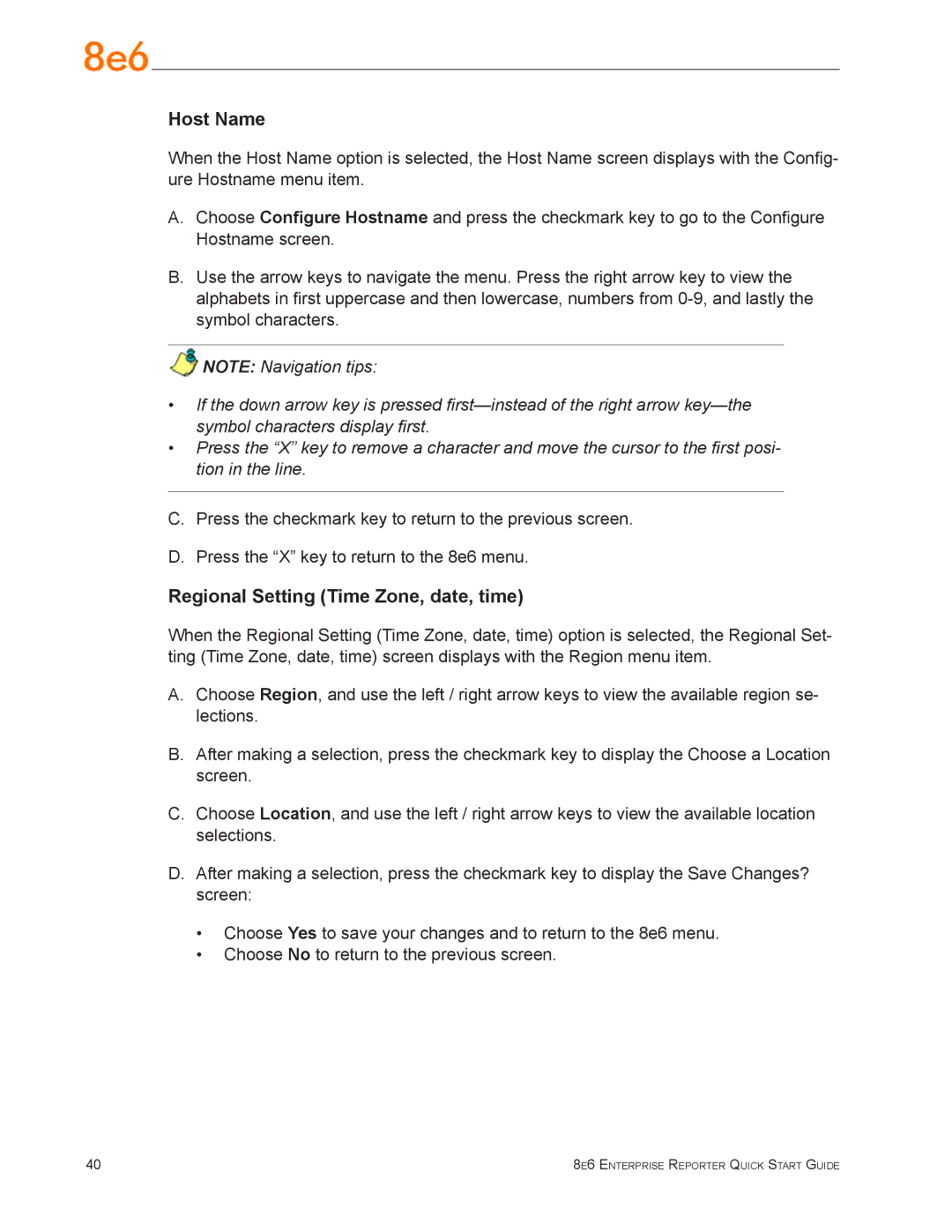Host Name
When the Host Name option is selected, the Host Name screen displays with the Config- ure Hostname menu item.
A.Choose Configure Hostname and press the checkmark key to go to the Configure
Hostname screen.
B.Use the arrow keys to navigate the menu. Press the right arrow key to view the alphabets in first uppercase and then lowercase, numbers from
![]() NOTE: Navigation tips:
NOTE: Navigation tips:
•If the down arrow key is pressed
•Press the “X” key to remove a character and move the cursor to the first posi- tion in the line.
C.Press the checkmark key to return to the previous screen.
D.Press the “X” key to return to the 8e6 menu.
Regional Setting (Time Zone, date, time)
When the Regional Setting (Time Zone, date, time) option is selected, the Regional Set- ting (Time Zone, date, time) screen displays with the Region menu item.
A.Choose Region, and use the left / right arrow keys to view the available region se- lections.
B.After making a selection, press the checkmark key to display the Choose a Location screen.
C.Choose Location, and use the left / right arrow keys to view the available location selections.
D.After making a selection, press the checkmark key to display the Save Changes? screen:
•Choose Yes to save your changes and to return to the 8e6 menu.
•Choose No to return to the previous screen.
40 | 8e6 Enterprise Reporter Quick Start Guide |