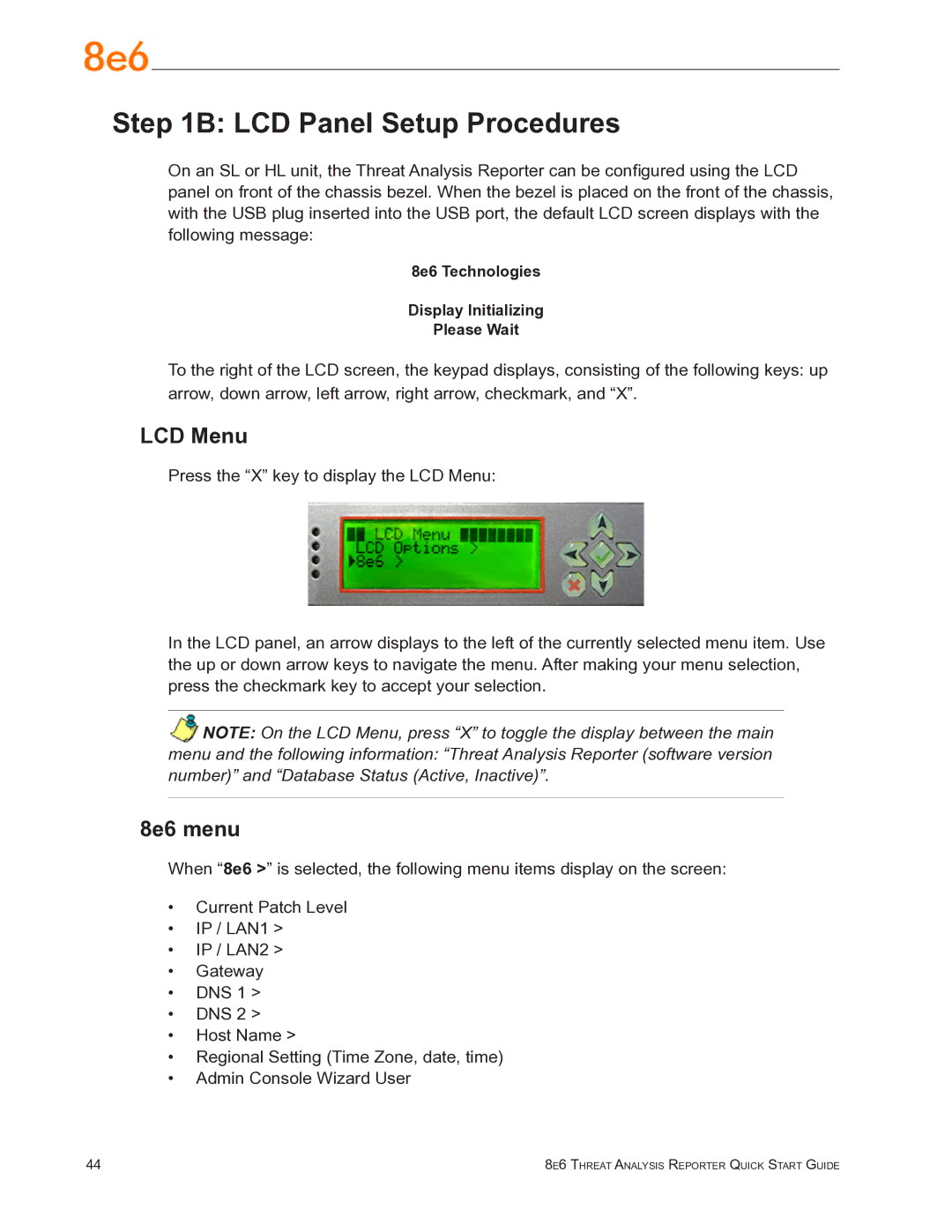Step 1B: LCD Panel Setup Procedures
On an SL or HL unit, the Threat Analysis Reporter can be configured using the LCD panel on front of the chassis bezel. When the bezel is placed on the front of the chassis, with the USB plug inserted into the USB port, the default LCD screen displays with the following message:
8e6 Technologies
Display Initializing
Please Wait
To the right of the LCD screen, the keypad displays, consisting of the following keys: up arrow, down arrow, left arrow, right arrow, checkmark, and “X”.
LCD Menu
Press the “X” key to display the LCD Menu:
In the LCD panel, an arrow displays to the left of the currently selected menu item. Use the up or down arrow keys to navigate the menu. After making your menu selection, press the checkmark key to accept your selection.
NOTE: On the LCD Menu, press “X” to toggle the display between the main menu and the following information: “Threat Analysis Reporter (software version number)” and “Database Status (Active, Inactive)”.
8e6 menu
When “8e6 >” is selected, the following menu items display on the screen:
•Current Patch Level
•IP / LAN1 >
•IP / LAN2 >
•Gateway
•DNS 1 >
•DNS 2 >
•Host Name >
•Regional Setting (Time Zone, date, time)
•Admin Console Wizard User
44 | 8e6 Threat Analysis Reporter Quick Start Guide |