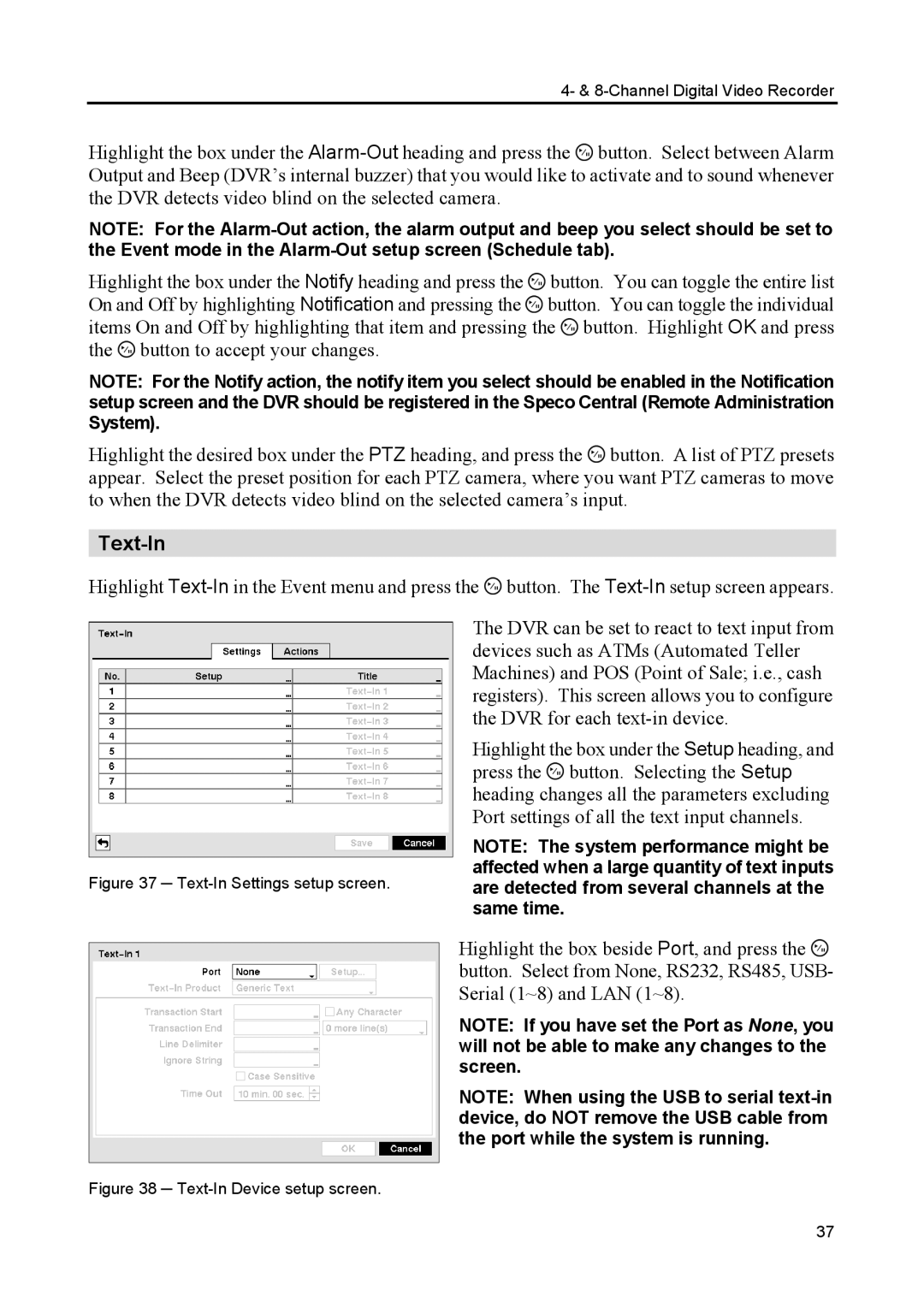4- & 8-Channel Digital Video Recorder
Highlight the box under the ![]() button. Select between Alarm Output and Beep (DVR’s internal buzzer) that you would like to activate and to sound whenever the DVR detects video blind on the selected camera.
button. Select between Alarm Output and Beep (DVR’s internal buzzer) that you would like to activate and to sound whenever the DVR detects video blind on the selected camera.
NOTE: For the
Highlight the box under the Notify heading and press the ![]() button. You can toggle the entire list On and Off by highlighting Notification and pressing the
button. You can toggle the entire list On and Off by highlighting Notification and pressing the ![]() button. You can toggle the individual items On and Off by highlighting that item and pressing the
button. You can toggle the individual items On and Off by highlighting that item and pressing the ![]() button. Highlight OK and press the
button. Highlight OK and press the ![]() button to accept your changes.
button to accept your changes.
NOTE: For the Notify action, the notify item you select should be enabled in the Notification setup screen and the DVR should be registered in the Speco Central (Remote Administration System).
Highlight the desired box under the PTZ heading, and press the ![]() button. A list of PTZ presets appear. Select the preset position for each PTZ camera, where you want PTZ cameras to move to when the DVR detects video blind on the selected camera’s input.
button. A list of PTZ presets appear. Select the preset position for each PTZ camera, where you want PTZ cameras to move to when the DVR detects video blind on the selected camera’s input.
Text-In
Highlight ![]() button. The
button. The
The DVR can be set to react to text input from devices such as ATMs (Automated Teller Machines) and POS (Point of Sale; i.e., cash registers). This screen allows you to configure the DVR for each
Highlight the box under the Setup heading, and press the ![]() button. Selecting the Setup heading changes all the parameters excluding Port settings of all the text input channels.
button. Selecting the Setup heading changes all the parameters excluding Port settings of all the text input channels.
NOTE: The system performance might be affected when a large quantity of text inputs
Figure 37 ─ Text-In Settings setup screen. are detected from several channels at the same time.
Highlight the box beside Port, and press the ![]() button. Select from None, RS232, RS485, USB- Serial (1~8) and LAN (1~8).
button. Select from None, RS232, RS485, USB- Serial (1~8) and LAN (1~8).
NOTE: If you have set the Port as None, you will not be able to make any changes to the screen.
NOTE: When using the USB to serial
Figure 38 ─ Text-In Device setup screen.
37