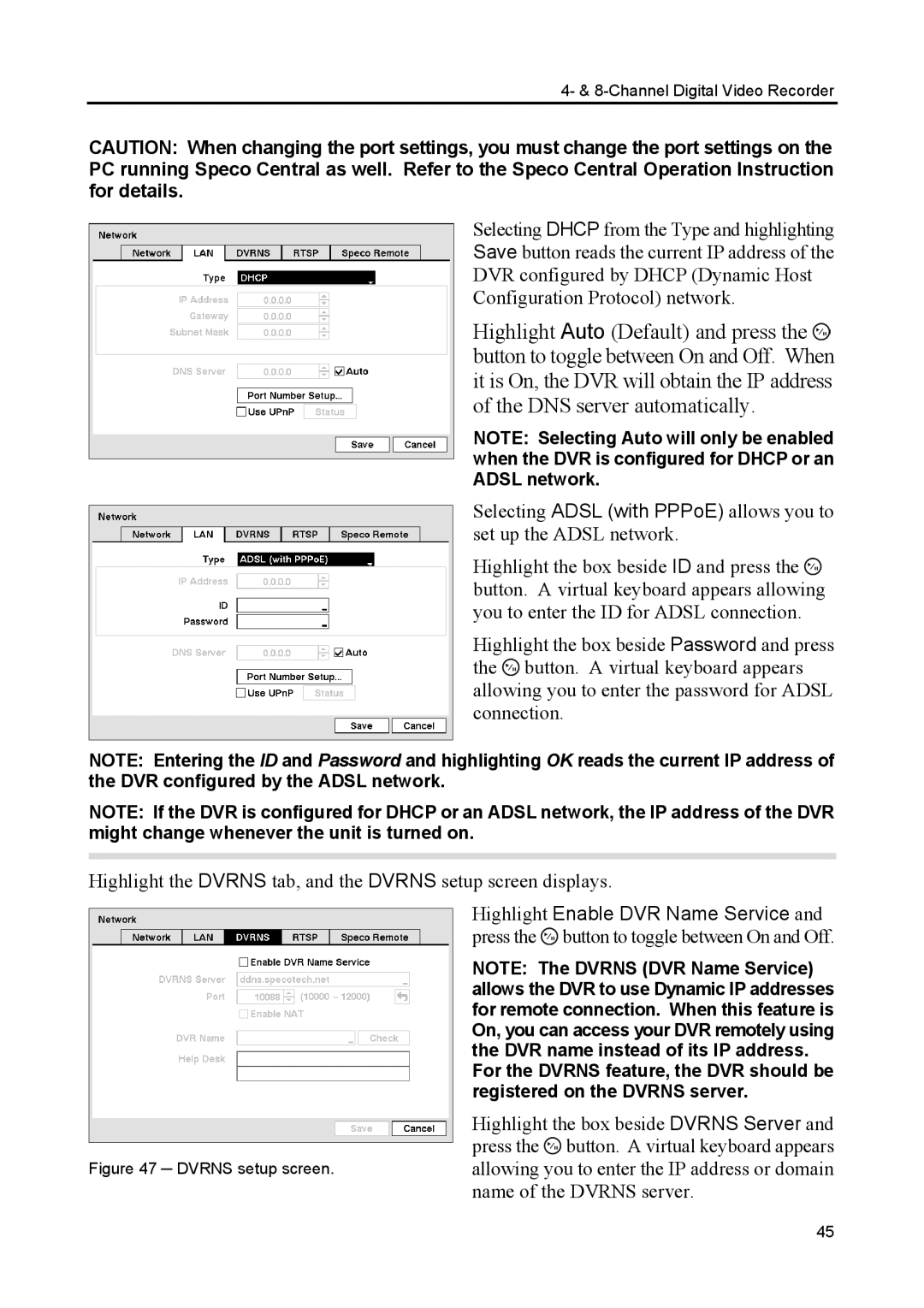4- & 8-Channel Digital Video Recorder
CAUTION: When changing the port settings, you must change the port settings on the PC running Speco Central as well. Refer to the Speco Central Operation Instruction for details.
Selecting DHCP from the Type and highlighting
Save button reads the current IP address of the
DVR configured by DHCP (Dynamic Host
Configuration Protocol) network.
Highlight Auto (Default) and press the ![]() button to toggle between On and Off. When it is On, the DVR will obtain the IP address of the DNS server automatically.
button to toggle between On and Off. When it is On, the DVR will obtain the IP address of the DNS server automatically.
NOTE: Selecting Auto will only be enabled when the DVR is configured for DHCP or an ADSL network.
Selecting ADSL (with PPPoE) allows you to set up the ADSL network.
Highlight the box beside ID and press the ![]() button. A virtual keyboard appears allowing you to enter the ID for ADSL connection.
button. A virtual keyboard appears allowing you to enter the ID for ADSL connection.
Highlight the box beside Password and press the ![]() button. A virtual keyboard appears allowing you to enter the password for ADSL connection.
button. A virtual keyboard appears allowing you to enter the password for ADSL connection.
NOTE: Entering the ID and Password and highlighting OK reads the current IP address of the DVR configured by the ADSL network.
NOTE: If the DVR is configured for DHCP or an ADSL network, the IP address of the DVR might change whenever the unit is turned on.
Highlight the DVRNS tab, and the DVRNS setup screen displays.
Highlight Enable DVR Name Service and press the ![]() button to toggle between On and Off.
button to toggle between On and Off.
NOTE: The DVRNS (DVR Name Service) allows the DVR to use Dynamic IP addresses for remote connection. When this feature is On, you can access your DVR remotely using the DVR name instead of its IP address. For the DVRNS feature, the DVR should be registered on the DVRNS server.
Figure 47 ─ DVRNS setup screen.
Highlight the box beside DVRNS Server and press the ![]() button. A virtual keyboard appears allowing you to enter the IP address or domain name of the DVRNS server.
button. A virtual keyboard appears allowing you to enter the IP address or domain name of the DVRNS server.
45