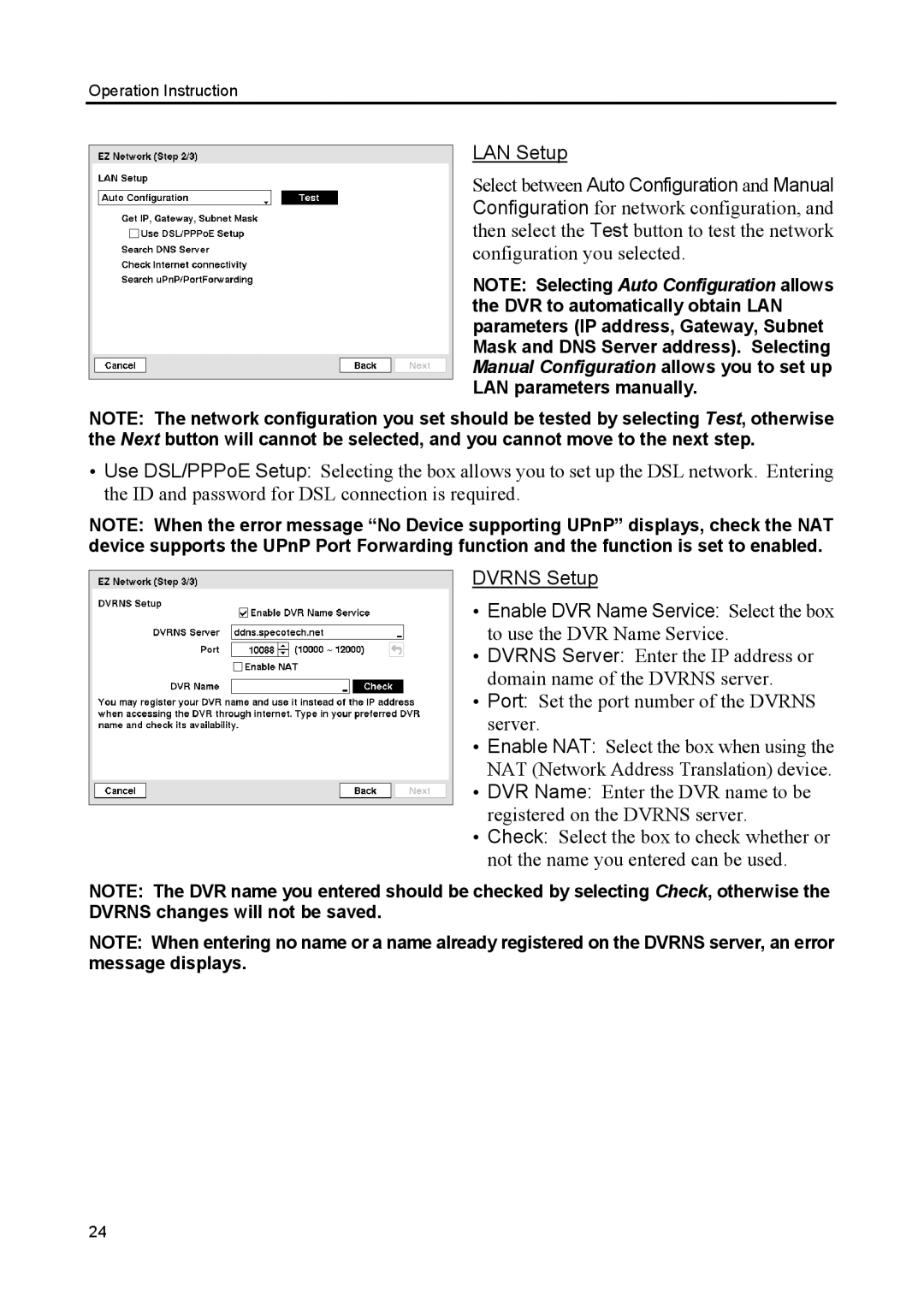Operation Instruction
LAN Setup
Select between Auto Configuration and Manual Configuration for network configuration, and then select the Test button to test the network configuration you selected.
NOTE: Selecting Auto Configuration allows the DVR to automatically obtain LAN parameters (IP address, Gateway, Subnet Mask and DNS Server address). Selecting Manual Configuration allows you to set up LAN parameters manually.
NOTE: The network configuration you set should be tested by selecting Test, otherwise the Next button will cannot be selected, and you cannot move to the next step.
Use DSL/PPPoE Setup: Selecting the box allows you to set up the DSL network. Entering the ID and password for DSL connection is required.
NOTE: When the error message “No Device supporting UPnP” displays, check the NAT device supports the UPnP Port Forwarding function and the function is set to enabled.
DVRNS Setup
Enable DVR Name Service: Select the box to use the DVR Name Service.
DVRNS Server: Enter the IP address or domain name of the DVRNS server.
Port: Set the port number of the DVRNS server.
Enable NAT: Select the box when using the NAT (Network Address Translation) device.
DVR Name: Enter the DVR name to be registered on the DVRNS server.
Check: Select the box to check whether or not the name you entered can be used.
NOTE: The DVR name you entered should be checked by selecting Check, otherwise the DVRNS changes will not be saved.
NOTE: When entering no name or a name already registered on the DVRNS server, an error message displays.
24