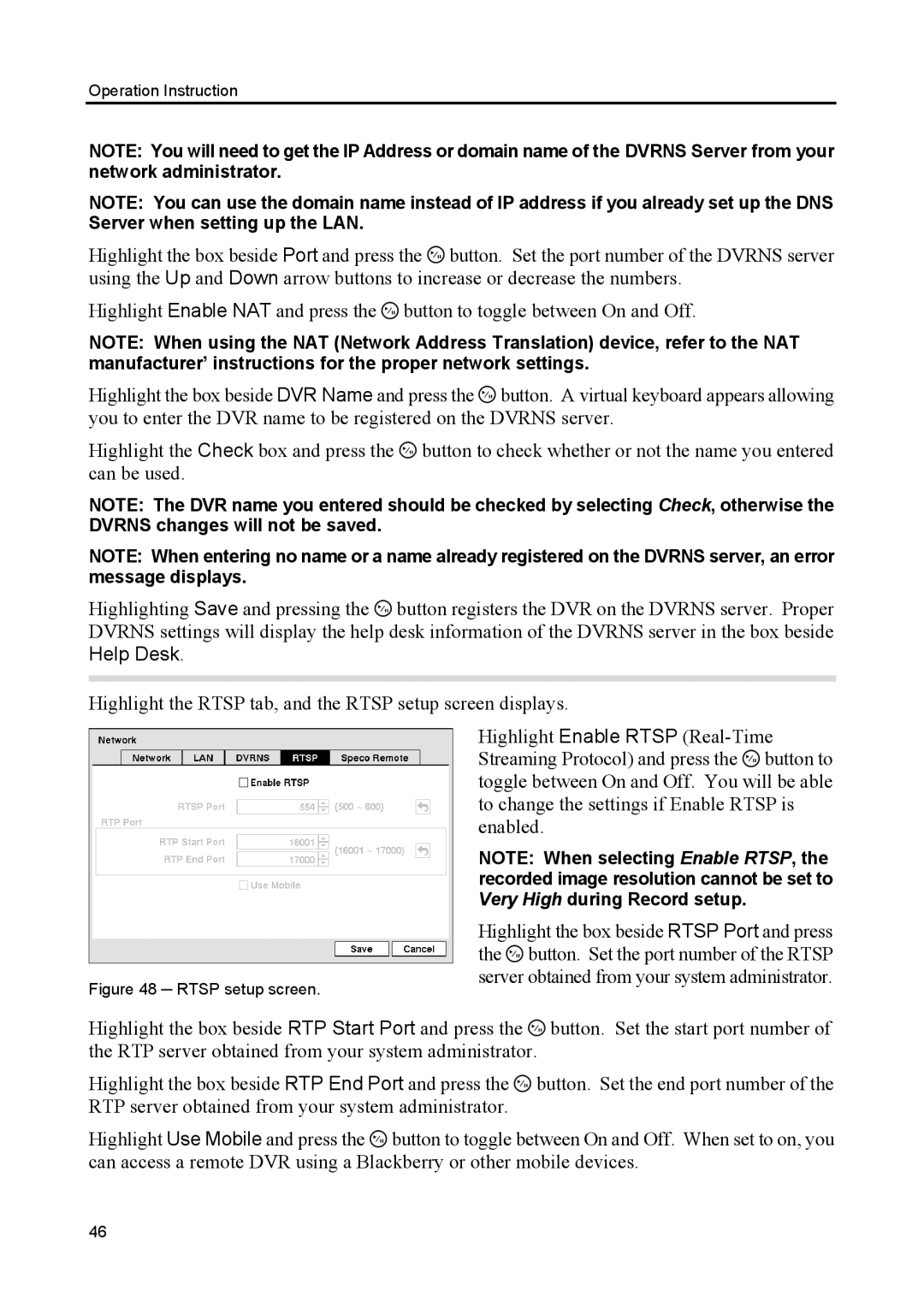Operation Instruction
NOTE: You will need to get the IP Address or domain name of the DVRNS Server from your network administrator.
NOTE: You can use the domain name instead of IP address if you already set up the DNS Server when setting up the LAN.
Highlight the box beside Port and press the ![]() button. Set the port number of the DVRNS server using the Up and Down arrow buttons to increase or decrease the numbers.
button. Set the port number of the DVRNS server using the Up and Down arrow buttons to increase or decrease the numbers.
Highlight Enable NAT and press the ![]() button to toggle between On and Off.
button to toggle between On and Off.
NOTE: When using the NAT (Network Address Translation) device, refer to the NAT manufacturer’ instructions for the proper network settings.
Highlight the box beside DVR Name and press the ![]() button. A virtual keyboard appears allowing you to enter the DVR name to be registered on the DVRNS server.
button. A virtual keyboard appears allowing you to enter the DVR name to be registered on the DVRNS server.
Highlight the Check box and press the ![]() button to check whether or not the name you entered can be used.
button to check whether or not the name you entered can be used.
NOTE: The DVR name you entered should be checked by selecting Check, otherwise the DVRNS changes will not be saved.
NOTE: When entering no name or a name already registered on the DVRNS server, an error message displays.
Highlighting Save and pressing the ![]() button registers the DVR on the DVRNS server. Proper DVRNS settings will display the help desk information of the DVRNS server in the box beside
button registers the DVR on the DVRNS server. Proper DVRNS settings will display the help desk information of the DVRNS server in the box beside
Help Desk.
Highlight the RTSP tab, and the RTSP setup screen displays.
Figure 48 ─ RTSP setup screen.
Highlight Enable RTSP ![]() button to toggle between On and Off. You will be able to change the settings if Enable RTSP is enabled.
button to toggle between On and Off. You will be able to change the settings if Enable RTSP is enabled.
NOTE: When selecting Enable RTSP, the recorded image resolution cannot be set to Very High during Record setup.
Highlight the box beside RTSP Port and press the ![]() button. Set the port number of the RTSP server obtained from your system administrator.
button. Set the port number of the RTSP server obtained from your system administrator.
Highlight the box beside RTP Start Port and press the ![]() button. Set the start port number of the RTP server obtained from your system administrator.
button. Set the start port number of the RTP server obtained from your system administrator.
Highlight the box beside RTP End Port and press the ![]() button. Set the end port number of the RTP server obtained from your system administrator.
button. Set the end port number of the RTP server obtained from your system administrator.
Highlight Use Mobile and press the ![]() button to toggle between On and Off. When set to on, you can access a remote DVR using a Blackberry or other mobile devices.
button to toggle between On and Off. When set to on, you can access a remote DVR using a Blackberry or other mobile devices.
46