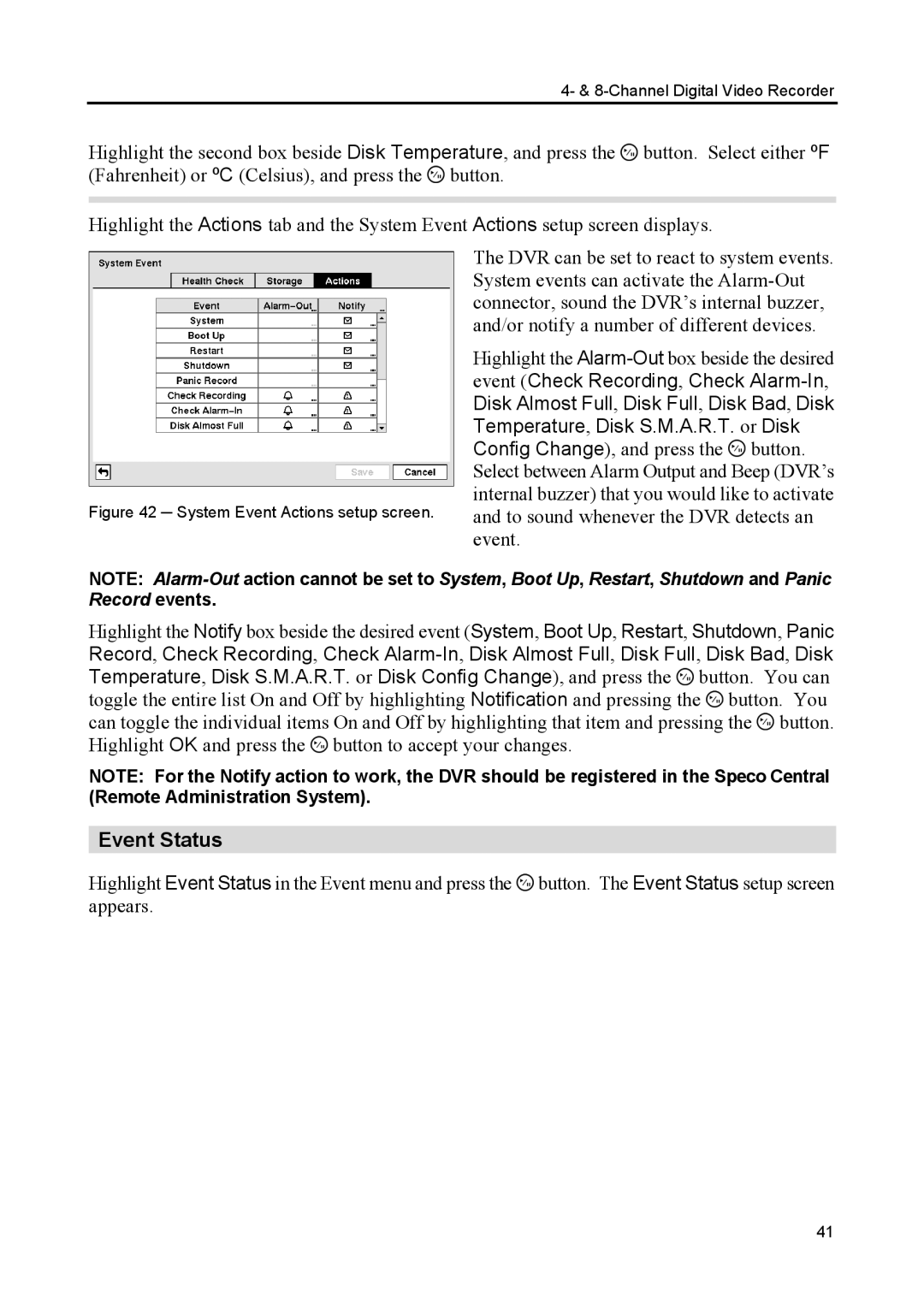4- & 8-Channel Digital Video Recorder
Highlight the second box beside Disk Temperature, and press the ![]() button. Select either ºF (Fahrenheit) or ºC (Celsius), and press the
button. Select either ºF (Fahrenheit) or ºC (Celsius), and press the ![]() button.
button.
Highlight the Actions tab and the System Event Actions setup screen displays.
The DVR can be set to react to system events. System events can activate the
Highlight the ![]() button. Select between Alarm Output and Beep (DVR’s internal buzzer) that you would like to activate
button. Select between Alarm Output and Beep (DVR’s internal buzzer) that you would like to activate
Figure 42 ─ System Event Actions setup screen. and to sound whenever the DVR detects an event.
NOTE:
Highlight the Notify box beside the desired event (System, Boot Up, Restart, Shutdown, Panic Record, Check Recording, Check ![]() button. You can toggle the entire list On and Off by highlighting Notification and pressing the
button. You can toggle the entire list On and Off by highlighting Notification and pressing the ![]() button. You can toggle the individual items On and Off by highlighting that item and pressing the
button. You can toggle the individual items On and Off by highlighting that item and pressing the ![]() button. Highlight OK and press the
button. Highlight OK and press the ![]() button to accept your changes.
button to accept your changes.
NOTE: For the Notify action to work, the DVR should be registered in the Speco Central (Remote Administration System).
Event Status
Highlight Event Status in the Event menu and press the ![]() button. The Event Status setup screen appears.
button. The Event Status setup screen appears.
41