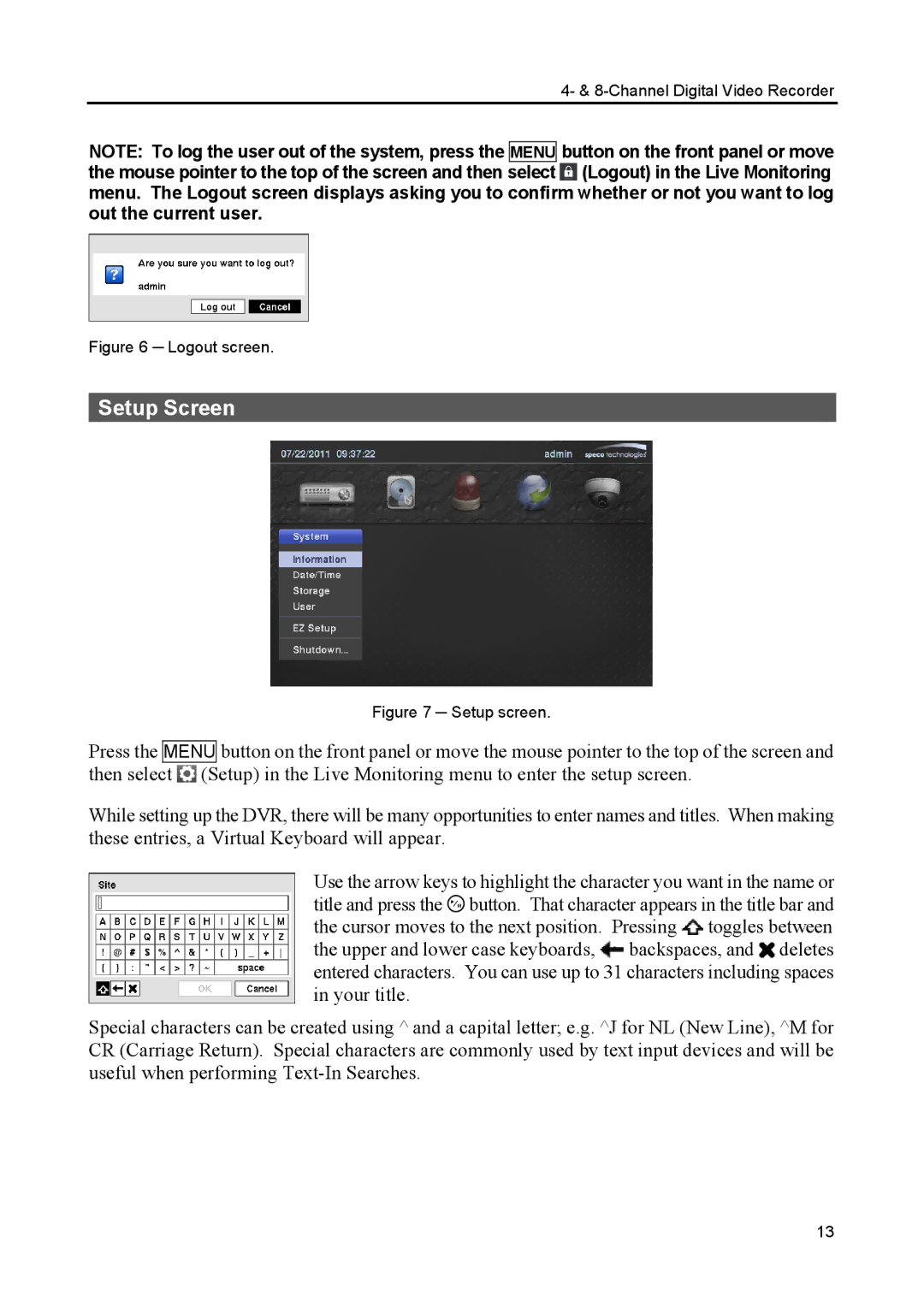4- & 8-Channel Digital Video Recorder
NOTE: To log the user out of the system, press the MENU button on the front panel or move the mouse pointer to the top of the screen and then select ![]() (Logout) in the Live Monitoring menu. The Logout screen displays asking you to confirm whether or not you want to log out the current user.
(Logout) in the Live Monitoring menu. The Logout screen displays asking you to confirm whether or not you want to log out the current user.
Figure 6 ─ Logout screen.
Setup Screen
Figure 7 ─ Setup screen.
Press the MENU button on the front panel or move the mouse pointer to the top of the screen and then select ![]() (Setup) in the Live Monitoring menu to enter the setup screen.
(Setup) in the Live Monitoring menu to enter the setup screen.
While setting up the DVR, there will be many opportunities to enter names and titles. When making these entries, a Virtual Keyboard will appear.
Use the arrow keys to highlight the character you want in the name or title and press the ![]() button. That character appears in the title bar and the cursor moves to the next position. Pressing
button. That character appears in the title bar and the cursor moves to the next position. Pressing ![]() toggles between the upper and lower case keyboards,
toggles between the upper and lower case keyboards, ![]() backspaces, and
backspaces, and ![]() deletes entered characters. You can use up to 31 characters including spaces in your title.
deletes entered characters. You can use up to 31 characters including spaces in your title.
Special characters can be created using ^ and a capital letter; e.g. ^J for NL (New Line), ^M for CR (Carriage Return). Special characters are commonly used by text input devices and will be useful when performing
13