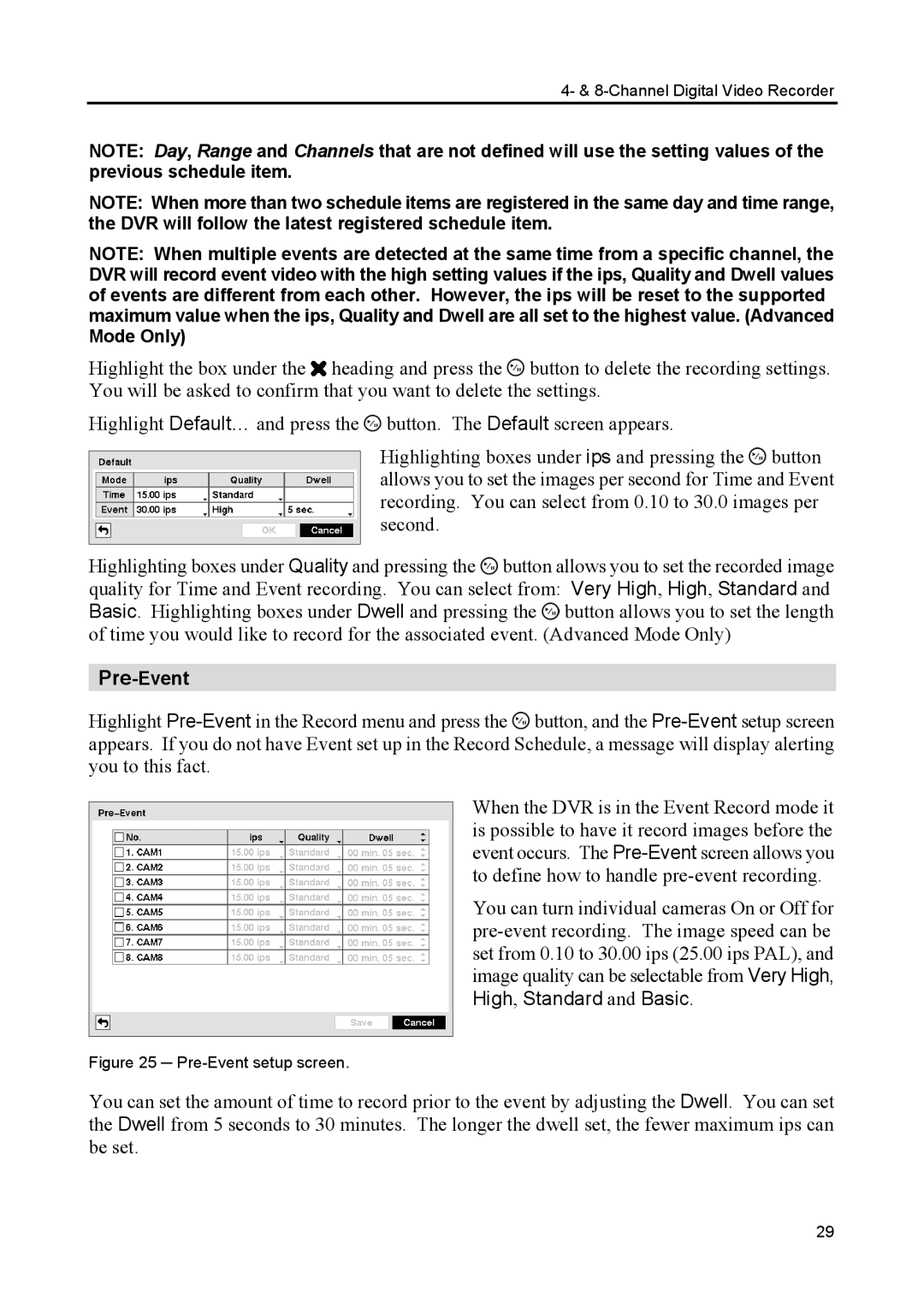4- & 8-Channel Digital Video Recorder
NOTE: Day, Range and Channels that are not defined will use the setting values of the previous schedule item.
NOTE: When more than two schedule items are registered in the same day and time range, the DVR will follow the latest registered schedule item.
NOTE: When multiple events are detected at the same time from a specific channel, the DVR will record event video with the high setting values if the ips, Quality and Dwell values of events are different from each other. However, the ips will be reset to the supported maximum value when the ips, Quality and Dwell are all set to the highest value. (Advanced Mode Only)
Highlight the box under the ![]() heading and press the
heading and press the ![]() button to delete the recording settings. You will be asked to confirm that you want to delete the settings.
button to delete the recording settings. You will be asked to confirm that you want to delete the settings.
Highlight Default… and press the ![]() button. The Default screen appears.
button. The Default screen appears.
Highlighting boxes under ips and pressing the ![]() button allows you to set the images per second for Time and Event recording. You can select from 0.10 to 30.0 images per second.
button allows you to set the images per second for Time and Event recording. You can select from 0.10 to 30.0 images per second.
Highlighting boxes under Quality and pressing the ![]() button allows you to set the recorded image quality for Time and Event recording. You can select from: Very High, High, Standard and Basic. Highlighting boxes under Dwell and pressing the
button allows you to set the recorded image quality for Time and Event recording. You can select from: Very High, High, Standard and Basic. Highlighting boxes under Dwell and pressing the ![]() button allows you to set the length of time you would like to record for the associated event. (Advanced Mode Only)
button allows you to set the length of time you would like to record for the associated event. (Advanced Mode Only)
Pre-Event
Highlight ![]() button, and the
button, and the
When the DVR is in the Event Record mode it is possible to have it record images before the event occurs. The
You can turn individual cameras On or Off for
Figure 25 ─ Pre-Event setup screen.
You can set the amount of time to record prior to the event by adjusting the Dwell. You can set the Dwell from 5 seconds to 30 minutes. The longer the dwell set, the fewer maximum ips can be set.
29