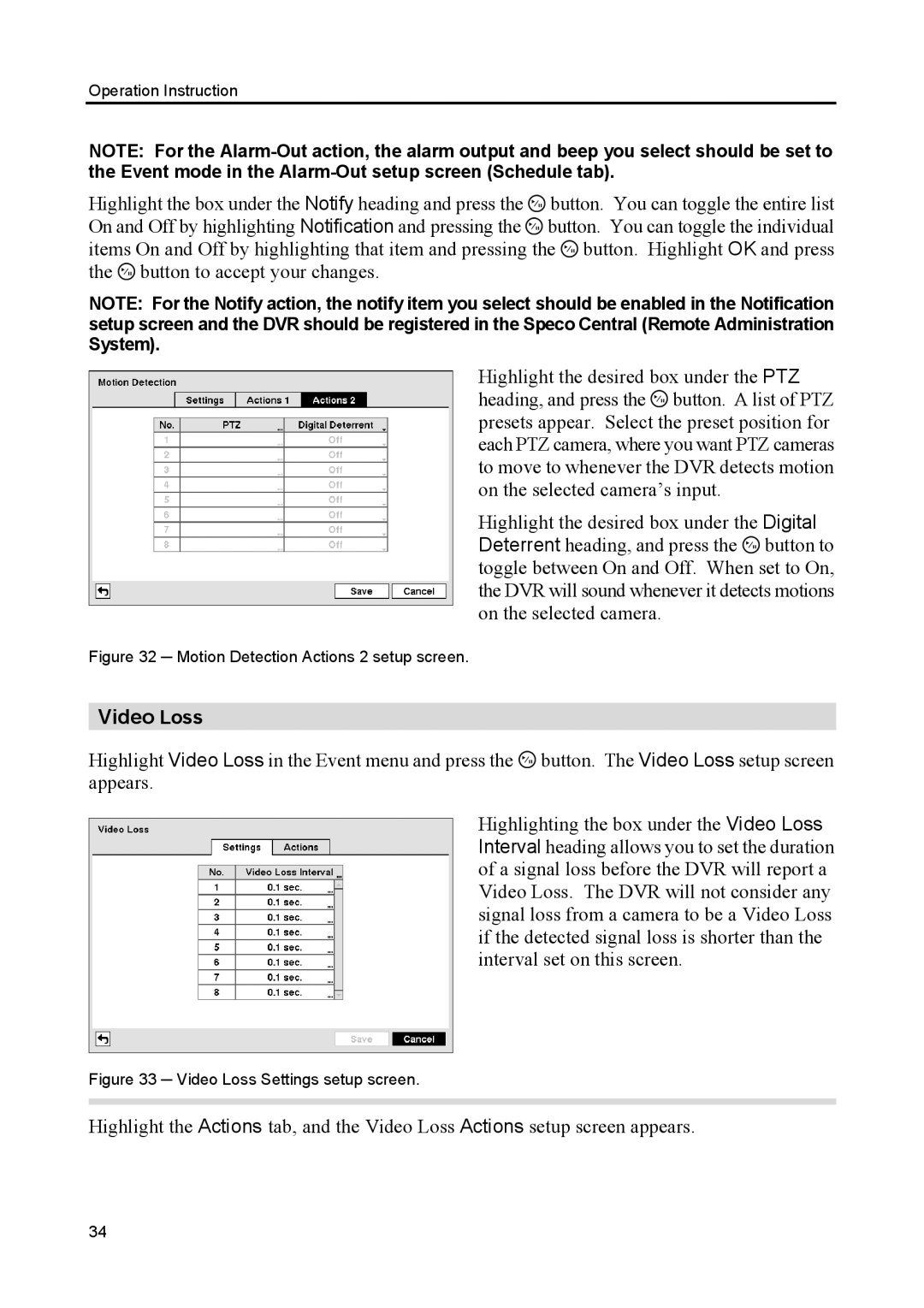Operation Instruction
NOTE: For the
Highlight the box under the Notify heading and press the ![]() button. You can toggle the entire list On and Off by highlighting Notification and pressing the
button. You can toggle the entire list On and Off by highlighting Notification and pressing the ![]() button. You can toggle the individual items On and Off by highlighting that item and pressing the
button. You can toggle the individual items On and Off by highlighting that item and pressing the ![]() button. Highlight OK and press the
button. Highlight OK and press the ![]() button to accept your changes.
button to accept your changes.
NOTE: For the Notify action, the notify item you select should be enabled in the Notification setup screen and the DVR should be registered in the Speco Central (Remote Administration System).
Highlight the desired box under the PTZ heading, and press the ![]() button. A list of PTZ presets appear. Select the preset position for each PTZ camera, where you want PTZ cameras to move to whenever the DVR detects motion on the selected camera’s input.
button. A list of PTZ presets appear. Select the preset position for each PTZ camera, where you want PTZ cameras to move to whenever the DVR detects motion on the selected camera’s input.
Highlight the desired box under the Digital Deterrent heading, and press the ![]() button to toggle between On and Off. When set to On, the DVR will sound whenever it detects motions on the selected camera.
button to toggle between On and Off. When set to On, the DVR will sound whenever it detects motions on the selected camera.
Figure 32 ─ Motion Detection Actions 2 setup screen.
Video Loss
Highlight Video Loss in the Event menu and press the ![]() button. The Video Loss setup screen appears.
button. The Video Loss setup screen appears.
Highlighting the box under the Video Loss Interval heading allows you to set the duration of a signal loss before the DVR will report a Video Loss. The DVR will not consider any signal loss from a camera to be a Video Loss if the detected signal loss is shorter than the interval set on this screen.
Figure 33 ─ Video Loss Settings setup screen.
Highlight the Actions tab, and the Video Loss Actions setup screen appears.
34