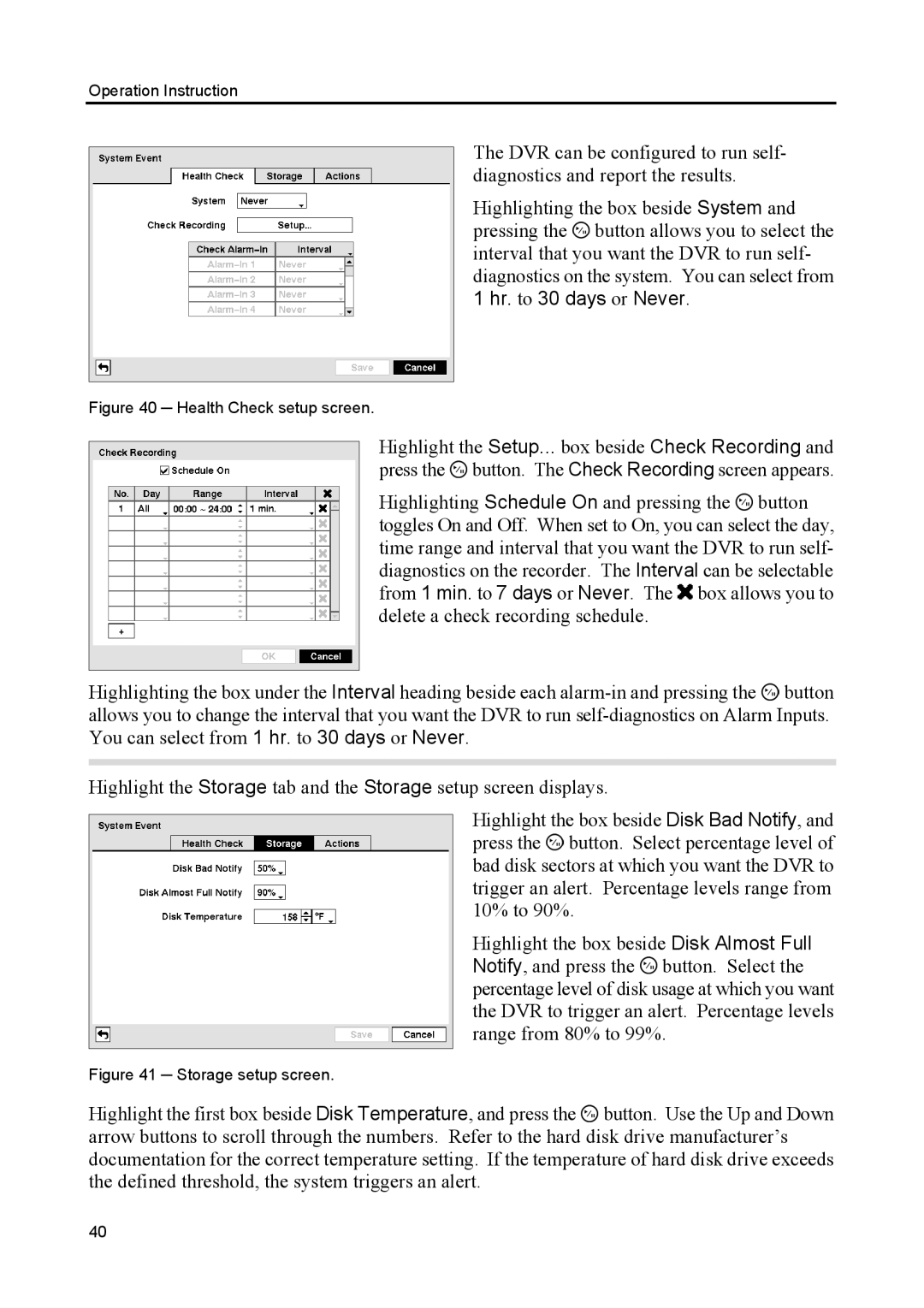Operation Instruction
The DVR can be configured to run self- diagnostics and report the results.
Highlighting the box beside System and pressing the ![]() button allows you to select the interval that you want the DVR to run self- diagnostics on the system. You can select from 1 hr. to 30 days or Never.
button allows you to select the interval that you want the DVR to run self- diagnostics on the system. You can select from 1 hr. to 30 days or Never.
Figure 40 ─ Health Check setup screen.
Highlight the Setup... box beside Check Recording and press the ![]() button. The Check Recording screen appears.
button. The Check Recording screen appears.
Highlighting Schedule On and pressing the ![]() button toggles On and Off. When set to On, you can select the day, time range and interval that you want the DVR to run self- diagnostics on the recorder. The Interval can be selectable from 1 min. to 7 days or Never. The
button toggles On and Off. When set to On, you can select the day, time range and interval that you want the DVR to run self- diagnostics on the recorder. The Interval can be selectable from 1 min. to 7 days or Never. The ![]() box allows you to delete a check recording schedule.
box allows you to delete a check recording schedule.
Highlighting the box under the Interval heading beside each ![]() button allows you to change the interval that you want the DVR to run
button allows you to change the interval that you want the DVR to run
Highlight the Storage tab and the Storage setup screen displays.
Highlight the box beside Disk Bad Notify, and press the ![]() button. Select percentage level of bad disk sectors at which you want the DVR to trigger an alert. Percentage levels range from 10% to 90%.
button. Select percentage level of bad disk sectors at which you want the DVR to trigger an alert. Percentage levels range from 10% to 90%.
Highlight the box beside Disk Almost Full Notify, and press the ![]() button. Select the percentage level of disk usage at which you want the DVR to trigger an alert. Percentage levels range from 80% to 99%.
button. Select the percentage level of disk usage at which you want the DVR to trigger an alert. Percentage levels range from 80% to 99%.
Figure 41 ─ Storage setup screen.
Highlight the first box beside Disk Temperature, and press the ![]() button. Use the Up and Down arrow buttons to scroll through the numbers. Refer to the hard disk drive manufacturer’s documentation for the correct temperature setting. If the temperature of hard disk drive exceeds the defined threshold, the system triggers an alert.
button. Use the Up and Down arrow buttons to scroll through the numbers. Refer to the hard disk drive manufacturer’s documentation for the correct temperature setting. If the temperature of hard disk drive exceeds the defined threshold, the system triggers an alert.
40