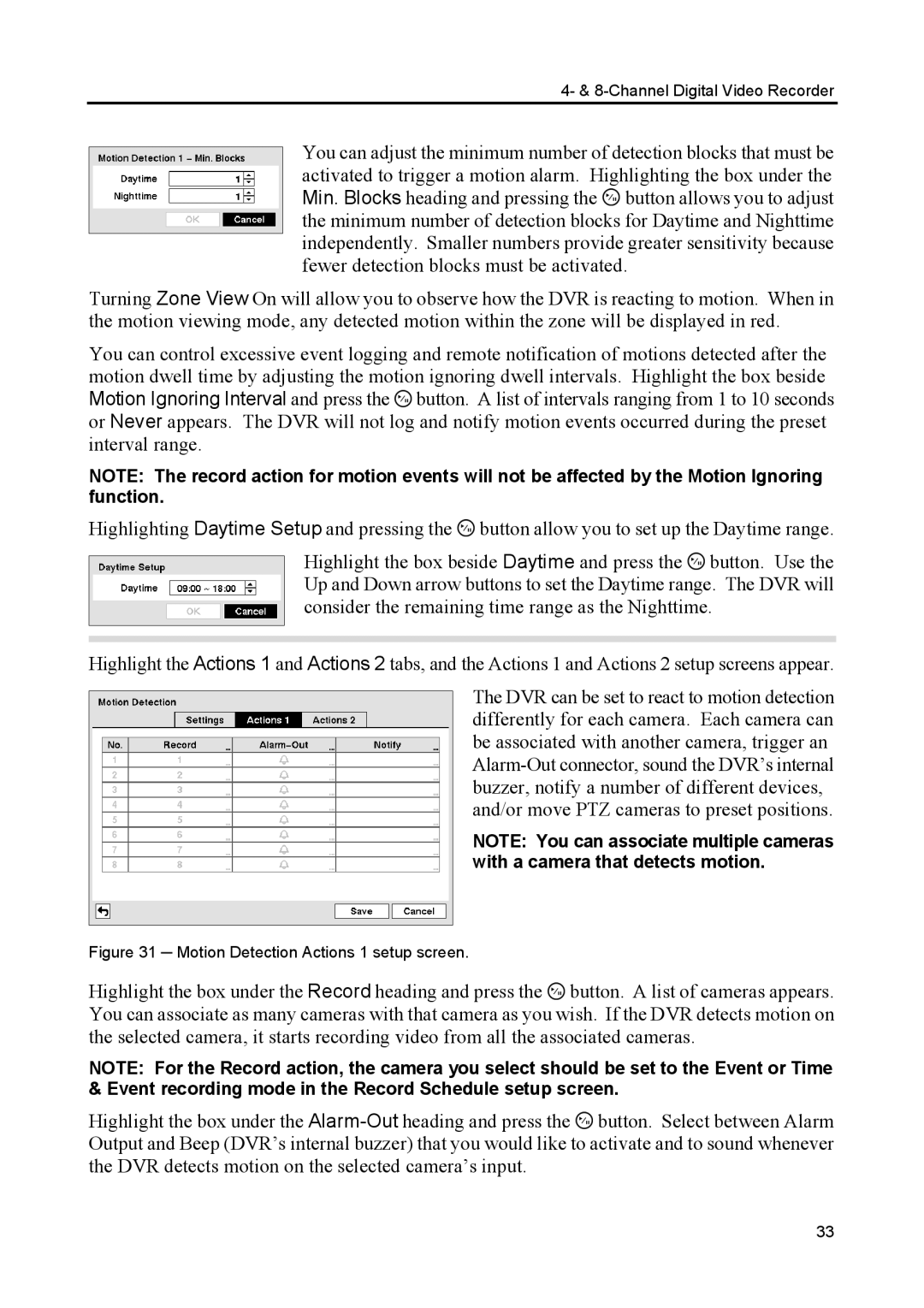4- & 8-Channel Digital Video Recorder
You can adjust the minimum number of detection blocks that must be activated to trigger a motion alarm. Highlighting the box under the Min. Blocks heading and pressing the ![]() button allows you to adjust the minimum number of detection blocks for Daytime and Nighttime independently. Smaller numbers provide greater sensitivity because fewer detection blocks must be activated.
button allows you to adjust the minimum number of detection blocks for Daytime and Nighttime independently. Smaller numbers provide greater sensitivity because fewer detection blocks must be activated.
Turning Zone View On will allow you to observe how the DVR is reacting to motion. When in the motion viewing mode, any detected motion within the zone will be displayed in red.
You can control excessive event logging and remote notification of motions detected after the motion dwell time by adjusting the motion ignoring dwell intervals. Highlight the box beside Motion Ignoring Interval and press the ![]() button. A list of intervals ranging from 1 to 10 seconds or Never appears. The DVR will not log and notify motion events occurred during the preset interval range.
button. A list of intervals ranging from 1 to 10 seconds or Never appears. The DVR will not log and notify motion events occurred during the preset interval range.
NOTE: The record action for motion events will not be affected by the Motion Ignoring function.
Highlighting Daytime Setup and pressing the ![]() button allow you to set up the Daytime range.
button allow you to set up the Daytime range.
Highlight the box beside Daytime and press the ![]() button. Use the Up and Down arrow buttons to set the Daytime range. The DVR will consider the remaining time range as the Nighttime.
button. Use the Up and Down arrow buttons to set the Daytime range. The DVR will consider the remaining time range as the Nighttime.
Highlight the Actions 1 and Actions 2 tabs, and the Actions 1 and Actions 2 setup screens appear.
The DVR can be set to react to motion detection differently for each camera. Each camera can be associated with another camera, trigger an
NOTE: You can associate multiple cameras with a camera that detects motion.
Figure 31 ─ Motion Detection Actions 1 setup screen.
Highlight the box under the Record heading and press the ![]() button. A list of cameras appears. You can associate as many cameras with that camera as you wish. If the DVR detects motion on the selected camera, it starts recording video from all the associated cameras.
button. A list of cameras appears. You can associate as many cameras with that camera as you wish. If the DVR detects motion on the selected camera, it starts recording video from all the associated cameras.
NOTE: For the Record action, the camera you select should be set to the Event or Time & Event recording mode in the Record Schedule setup screen.
Highlight the box under the ![]() button. Select between Alarm Output and Beep (DVR’s internal buzzer) that you would like to activate and to sound whenever the DVR detects motion on the selected camera’s input.
button. Select between Alarm Output and Beep (DVR’s internal buzzer) that you would like to activate and to sound whenever the DVR detects motion on the selected camera’s input.
33