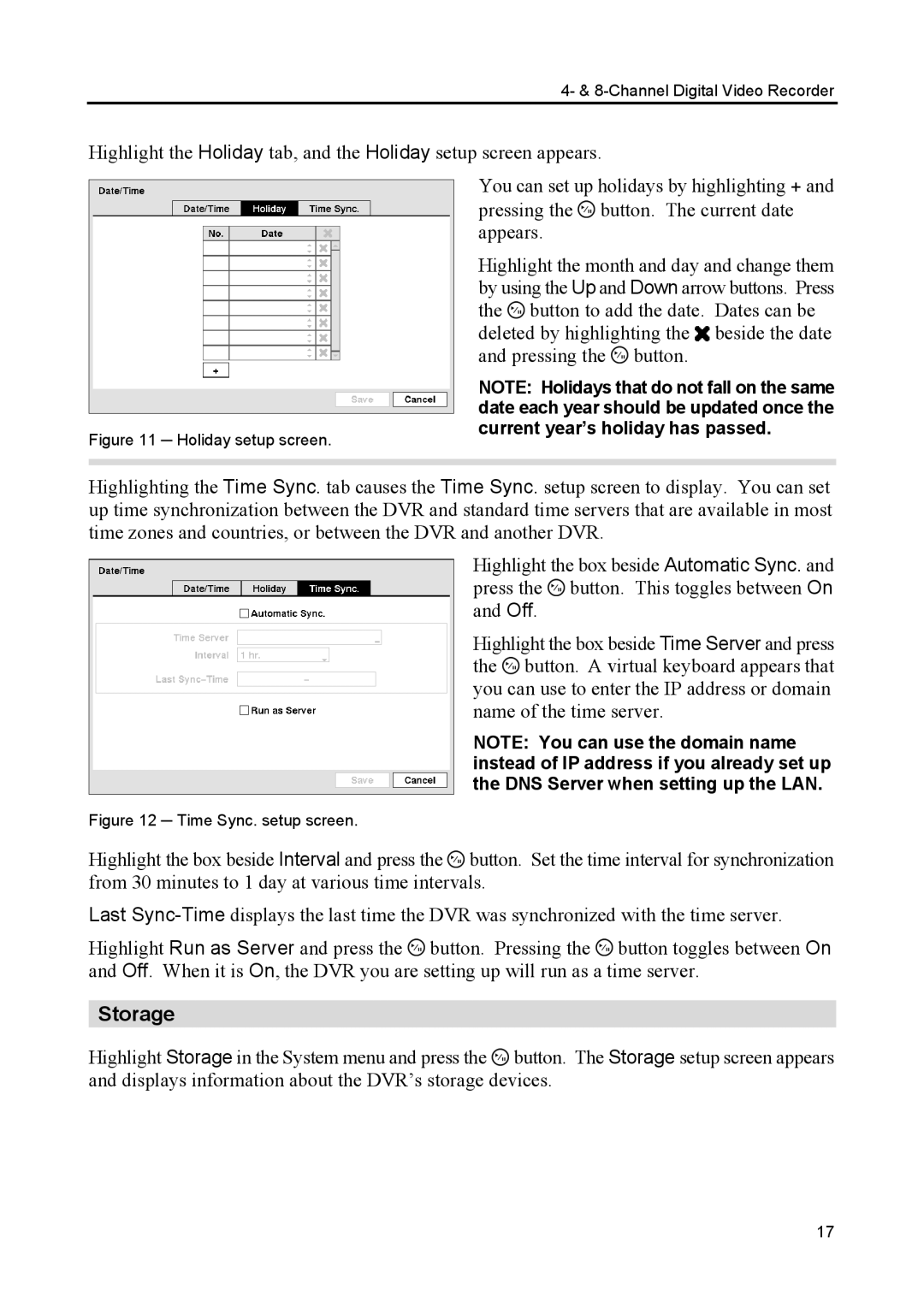4- & 8-Channel Digital Video Recorder
Highlight the Holiday tab, and the Holiday setup screen appears.
| You can set up holidays by highlighting + and |
| pressing the button. The current date |
| appears. |
| Highlight the month and day and change them |
| by using the Up and Down arrow buttons. Press |
| the button to add the date. Dates can be |
| deleted by highlighting the beside the date |
| and pressing the button. |
| NOTE: Holidays that do not fall on the same |
| date each year should be updated once the |
Figure 11 ─ Holiday setup screen. | current year’s holiday has passed. |
| |
|
|
Highlighting the Time Sync. tab causes the Time Sync. setup screen to display. You can set up time synchronization between the DVR and standard time servers that are available in most time zones and countries, or between the DVR and another DVR.
Highlight the box beside Automatic Sync. and press the ![]() button. This toggles between On and Off.
button. This toggles between On and Off.
Highlight the box beside Time Server and press the ![]() button. A virtual keyboard appears that you can use to enter the IP address or domain name of the time server.
button. A virtual keyboard appears that you can use to enter the IP address or domain name of the time server.
NOTE: You can use the domain name instead of IP address if you already set up the DNS Server when setting up the LAN.
Figure 12 ─ Time Sync. setup screen.
Highlight the box beside Interval and press the ![]() button. Set the time interval for synchronization from 30 minutes to 1 day at various time intervals.
button. Set the time interval for synchronization from 30 minutes to 1 day at various time intervals.
Last
Highlight Run as Server and press the ![]() button. Pressing the
button. Pressing the ![]() button toggles between On and Off. When it is On, the DVR you are setting up will run as a time server.
button toggles between On and Off. When it is On, the DVR you are setting up will run as a time server.
Storage
Highlight Storage in the System menu and press the ![]() button. The Storage setup screen appears and displays information about the DVR’s storage devices.
button. The Storage setup screen appears and displays information about the DVR’s storage devices.
17