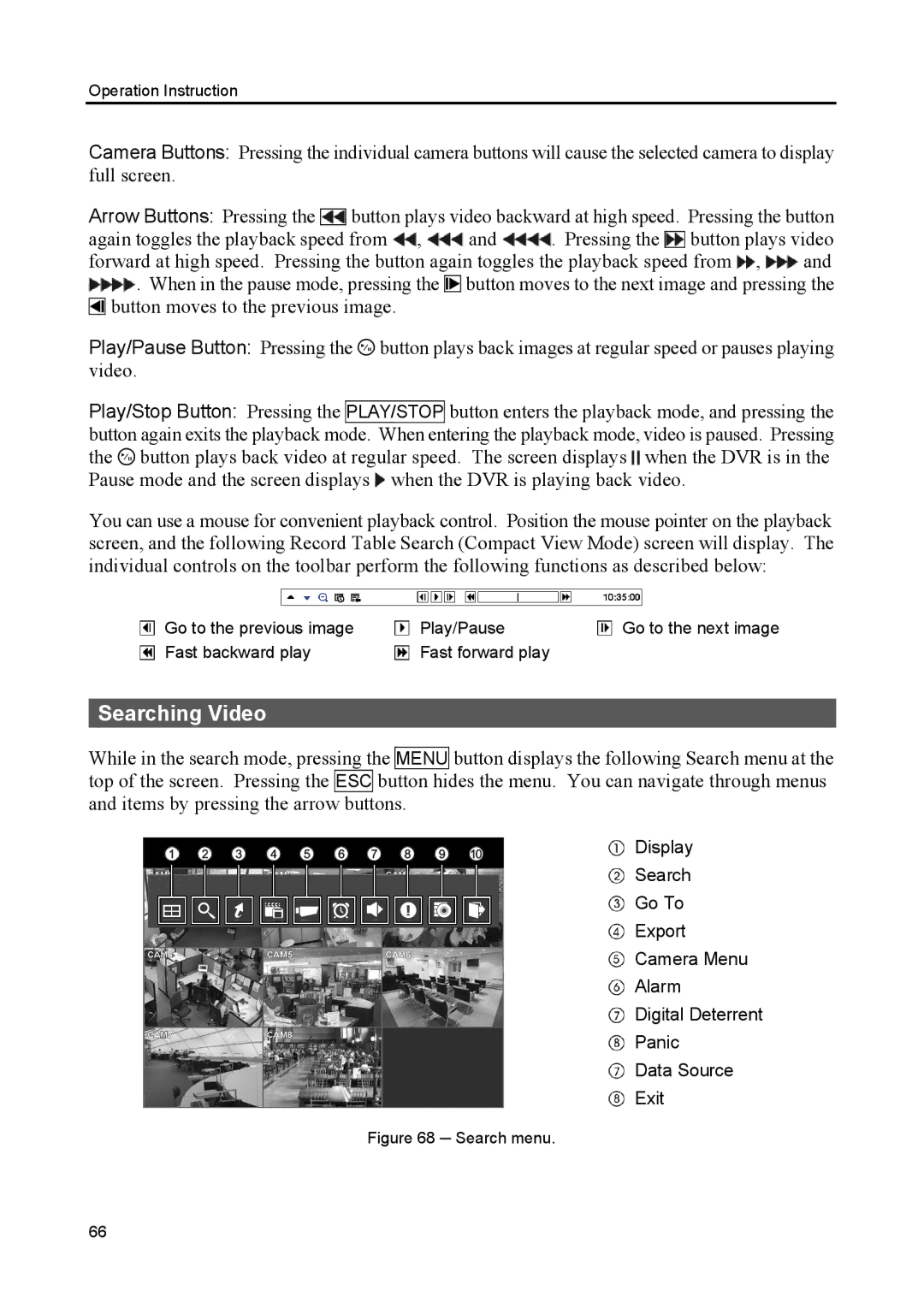Operation Instruction
Camera Buttons: Pressing the individual camera buttons will cause the selected camera to display full screen.
Arrow Buttons: Pressing the ![]() button plays video backward at high speed. Pressing the button
button plays video backward at high speed. Pressing the button
again toggles the playback speed from ![]() ,
, ![]() and
and ![]() . Pressing the
. Pressing the ![]()
![]() button plays video
button plays video
forward at high speed. Pressing the button again toggles the playback speed from ![]() ,
, ![]() and
and
![]() . When in the pause mode, pressing the
. When in the pause mode, pressing the ![]() button moves to the next image and pressing the
button moves to the next image and pressing the ![]() button moves to the previous image.
button moves to the previous image.
Play/Pause Button: Pressing the ![]() button plays back images at regular speed or pauses playing video.
button plays back images at regular speed or pauses playing video.
Play/Stop Button: Pressing the PLAY/STOP button enters the playback mode, and pressing the button again exits the playback mode. When entering the playback mode, video is paused. Pressing the ![]() button plays back video at regular speed. The screen displays
button plays back video at regular speed. The screen displays ![]() when the DVR is in the Pause mode and the screen displays
when the DVR is in the Pause mode and the screen displays ![]() when the DVR is playing back video.
when the DVR is playing back video.
You can use a mouse for convenient playback control. Position the mouse pointer on the playback screen, and the following Record Table Search (Compact View Mode) screen will display. The individual controls on the toolbar perform the following functions as described below:
Go to the previous image | Play/Pause | Go to the next image |
Fast backward play | Fast forward play |
|
Searching Video
While in the search mode, pressing the MENU button displays the following Search menu at the top of the screen. Pressing the ESC button hides the menu. You can navigate through menus and items by pressing the arrow buttons.
Display
Search
Go To
Export
Camera Menu
Alarm
Digital Deterrent
Panic
Data Source
Exit
Figure 68 ─ Search menu.
66