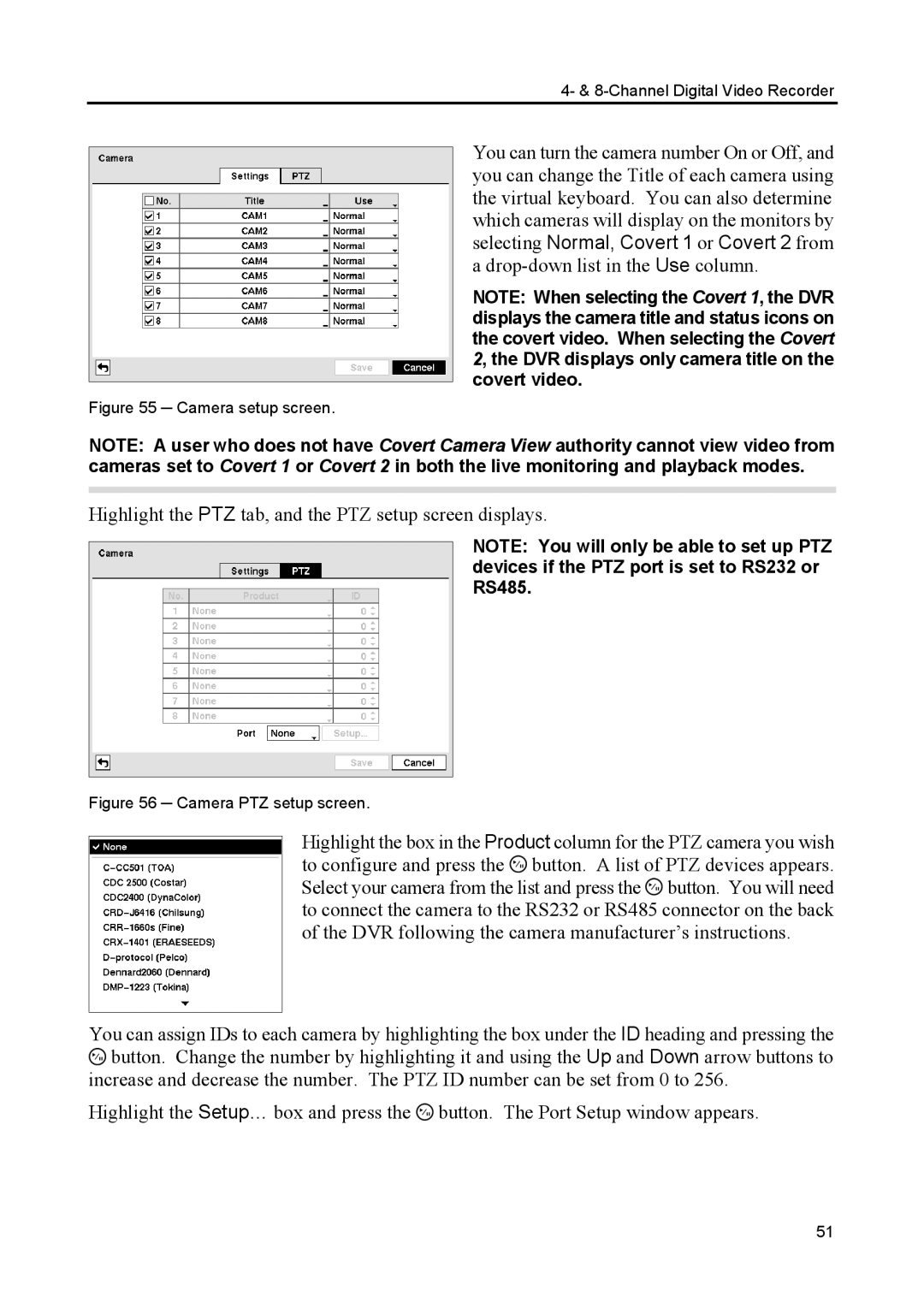4- & 8-Channel Digital Video Recorder
You can turn the camera number On or Off, and you can change the Title of each camera using the virtual keyboard. You can also determine which cameras will display on the monitors by selecting Normal, Covert 1 or Covert 2 from a
NOTE: When selecting the Covert 1, the DVR displays the camera title and status icons on the covert video. When selecting the Covert 2, the DVR displays only camera title on the covert video.
Figure 55 ─ Camera setup screen.
NOTE: A user who does not have Covert Camera View authority cannot view video from cameras set to Covert 1 or Covert 2 in both the live monitoring and playback modes.
Highlight the PTZ tab, and the PTZ setup screen displays.
NOTE: You will only be able to set up PTZ devices if the PTZ port is set to RS232 or RS485.
Figure 56 ─ Camera PTZ setup screen.
Highlight the box in the Product column for the PTZ camera you wish to configure and press the ![]() button. A list of PTZ devices appears. Select your camera from the list and press the
button. A list of PTZ devices appears. Select your camera from the list and press the ![]() button. You will need to connect the camera to the RS232 or RS485 connector on the back of the DVR following the camera manufacturer’s instructions.
button. You will need to connect the camera to the RS232 or RS485 connector on the back of the DVR following the camera manufacturer’s instructions.
You can assign IDs to each camera by highlighting the box under the ID heading and pressing the ![]() button. Change the number by highlighting it and using the Up and Down arrow buttons to increase and decrease the number. The PTZ ID number can be set from 0 to 256.
button. Change the number by highlighting it and using the Up and Down arrow buttons to increase and decrease the number. The PTZ ID number can be set from 0 to 256.
Highlight the Setup… box and press the ![]() button. The Port Setup window appears.
button. The Port Setup window appears.
51