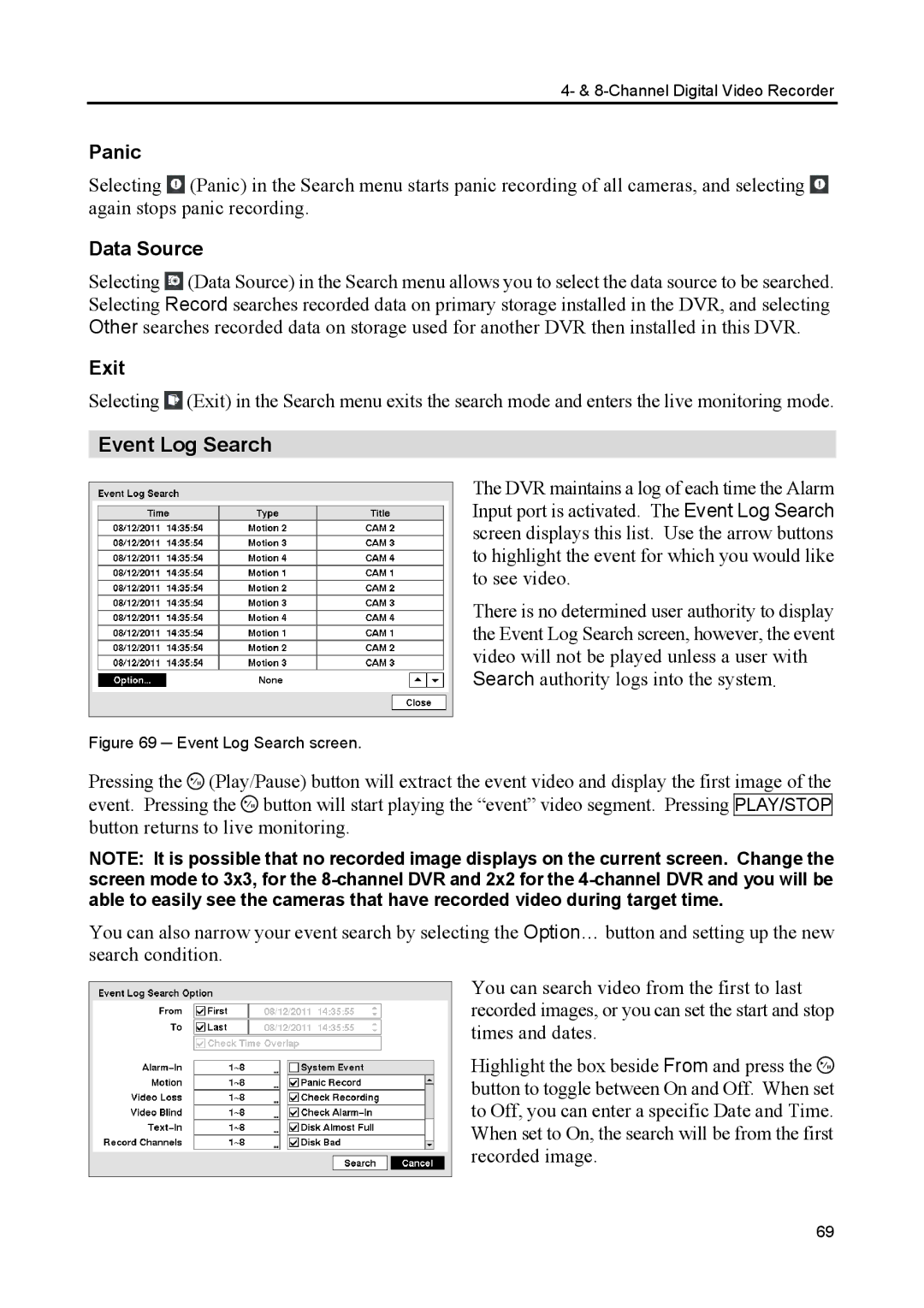4- & 8-Channel Digital Video Recorder
Panic
Selecting ![]() (Panic) in the Search menu starts panic recording of all cameras, and selecting
(Panic) in the Search menu starts panic recording of all cameras, and selecting ![]() again stops panic recording.
again stops panic recording.
Data Source
Selecting ![]() (Data Source) in the Search menu allows you to select the data source to be searched. Selecting Record searches recorded data on primary storage installed in the DVR, and selecting Other searches recorded data on storage used for another DVR then installed in this DVR.
(Data Source) in the Search menu allows you to select the data source to be searched. Selecting Record searches recorded data on primary storage installed in the DVR, and selecting Other searches recorded data on storage used for another DVR then installed in this DVR.
Exit
Selecting ![]() (Exit) in the Search menu exits the search mode and enters the live monitoring mode.
(Exit) in the Search menu exits the search mode and enters the live monitoring mode.
Event Log Search
The DVR maintains a log of each time the Alarm Input port is activated. The Event Log Search screen displays this list. Use the arrow buttons to highlight the event for which you would like to see video.
There is no determined user authority to display the Event Log Search screen, however, the event video will not be played unless a user with Search authority logs into the system.
Figure 69 ─ Event Log Search screen.
Pressing the ![]() (Play/Pause) button will extract the event video and display the first image of the event. Pressing the
(Play/Pause) button will extract the event video and display the first image of the event. Pressing the ![]() button will start playing the “event” video segment. Pressing PLAY/STOP button returns to live monitoring.
button will start playing the “event” video segment. Pressing PLAY/STOP button returns to live monitoring.
NOTE: It is possible that no recorded image displays on the current screen. Change the screen mode to 3x3, for the
You can also narrow your event search by selecting the Option… button and setting up the new search condition.
You can search video from the first to last recorded images, or you can set the start and stop times and dates.
Highlight the box beside From and press the ![]() button to toggle between On and Off. When set to Off, you can enter a specific Date and Time. When set to On, the search will be from the first recorded image.
button to toggle between On and Off. When set to Off, you can enter a specific Date and Time. When set to On, the search will be from the first recorded image.
69