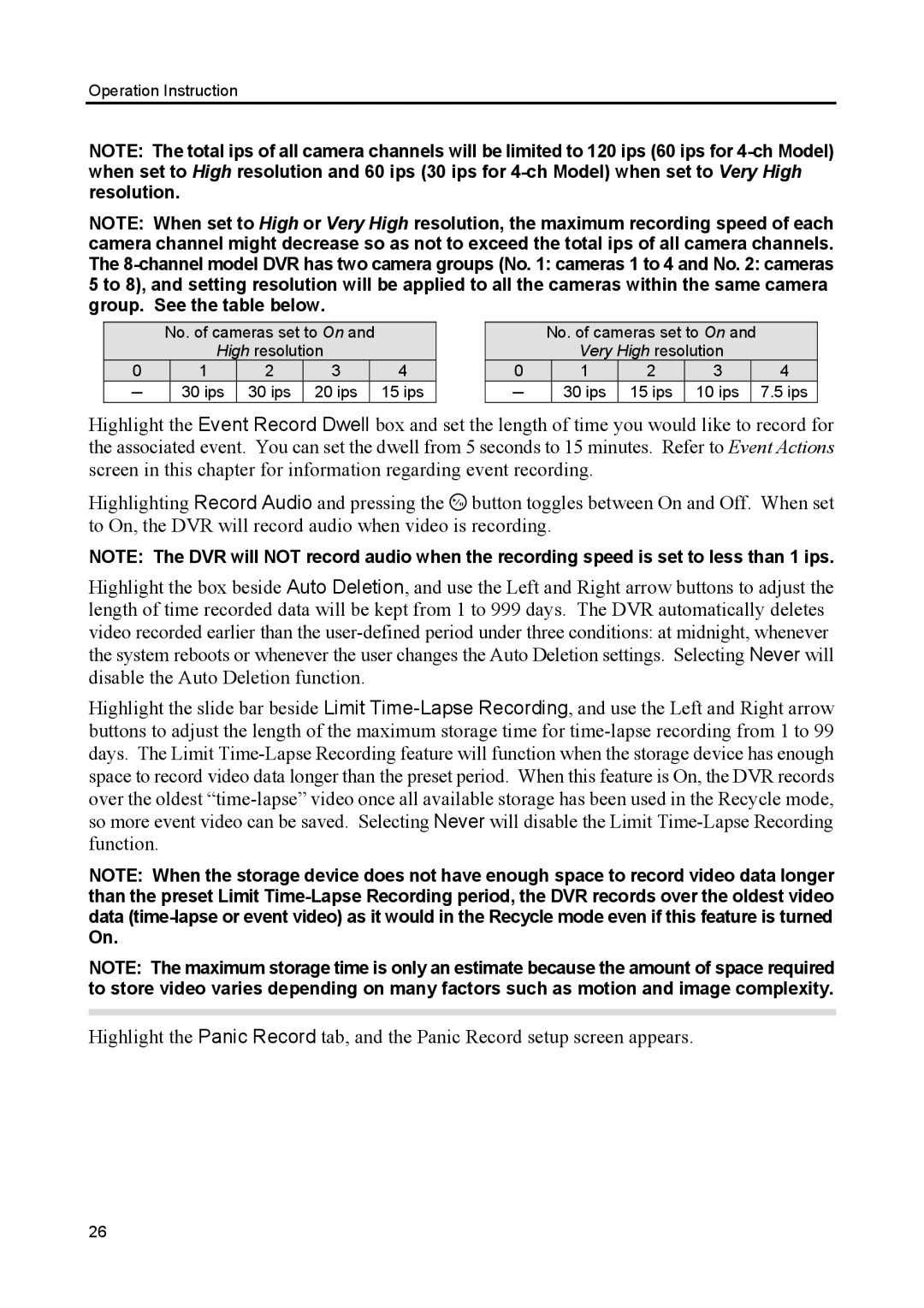Operation Instruction
NOTE: The total ips of all camera channels will be limited to 120 ips (60 ips for
NOTE: When set to High or Very High resolution, the maximum recording speed of each camera channel might decrease so as not to exceed the total ips of all camera channels. The
No. of cameras set to On and
High resolution
0 | 1 | 2 | 3 | 4 |
─ | 30 ips | 30 ips | 20 ips | 15 ips |
No. of cameras set to On and
Very High resolution
0 | 1 | 2 | 3 | 4 |
─ | 30 ips | 15 ips | 10 ips | 7.5 ips |
Highlight the Event Record Dwell box and set the length of time you would like to record for the associated event. You can set the dwell from 5 seconds to 15 minutes. Refer to Event Actions screen in this chapter for information regarding event recording.
Highlighting Record Audio and pressing the ![]() button toggles between On and Off. When set to On, the DVR will record audio when video is recording.
button toggles between On and Off. When set to On, the DVR will record audio when video is recording.
NOTE: The DVR will NOT record audio when the recording speed is set to less than 1 ips.
Highlight the box beside Auto Deletion, and use the Left and Right arrow buttons to adjust the length of time recorded data will be kept from 1 to 999 days. The DVR automatically deletes video recorded earlier than the
Highlight the slide bar beside Limit
NOTE: When the storage device does not have enough space to record video data longer than the preset Limit
NOTE: The maximum storage time is only an estimate because the amount of space required to store video varies depending on many factors such as motion and image complexity.
Highlight the Panic Record tab, and the Panic Record setup screen appears.
26