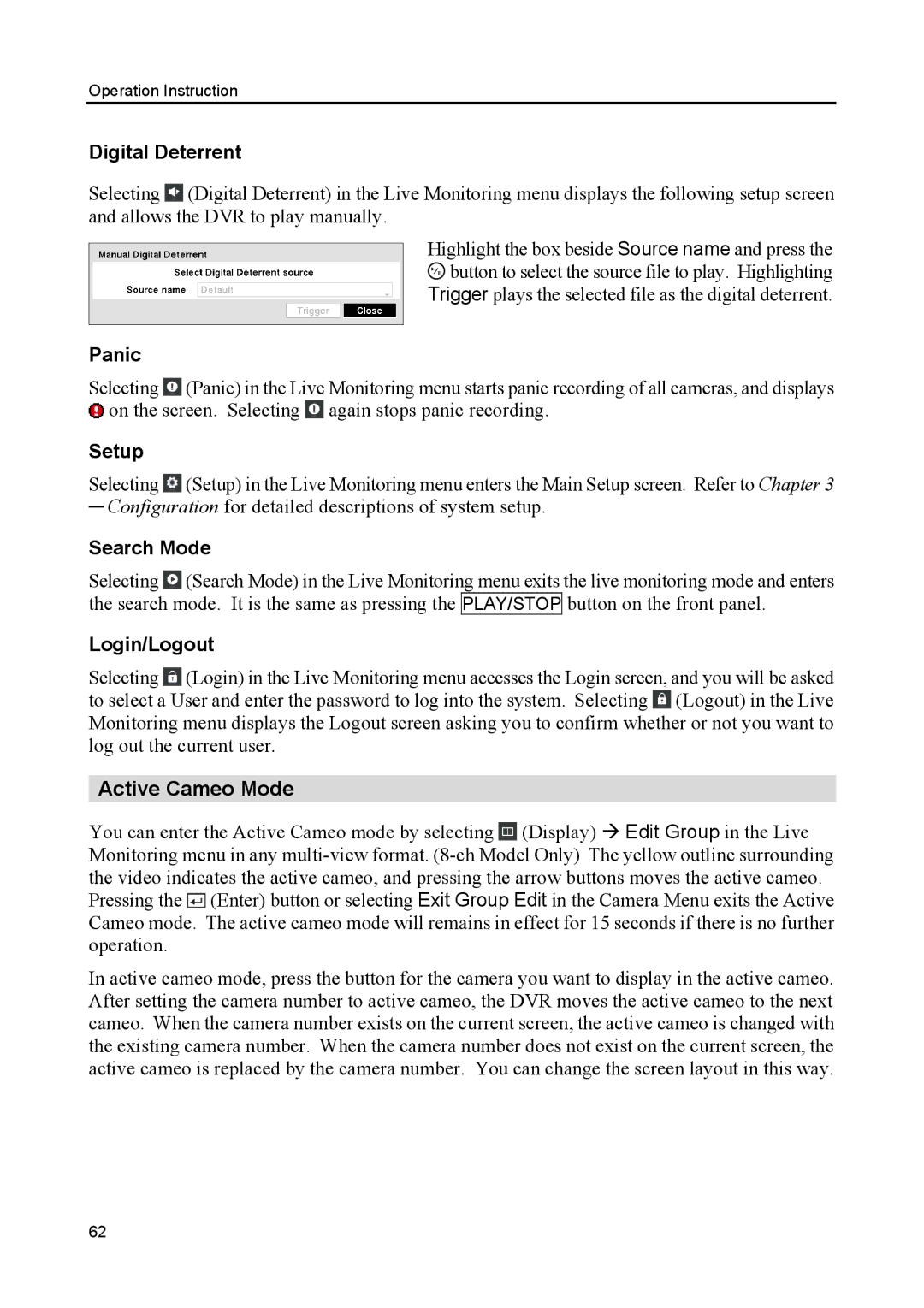Operation Instruction
Digital Deterrent
Selecting ![]() (Digital Deterrent) in the Live Monitoring menu displays the following setup screen and allows the DVR to play manually.
(Digital Deterrent) in the Live Monitoring menu displays the following setup screen and allows the DVR to play manually.
Highlight the box beside Source name and press the ![]() button to select the source file to play. Highlighting Trigger plays the selected file as the digital deterrent.
button to select the source file to play. Highlighting Trigger plays the selected file as the digital deterrent.
Panic
Selecting ![]() (Panic) in the Live Monitoring menu starts panic recording of all cameras, and displays
(Panic) in the Live Monitoring menu starts panic recording of all cameras, and displays ![]() on the screen. Selecting
on the screen. Selecting ![]() again stops panic recording.
again stops panic recording.
Setup
Selecting ![]() (Setup) in the Live Monitoring menu enters the Main Setup screen. Refer to Chapter 3
(Setup) in the Live Monitoring menu enters the Main Setup screen. Refer to Chapter 3
─Configuration for detailed descriptions of system setup.
Search Mode
Selecting ![]() (Search Mode) in the Live Monitoring menu exits the live monitoring mode and enters the search mode. It is the same as pressing the PLAY/STOP button on the front panel.
(Search Mode) in the Live Monitoring menu exits the live monitoring mode and enters the search mode. It is the same as pressing the PLAY/STOP button on the front panel.
Login/Logout
Selecting ![]() (Login) in the Live Monitoring menu accesses the Login screen, and you will be asked to select a User and enter the password to log into the system. Selecting
(Login) in the Live Monitoring menu accesses the Login screen, and you will be asked to select a User and enter the password to log into the system. Selecting ![]() (Logout) in the Live Monitoring menu displays the Logout screen asking you to confirm whether or not you want to log out the current user.
(Logout) in the Live Monitoring menu displays the Logout screen asking you to confirm whether or not you want to log out the current user.
Active Cameo Mode
You can enter the Active Cameo mode by selecting ![]() (Display) Edit Group in the Live Monitoring menu in any
(Display) Edit Group in the Live Monitoring menu in any ![]() (Enter) button or selecting Exit Group Edit in the Camera Menu exits the Active Cameo mode. The active cameo mode will remains in effect for 15 seconds if there is no further operation.
(Enter) button or selecting Exit Group Edit in the Camera Menu exits the Active Cameo mode. The active cameo mode will remains in effect for 15 seconds if there is no further operation.
In active cameo mode, press the button for the camera you want to display in the active cameo. After setting the camera number to active cameo, the DVR moves the active cameo to the next cameo. When the camera number exists on the current screen, the active cameo is changed with the existing camera number. When the camera number does not exist on the current screen, the active cameo is replaced by the camera number. You can change the screen layout in this way.
62