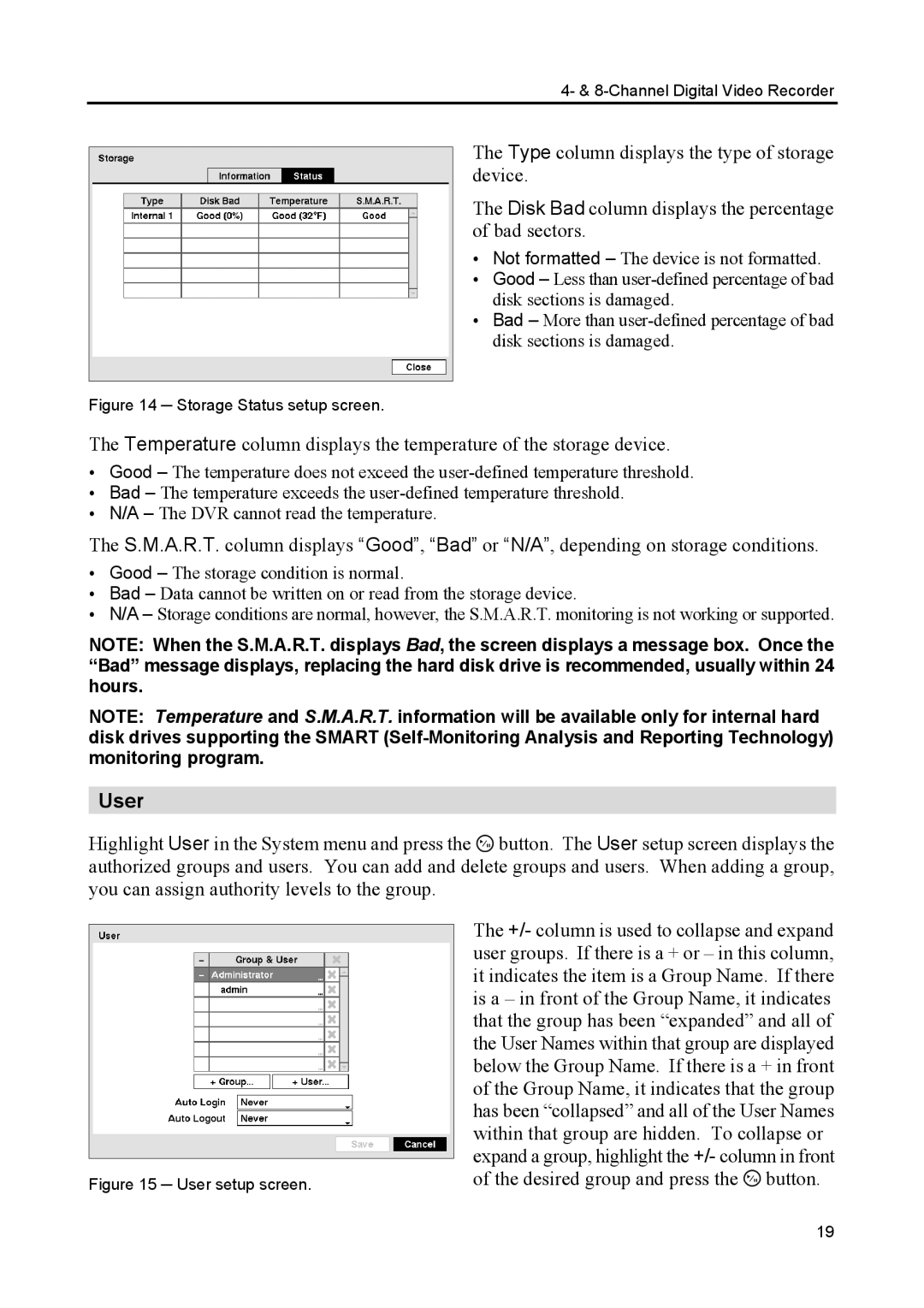4- & 8-Channel Digital Video Recorder
The Type column displays the type of storage device.
The Disk Bad column displays the percentage of bad sectors.
Not formatted – The device is not formatted. Good – Less than
disk sections is damaged.
Bad – More than
Figure 14 ─ Storage Status setup screen.
The Temperature column displays the temperature of the storage device.
Good – The temperature does not exceed the
Bad – The temperature exceeds the
N/A – The DVR cannot read the temperature.
The S.M.A.R.T. column displays “Good”, “Bad” or “N/A”, depending on storage conditions.
Good – The storage condition is normal.
Bad – Data cannot be written on or read from the storage device.
N/A – Storage conditions are normal, however, the S.M.A.R.T. monitoring is not working or supported.
NOTE: When the S.M.A.R.T. displays Bad, the screen displays a message box. Once the “Bad” message displays, replacing the hard disk drive is recommended, usually within 24 hours.
NOTE: Temperature and S.M.A.R.T. information will be available only for internal hard disk drives supporting the SMART
User
Highlight User in the System menu and press the ![]() button. The User setup screen displays the authorized groups and users. You can add and delete groups and users. When adding a group, you can assign authority levels to the group.
button. The User setup screen displays the authorized groups and users. You can add and delete groups and users. When adding a group, you can assign authority levels to the group.
Figure 15 ─ User setup screen.
The +/- column is used to collapse and expand user groups. If there is a + or – in this column, it indicates the item is a Group Name. If there is a – in front of the Group Name, it indicates that the group has been “expanded” and all of the User Names within that group are displayed below the Group Name. If there is a + in front of the Group Name, it indicates that the group has been “collapsed” and all of the User Names within that group are hidden. To collapse or expand a group, highlight the +/- column in front of the desired group and press the ![]() button.
button.
19