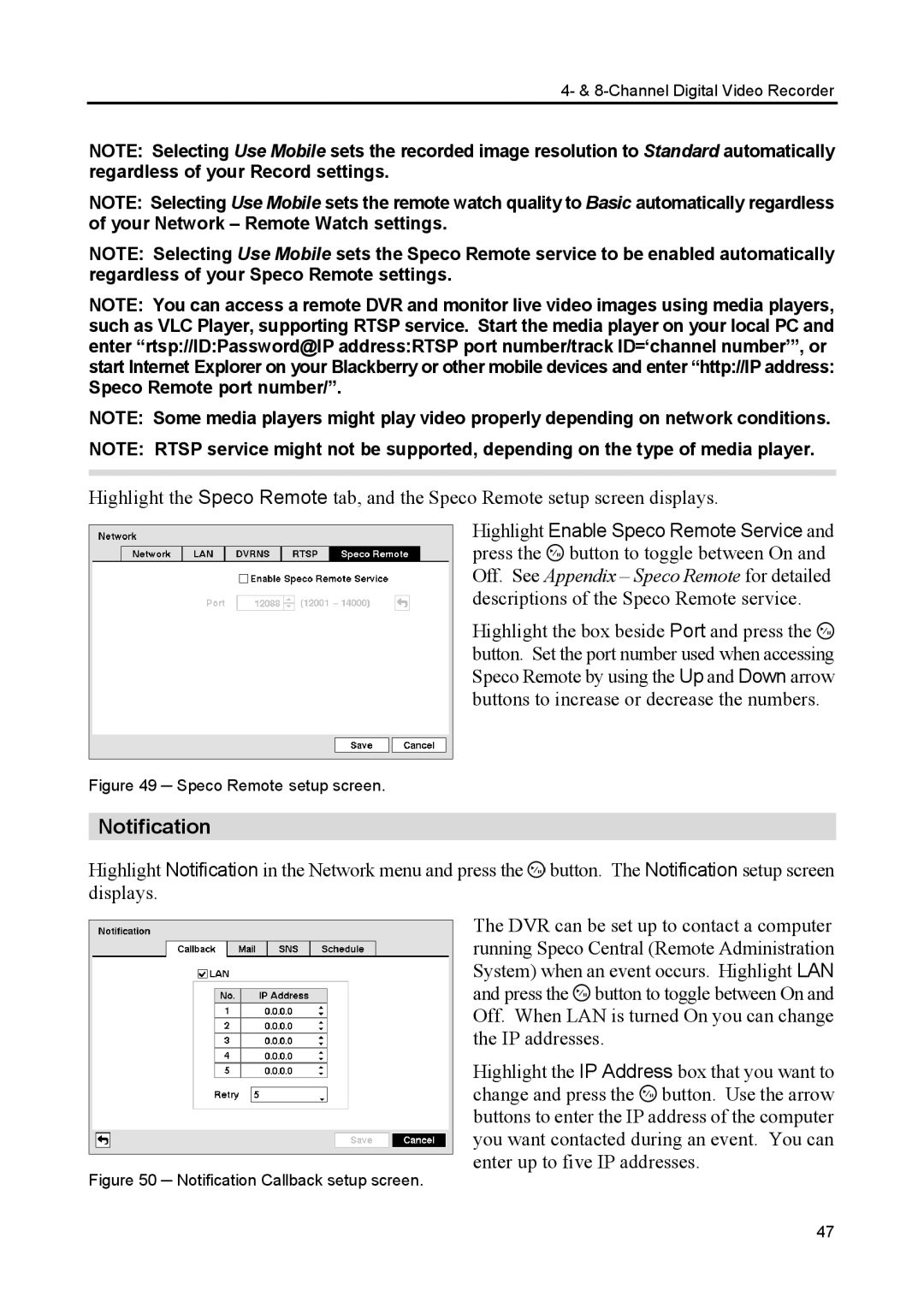4- & 8-Channel Digital Video Recorder
NOTE: Selecting Use Mobile sets the recorded image resolution to Standard automatically regardless of your Record settings.
NOTE: Selecting Use Mobile sets the remote watch quality to Basic automatically regardless of your Network – Remote Watch settings.
NOTE: Selecting Use Mobile sets the Speco Remote service to be enabled automatically regardless of your Speco Remote settings.
NOTE: You can access a remote DVR and monitor live video images using media players, such as VLC Player, supporting RTSP service. Start the media player on your local PC and enter “rtsp://ID:Password@IP address:RTSP port number/track ID=‘channel number’”, or start Internet Explorer on your Blackberry or other mobile devices and enter “http://IP address: Speco Remote port number/”.
NOTE: Some media players might play video properly depending on network conditions.
NOTE: RTSP service might not be supported, depending on the type of media player.
Highlight the Speco Remote tab, and the Speco Remote setup screen displays.
Highlight Enable Speco Remote Service and press the ![]() button to toggle between On and Off. See Appendix – Speco Remote for detailed descriptions of the Speco Remote service.
button to toggle between On and Off. See Appendix – Speco Remote for detailed descriptions of the Speco Remote service.
Highlight the box beside Port and press the ![]() button. Set the port number used when accessing Speco Remote by using the Up and Down arrow buttons to increase or decrease the numbers.
button. Set the port number used when accessing Speco Remote by using the Up and Down arrow buttons to increase or decrease the numbers.
Figure 49 ─ Speco Remote setup screen.
Notification
Highlight Notification in the Network menu and press the ![]() button. The Notification setup screen displays.
button. The Notification setup screen displays.
The DVR can be set up to contact a computer running Speco Central (Remote Administration System) when an event occurs. Highlight LAN and press the ![]() button to toggle between On and Off. When LAN is turned On you can change the IP addresses.
button to toggle between On and Off. When LAN is turned On you can change the IP addresses.
Highlight the IP Address box that you want to change and press the ![]() button. Use the arrow buttons to enter the IP address of the computer you want contacted during an event. You can enter up to five IP addresses.
button. Use the arrow buttons to enter the IP address of the computer you want contacted during an event. You can enter up to five IP addresses.
Figure 50 ─ Notification Callback setup screen.
47