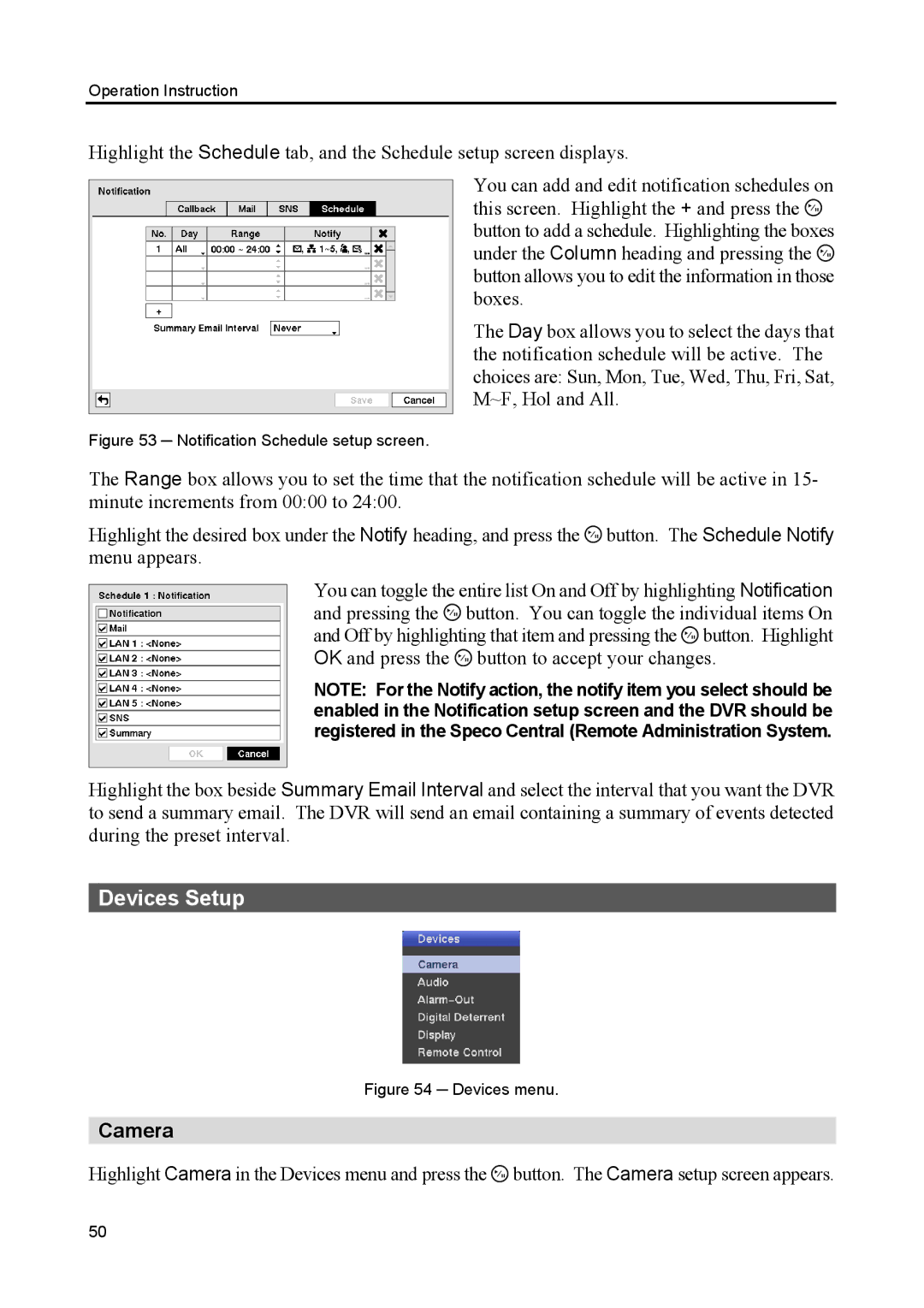Operation Instruction
Highlight the Schedule tab, and the Schedule setup screen displays.
You can add and edit notification schedules on this screen. Highlight the + and press the ![]() button to add a schedule. Highlighting the boxes under the Column heading and pressing the
button to add a schedule. Highlighting the boxes under the Column heading and pressing the ![]() button allows you to edit the information in those boxes.
button allows you to edit the information in those boxes.
The Day box allows you to select the days that the notification schedule will be active. The choices are: Sun, Mon, Tue, Wed, Thu, Fri, Sat, M~F, Hol and All.
Figure 53 ─ Notification Schedule setup screen.
The Range box allows you to set the time that the notification schedule will be active in 15- minute increments from 00:00 to 24:00.
Highlight the desired box under the Notify heading, and press the ![]() button. The Schedule Notify menu appears.
button. The Schedule Notify menu appears.
You can toggle the entire list On and Off by highlighting Notification and pressing the ![]() button. You can toggle the individual items On and Off by highlighting that item and pressing the
button. You can toggle the individual items On and Off by highlighting that item and pressing the ![]() button. Highlight OK and press the
button. Highlight OK and press the ![]() button to accept your changes.
button to accept your changes.
NOTE: For the Notify action, the notify item you select should be enabled in the Notification setup screen and the DVR should be registered in the Speco Central (Remote Administration System.
Highlight the box beside Summary Email Interval and select the interval that you want the DVR to send a summary email. The DVR will send an email containing a summary of events detected during the preset interval.
Devices Setup
Figure 54 ─ Devices menu.
Camera
Highlight Camera in the Devices menu and press the ![]() button. The Camera setup screen appears.
button. The Camera setup screen appears.
50