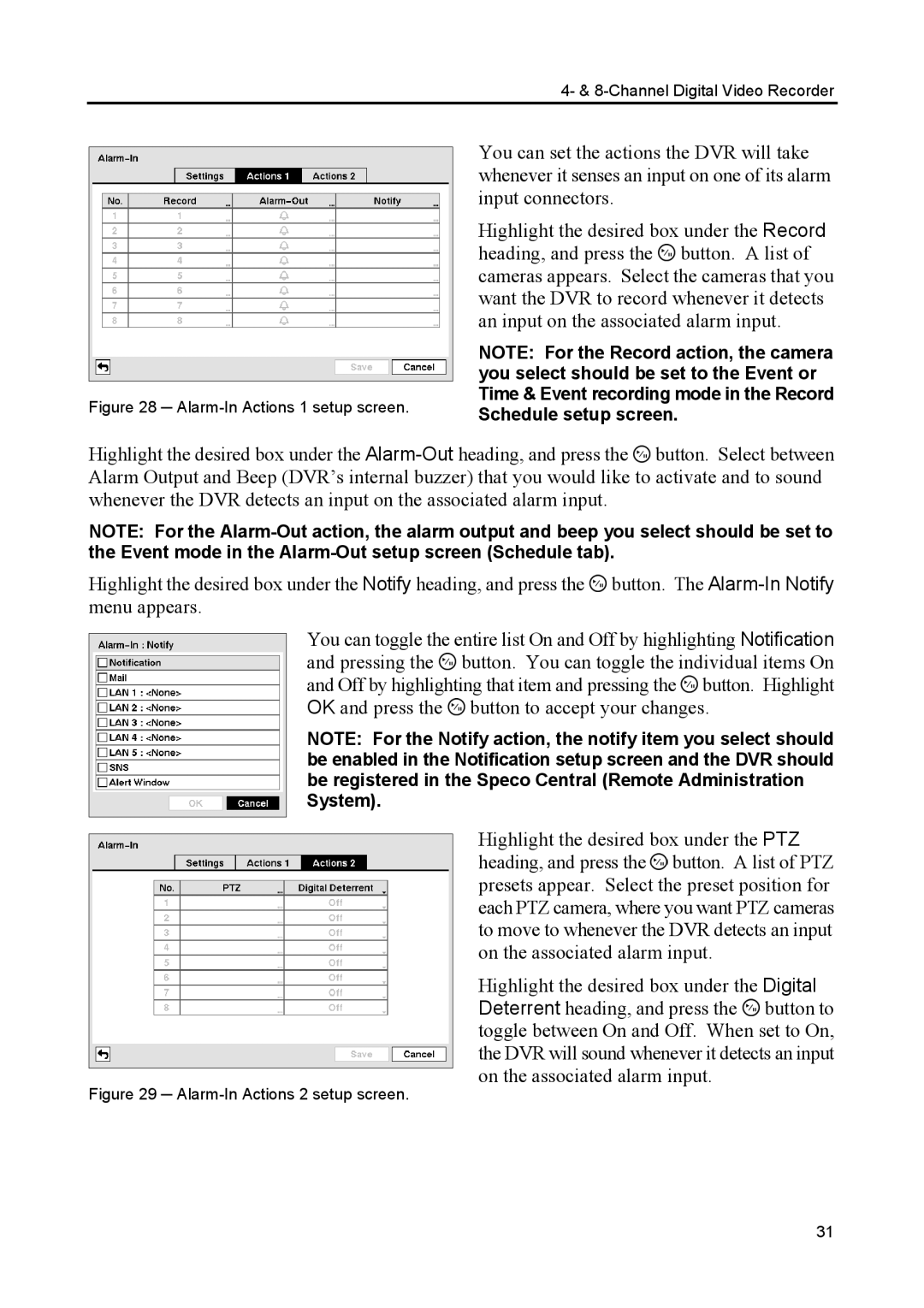4- & 8-Channel Digital Video Recorder
Figure 28 ─ Alarm-In Actions 1 setup screen.
You can set the actions the DVR will take whenever it senses an input on one of its alarm input connectors.
Highlight the desired box under the Record heading, and press the ![]() button. A list of cameras appears. Select the cameras that you want the DVR to record whenever it detects an input on the associated alarm input.
button. A list of cameras appears. Select the cameras that you want the DVR to record whenever it detects an input on the associated alarm input.
NOTE: For the Record action, the camera you select should be set to the Event or Time & Event recording mode in the Record Schedule setup screen.
Highlight the desired box under the ![]() button. Select between Alarm Output and Beep (DVR’s internal buzzer) that you would like to activate and to sound whenever the DVR detects an input on the associated alarm input.
button. Select between Alarm Output and Beep (DVR’s internal buzzer) that you would like to activate and to sound whenever the DVR detects an input on the associated alarm input.
NOTE: For the
Highlight the desired box under the Notify heading, and press the ![]() button. The
button. The
You can toggle the entire list On and Off by highlighting Notification and pressing the ![]() button. You can toggle the individual items On and Off by highlighting that item and pressing the
button. You can toggle the individual items On and Off by highlighting that item and pressing the ![]() button. Highlight OK and press the
button. Highlight OK and press the ![]() button to accept your changes.
button to accept your changes.
NOTE: For the Notify action, the notify item you select should be enabled in the Notification setup screen and the DVR should be registered in the Speco Central (Remote Administration System).
Highlight the desired box under the PTZ heading, and press the ![]() button. A list of PTZ presets appear. Select the preset position for each PTZ camera, where you want PTZ cameras to move to whenever the DVR detects an input on the associated alarm input.
button. A list of PTZ presets appear. Select the preset position for each PTZ camera, where you want PTZ cameras to move to whenever the DVR detects an input on the associated alarm input.
Highlight the desired box under the Digital Deterrent heading, and press the ![]() button to toggle between On and Off. When set to On, the DVR will sound whenever it detects an input on the associated alarm input.
button to toggle between On and Off. When set to On, the DVR will sound whenever it detects an input on the associated alarm input.
Figure 29 ─ Alarm-In Actions 2 setup screen.
31