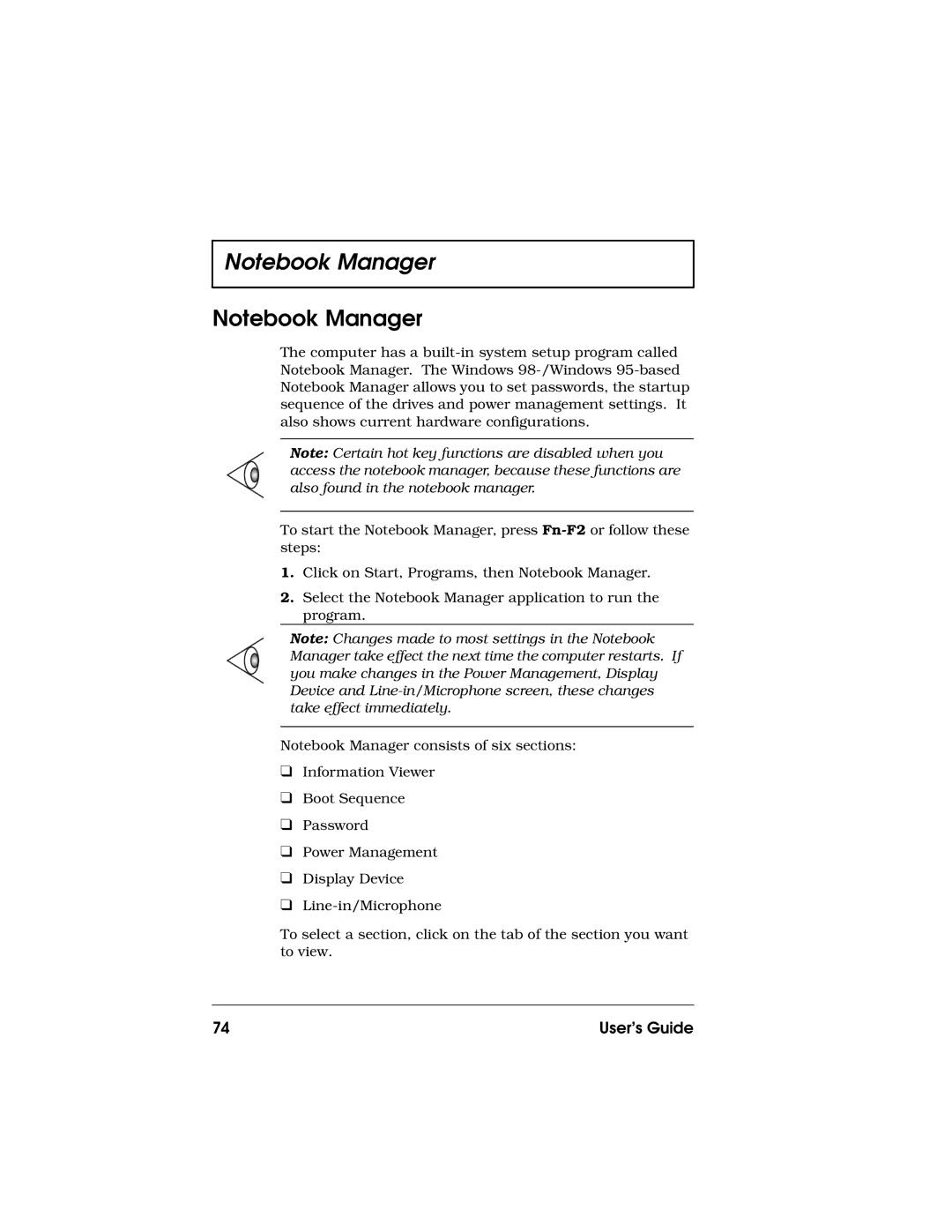Notebook Manager
Notebook Manager
The computer has a
Note: Certain hot key functions are disabled when you access the notebook manager, because these functions are also found in the notebook manager.
To start the Notebook Manager, press
1.Click on Start, Programs, then Notebook Manager.
2.Select the Notebook Manager application to run the program.
Note: Changes made to most settings in the Notebook Manager take effect the next time the computer restarts. If you make changes in the Power Management, Display Device and
Notebook Manager consists of six sections:
❑Information Viewer
❑Boot Sequence
❑Password
❑Power Management
❑Display Device
❑
To select a section, click on the tab of the section you want to view.
74 | User’s Guide |