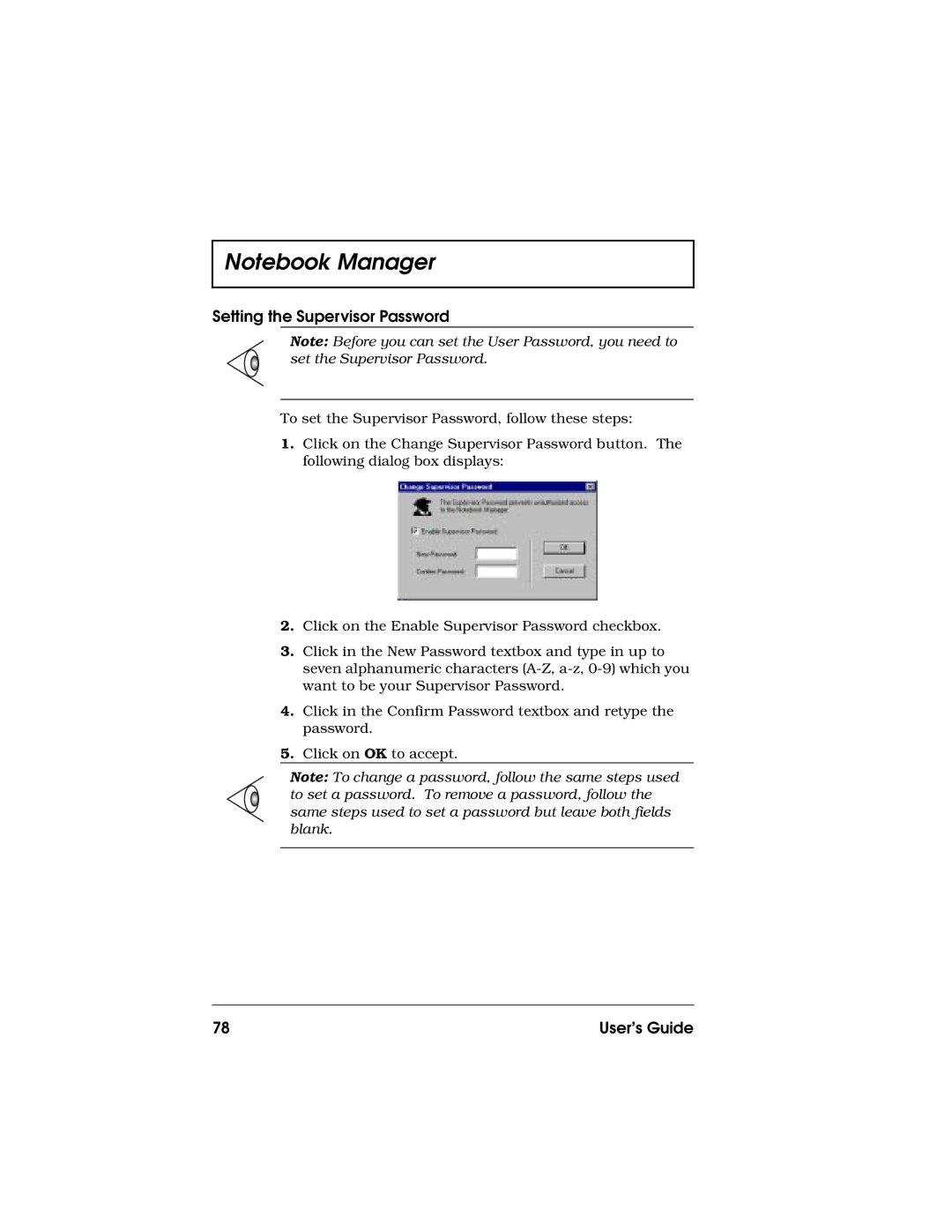Notebook Manager
Setting the Supervisor Password
Note: Before you can set the User Password, you need to set the Supervisor Password.
To set the Supervisor Password, follow these steps:
1.Click on the Change Supervisor Password button. The following dialog box displays:
2.Click on the Enable Supervisor Password checkbox.
3.Click in the New Password textbox and type in up to seven alphanumeric characters
4.Click in the Confirm Password textbox and retype the password.
5.Click on OK to accept.
Note: To change a password, follow the same steps used to set a password. To remove a password, follow the same steps used to set a password but leave both fields blank.
78 | User’s Guide |