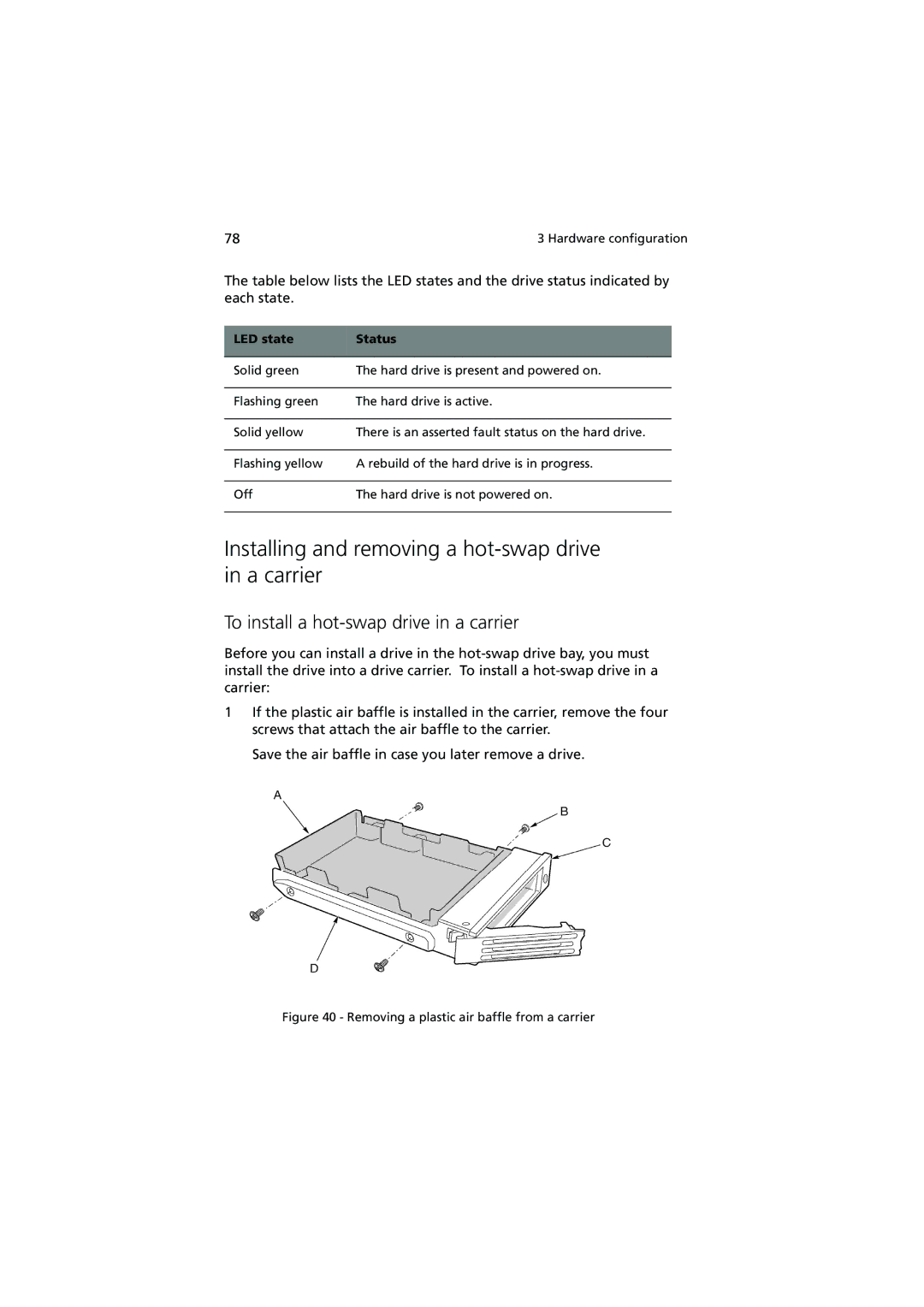Altos G900 specifications
The Acer Altos G900 is a powerful and versatile server designed to cater to the needs of various business environments. With its robust build and enterprise-grade features, it stands out as a reliable solution for organizations looking to enhance their IT infrastructure.One of the main features of the Altos G900 is its scalability. It supports multiple server configurations and can be equipped with various Intel Xeon processors, enabling businesses to choose the performance level that best meets their requirements. The server can accommodate up to 24 DIMMs of DDR4 RAM, providing substantial memory capacity to handle demanding workloads and applications. This flexibility allows organizations to adapt their IT systems as their needs evolve, accommodating growth without necessitating a complete overhaul.
In terms of storage, the Acer Altos G900 offers a range of options, including both traditional hard disk drives (HDDs) and solid-state drives (SSDs). The server supports RAID configurations, ensuring data redundancy and improved performance. This feature is crucial for businesses that rely on uninterrupted data access and security. Furthermore, the G900's hot-swap capability for drives allows administrators to replace failed drives without downtime, enhancing reliability and availability.
The Altos G900 also focuses on advanced management and monitoring features. It includes the Acer Server Manager, a user-friendly interface that simplifies server maintenance and monitoring. This tool provides insights into system health, performance metrics, and alerts for any potential issues, enabling IT teams to proactively address problems before they escalate.
Security is another critical aspect of the Altos G900. The server incorporates various security features, including secure boot, TPM (Trusted Platform Module) support, and BIOS protection, to safeguard sensitive data and ensure system integrity. These features are essential for businesses operating in regulated industries or handling confidential information.
Additionally, the G900 is designed for energy efficiency, meeting various environmental standards. Its power supply is optimized to reduce energy consumption while maintaining high performance. This not only lowers operational costs but also aligns with the growing emphasis on sustainability in the IT sector.
In summary, the Acer Altos G900 is a high-performance server that offers scalability, storage flexibility, extensive management capabilities, robust security features, and energy efficiency. It represents an ideal solution for businesses seeking to bolster their IT infrastructure and drive efficiency in their operations. With its combination of performance and reliability, the Altos G900 is well-suited to meet the demands of today’s dynamic business environment.