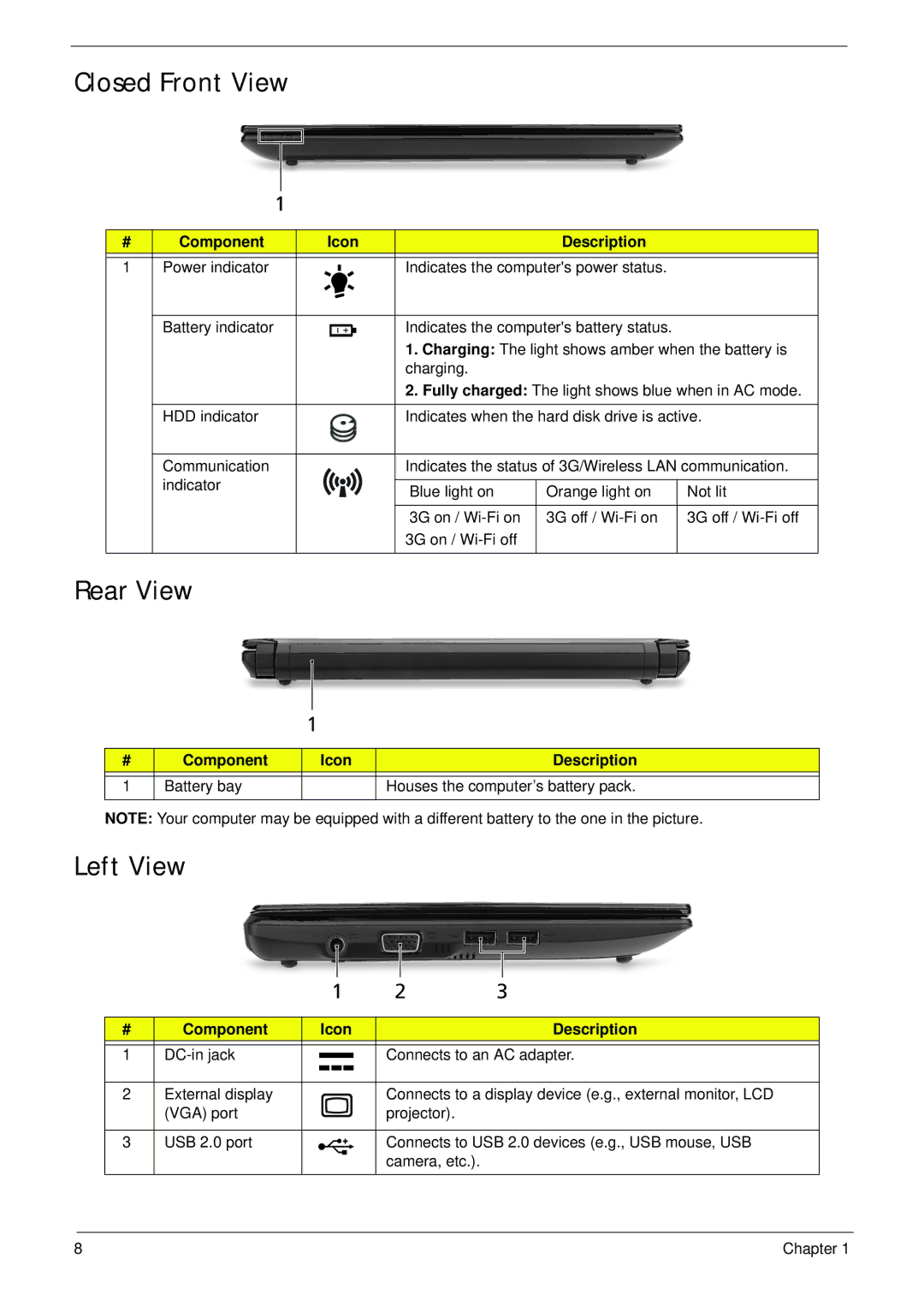Closed Front View
1
# | Component | Icon | Description |
1 | Power indicator |
| Indicates the computer's power status. |
| Battery indicator |
| Indicates the computer's battery status. |
1.Charging: The light shows amber when the battery is charging.
2.Fully charged: The light shows blue when in AC mode.
| HDD indicator | Indicates when the hard disk drive is active. | ||
|
|
| ||
| Communication | Indicates the status of 3G/Wireless LAN communication. | ||
| indicator |
|
|
|
| Blue light on | Orange light on | Not lit | |
|
| |||
|
|
|
|
|
|
| 3G on / | 3G off / | 3G off / |
|
| 3G on / |
|
|
|
|
|
|
|
Rear View
1
# | Component | Icon | Description |
|
|
|
|
1 | Battery bay |
| Houses the computer’s battery pack. |
|
|
|
|
NOTE: Your computer may be equipped with a different battery to the one in the picture.
Left View
|
| 1 |
|
| 2 | 3 | ||||
|
|
|
|
|
|
|
|
|
|
|
# | Component |
| Icon |
| Description | |||||
|
|
|
|
|
|
|
|
|
| |
1 |
|
|
|
|
|
|
| Connects to an AC adapter. | ||
|
|
|
|
|
|
| ||||
|
|
|
|
|
|
| ||||
|
|
|
|
|
|
|
|
|
|
|
2 | External display |
|
|
|
|
|
|
| Connects to a display device (e.g., external monitor, LCD | |
| (VGA) port |
|
|
|
|
|
|
| projector). |
|
|
|
|
|
|
|
|
|
|
| |
3 | USB 2.0 port |
|
|
|
|
|
|
| Connects to USB 2.0 devices (e.g., USB mouse, USB | |
|
|
|
|
|
|
|
|
| camera, etc.). |
|
|
|
|
|
|
|
|
|
|
|
|
8 | Chapter 1 |